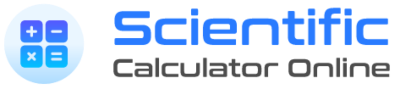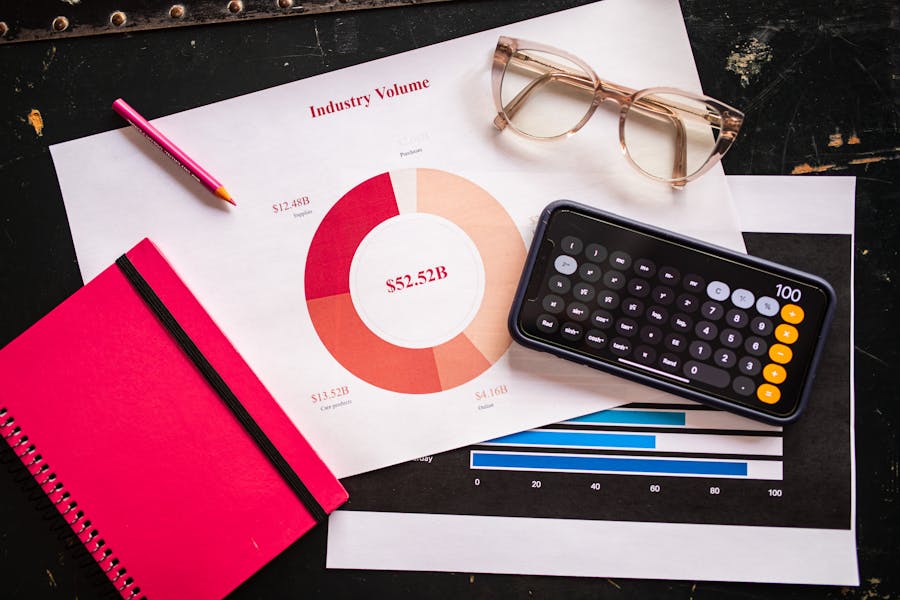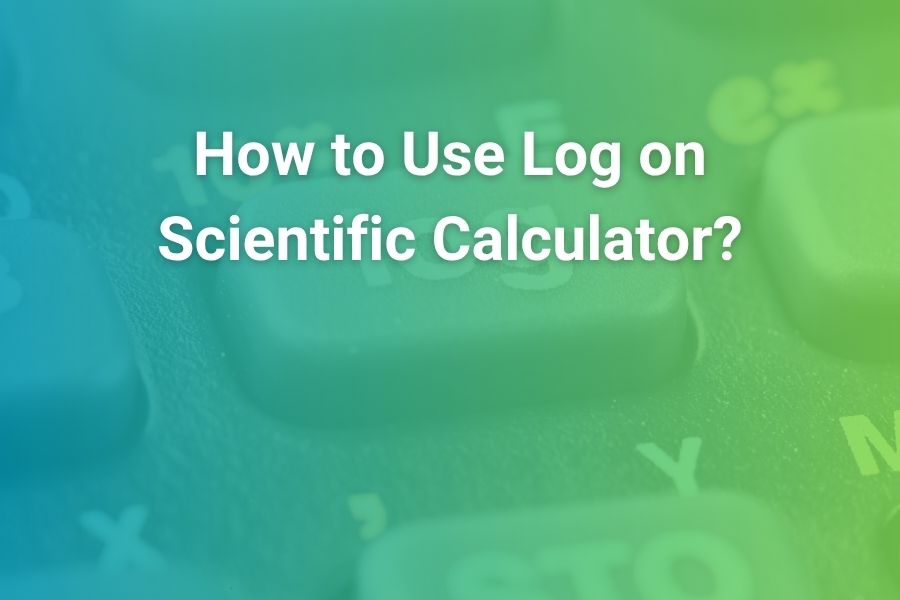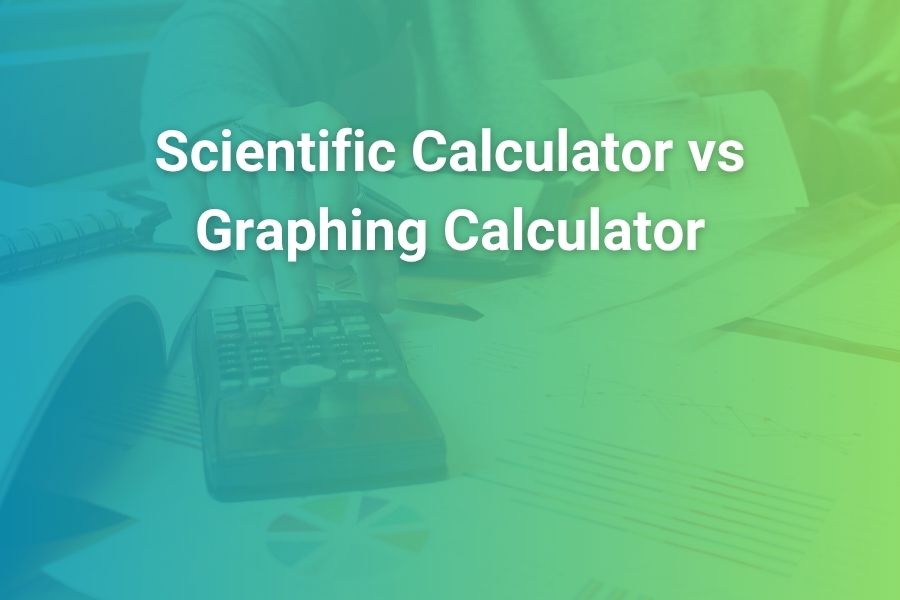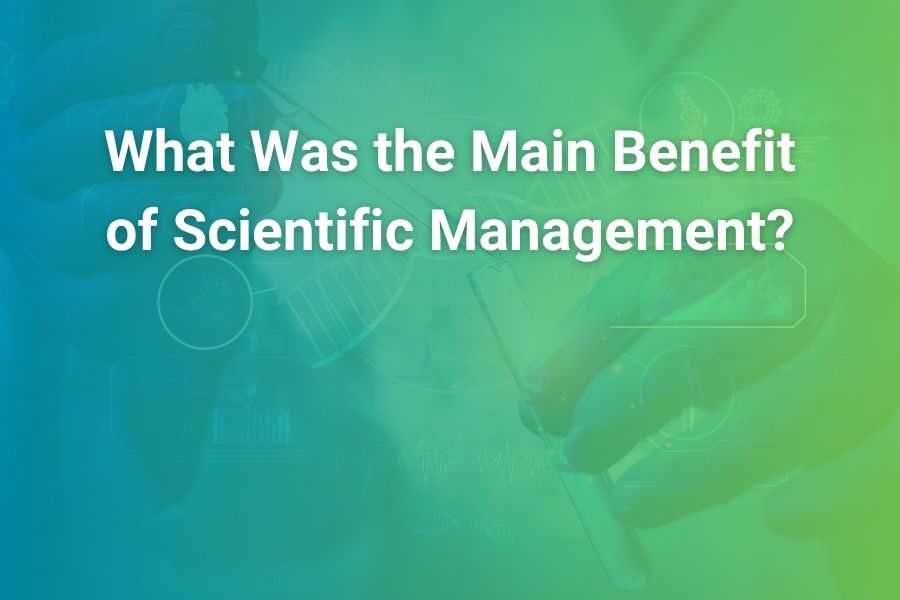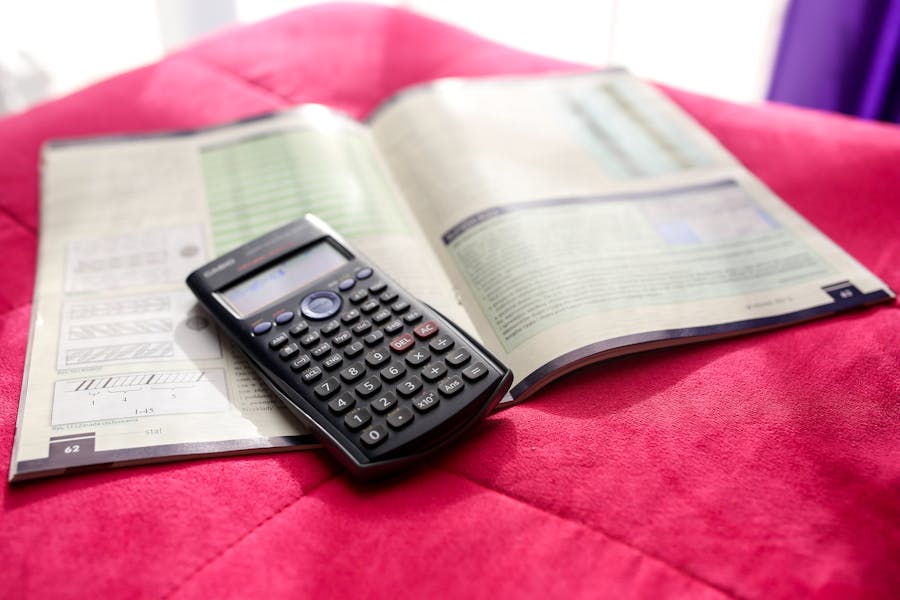
Turning off a scientific calculator sounds like the easiest job in the world—until you’re in an exam with a proctor standing over you, battery at 2%, and your usual model isn’t in your hand. Different brands hide the power-down behind different key combinations; many use color-coded shift keys; some auto-sleep quickly, others take longer; and a few models include soft “OFF” commands in menus rather than on the keypad. This long-form guide walks you through every common way to shut down a scientific calculator properly, explains how auto power-off works, and shows you how to avoid accidental resets or mode changes that could wreck your test settings. You’ll learn the exact sequences for Casio, Texas Instruments (TI), HP, Sharp, and other manufacturers, plus practical tips for preserving batteries, caring for solar/battery hybrids, and making your power routine automatic so you never think about it again.
Why Proper Power-Down Matters More Than You Think
Most modern calculators will eventually shut themselves off, which tempts people to ignore the power key entirely. But relying only on auto-sleep isn’t ideal. If you toss a still-awake calculator into a backpack, keys can get held down by books or the case and keep the device awake for the full auto-off window. That wastes battery, and on graphing models it can also leave your screen on long enough to drain a weak cell. A clean power-down routine prevents accidental keystrokes, reduces battery wear, and ensures the calculator starts next time with the same contrast and mode settings you expect. It also makes you a calmer test-taker: when the exam ends and the invigilator says to power off, you’ll do it instantly without fumbling around menus or guessing at which modifier to press.
Know Your Keys: ON, SHIFT, 2nd, AC, and Color Coding
Before you memorize brand-specific sequences, get comfortable with the keys that appear across nearly all scientific calculators.
ON
The ON key powers the device up. On many TI models it doubles as the OFF key via a “2nd + ON” combination. On Casio models it’s often separate from OFF, which sits above AC in yellow print.
SHIFT or 2nd
Manufacturers color-code secondary functions. Casio typically uses a yellow “SHIFT” key to access the yellow-printed labels above keys; TI uses a blue or yellow “2nd” key; HP often uses an orange Shift. If you see “OFF” printed above a key in a certain color, you must press the matching modifier first.
AC (All Clear) or CLEAR
Casio’s AC clears the current line; with SHIFT, it becomes OFF on many fx models. TI’s CLEAR clears entries but is not used to power off. HP often uses CLEAR for editing, with power on the Shift + On combination.
Menu Labels
Some calculators show OFF in small print above AC or ON; others hide it in a System or MODE menu. Learn to read the small legends: they’re the exact roadmap to OFF, Contrast, Reset, and other device behaviors.
Casio Scientific Calculators: The Famous SHIFT + AC “OFF”
Casio’s fx-series (fx-991EX ClassWiz, fx-115ES, fx-300ES, and close cousins) are everywhere in classrooms and test halls. Their OFF command is clear and consistent.
How to turn off a Casio fx-series
- Press the yellow SHIFT key.
- Press AC.
- The display briefly shows “OFF,” then the screen goes dark.
This combination works because the “OFF” label is printed in yellow above the AC key. Casio’s color coding never lies: match the label color with the modifier color, then press the key bearing that label. If you hit AC without SHIFT, you’ll simply clear your current line or mode; nothing breaks, but the calculator stays on.
What if your Casio doesn’t respond to SHIFT + AC?
A few older or specialized Casio models keep OFF in a menu:
- Press SHIFT (or MODE/SETUP) to open the system menu.
- Use the arrow keys to find “OFF.”
- Press = or EXE.
If your screen is very dim or bright and you’re worried the device isn’t off, tap ON once. If nothing appears, you’re powered down. If a display appears, use SHIFT + AC again and tighten that routine until it’s automatic.
Auto power-off on Casio
Most Casio scientifics sleep after about 10 minutes of inactivity. Solar/battery hybrids may dim earlier under low light, but that’s power-saving, not full OFF. SHIFT + AC remains the most reliable, battery-friendly choice.
Texas Instruments (TI) Scientific and Graphing: The Trusted 2nd + ON
TI’s lineup spans non-graphing workhorses (TI-30XS, TI-36X Pro) to graphing classics (TI-84 Plus CE). While layout differs, the power-down logic is elegant: TI prints “OFF” above the ON key. To access it, you press 2nd, then ON.
How to turn off TI-30XS, TI-36X Pro, and similar scientific models
- Press 2nd.
- Press ON (which has OFF printed above it).
- The device powers down immediately.
How to turn off TI-84 Plus CE (and TI-83/84 family)
- Press 2nd.
- Press ON.
- Screen goes dark. If the contrast was high, you may notice a faint afterimage for a heartbeat; that’s normal on some LCDs.
On graphing models, pressing ON by itself turns the device on; pressing ON again does not turn it off. You must use 2nd + ON to reach the OFF function. Don’t hold ON; that won’t power down and can sometimes trigger a break in a running program instead.
Auto power-off on TI
TI calculators typically sleep after about 5 minutes of inactivity. Graphing units may dim first, then sleep. Sleep preserves your RAM, variables, and programs; it is not a reset. Still, build the 2nd + ON habit—especially in exams where proctors require you to show a blank screen on command.
HP Scientific and Graphing: Shift + On (and RPN Doesn’t Change It)
HP’s scientific line (HP 35s and relatives) and the HP Prime graphing calculator follow the same principle: the ON key toggles power, with OFF as a shifted function on many models.
How to turn off HP Prime
- Press Shift.
- Press On.
- The screen turns off immediately.
How to turn off HP 35s and similar
On many HP scientifics, pressing ON toggles power. If your model prints OFF above ON in a modifier color, use that Shift + On combination instead. If the screen doesn’t respond, your calculator may be in a mode or menu—tap ON to wake, then use the Shift + On combo to power down.
Auto power-off on HP
HP devices typically auto-sleep within several minutes. Some professional models include user-adjustable sleep timers in system settings. Sleep saves your stack and the current mode; power-down preserves memory as well.
Sharp, Canon, and Other Brands: The Same Pattern in a Different Suit
Most other brands follow TI’s or Casio’s lead: OFF is a shifted label above ON or AC.
Sharp (EL-W/EL- series)
Look for “OFF” above a key (often ON or 0). Then:
- Press 2ndF (or SHIFT).
- Press the key with OFF printed above it.
If your Sharp includes a MODE system menu, OFF may be a menu item. Open MODE, navigate with arrows, select OFF with = or ENTER.
Canon
Recent Canon scientifics also hide OFF behind a modifier. Press SHIFT (or 2ndF), then the key whose legend reads OFF. If you can’t find it, check the back-panel quick guide; Canon prints a mini-manual on many case backs.
Aurora and others
Use the same logic: find the OFF legend, match its color to the modifier key, and press the modified key. If there’s no legend, try 2nd + ON or SHIFT + AC—these cover the vast majority of devices.
Graphing vs. Non-Graphing: Why Turn-Off Behavior Can Feel Different
Graphing calculators run more processes in the background: they manage plots, programs, list data, and sometimes real-time apps. Waking from sleep can return you to a graph or program where keystrokes continue. That’s why 2nd + ON is critical on TI-84 and friends: it guarantees a full power-down, not just a pause. Non-graphing scientifics are simpler, but the same principle holds—use the manufacturer’s OFF command rather than waiting. It’s faster, safer for batteries, and resets your attention to zero before the next problem.
Auto Power-Off: How Long It Takes and What It Actually Does
Auto-sleep intervals vary:
- Casio fx-series: roughly 10 minutes.
- TI scientifics and graphers: roughly 5 minutes.
- HP: commonly a few minutes, sometimes adjustable.
- Sharp/Canon: usually similar to TI.
Auto-sleep is a low-power state that preserves your working memory, not an erase. Your mode (degree/radian, display format) remains, your variables remain, and your contrast stays the same. Full power-off via the proper OFF function also preserves these settings on standard models; it is not a factory reset. Only explicit reset commands or menu options wipe RAM or restore defaults.
Power-Down Does Not Mean Reset: Know the Difference
Students sometimes fear shutting off the calculator will lose stored data. That’s not how normal OFF works. Power-down preserves:
- Angle modes (DEG/RAD), display format (NORMAL/SCI/ENG), and number format.
- Stored constants and most memory contents (on scientifics).
- Programs, lists, and app data (on permitted graphing models).
What actually clears memory?
- Clear/Reset commands in the system menu.
- Dedicated reset holes (paperclip pins) on some graphing models.
- Battery removal on a few older calculators without backup capacitors (rare today).
If you see an “All Reset?” prompt while exploring menus, back out unless you truly intend to wipe the device.
Solar + Battery Hybrid Models: Power-Down Tips That Extend Life
Many modern scientific calculators combine a small solar panel with a button cell (CR2032, LR44, etc.). The solar panel lightens the battery’s load in bright rooms, but doesn’t remove the need to turn the device off. Good habits:
- Use SHIFT + AC (Casio) or 2nd + ON (TI) even in bright light.
- Don’t store the calculator face-up under direct sun for long periods; heat is harder on LCDs and plastic than darkness is.
- Replace cells in pairs when a model uses two, and note the polarity.
- If the screen is faint even after adjusting contrast, new batteries are due.
When a Calculator Won’t Turn Off: Quick Fix Checklist
- Verify the modifier. Are you using the correct color key (SHIFT/2nd) that matches the OFF label above a key?
- Exit a menu. Some devices ignore OFF when a sub-menu is active. Press EXIT/CLEAR, then try again.
- Adjust contrast. A fully dim screen can look “off.” Try contrast keys (often SHIFT + “arrow” combos) to confirm the LCD is visible.
- Remove key pressure. If a case or book is pressing a key, the device may wake immediately after sleep.
- Soft reset only if stuck. If all else fails, soft-reset via the system menu; avoid hard resets unless you can afford to lose memory.
Make a One-Breath Power Routine Part of Your Workflow
A reliable ritual prevents mistakes. For example:
- Casio: SHIFT + AC, slide on the cover, into the bag.
- TI-84: 2nd + ON, arrow keys to check wake, slide cover on.
- HP Prime: Shift + On, case closed.
Do the same steps every time. During exams, that muscle memory saves precious seconds and reduces stress.
Preserving Battery and Screen: Extra Care for Long-Term Reliability
- Keep the device clean. Dust under keys can cause phantom presses that keep the calculator awake.
- Don’t over-tighten case screws if you ever replace batteries; overtightening can warp the case and affect key travel.
- Store in moderate temperatures. Heat ages LCDs and seals; cold can slow response and reduce apparent contrast.
- Use the hard case in backpacks. Pressure on keys can wake the unit and block OFF if a key is held continuously.
Model-by-Model Mini Guides (Most-Used Devices)
Casio fx-991EX ClassWiz
Press SHIFT, then AC. The word “OFF” flashes briefly before the screen goes dark. If nothing happens, you may be in a submenu—tap EXIT and try again. Auto-sleep engages after several minutes, but SHIFT + AC is preferred.
Casio fx-115ES / fx-300ES
Same logic: SHIFT then AC. If your ambience is dim and the screen seems blank even when on, increase contrast (SHIFT + “contrast key” combo listed in the manual), then power down.
TI-30XS / TI-36X Pro
Press 2nd, then ON. “OFF” is printed above the ON key. If you press ON by itself, you will only power up; to power down you must use the 2nd modifier.
TI-84 Plus CE
Press 2nd, then ON. If a program is running and won’t release control, press ON to break, then 2nd + ON to power off. The slide case adds a physical shield that prevents wake-ups in a backpack; use it.
HP Prime
Press Shift, then On. If the device appears unresponsive, it may be dim or in a modal dialog; tap On once to wake, then Shift + On to shut down properly.
Sharp EL-W series
Look for “OFF” in small print above a key (often ON or 0). Press 2ndF (or SHIFT), then that key. If OFF is menu-based, open MODE, select OFF, confirm with =.
What About “Auto Power-Off” During Class or Exams?
If a teacher asks you to shut down devices, an auto-sleep timer is not enough. Proctors usually expect a blank screen on command. That means using the real OFF command—not waiting. In some exam settings, you’ll be asked to hold up your calculator briefly so the screen and indicator lights (if any) are visible. Memorizing SHIFT + AC for Casio and 2nd + ON for TI makes this frictionless.
Turning Off vs. Clearing States: Don’t Accidentally Nuke Your Settings
It’s easy to confuse OFF with CLR or SETUP resets. If you’re prepping a device for a test and your teacher asks for a reset, that’s a separate action—often in the SETUP or MEMORY menu (Casio) or via “Reset RAM/All” (TI). Power-off won’t satisfy a “clear memory” requirement, and a “reset all” will wipe far more than you intended. Read prompts carefully:
- Off? Use the OFF function only.
- Reset? Choose the specific scope (setup vs. memory vs. all), and confirm you really want it.
A 30-Second Drill to Lock In Your Power Skills
- Pick up your calculator and locate the OFF legend or the key combo described above.
- Turn the device on, then power it off using the proper combo.
- Repeat three times with your eyes mostly on the screen so your fingers learn the travel.
- Put the calculator in its case and take it out; repeat once more so the motions include your real-world packing/unpacking steps.
Do this drill once today and once tomorrow. After that, you won’t think about turning off again—it will just happen.
Troubleshooting Odd Cases: Stuck Keys, Ghost Presses, and Frozen Screens
If your calculator turns itself back on immediately after you power down, a key might be stuck. Remove the case and inspect: coins, paperclips, or grit can wedge under a key edge. Compressed air (gentle) and a microfiber cloth solve most issues. If the screen is frozen, a soft reset via the system menu can help. Only consider a hard reset (or battery pull) if the device remains locked; and even then, be aware you’ll likely lose stored variables, programs, and custom modes.
Phone Calculator Apps vs. Real Calculators: Why OFF Still Matters
On a phone, apps “sleep” when you switch away; there’s no OFF in the calculator app. That’s part of why phones are banned in many exams. Dedicated calculators maintain their own power states independent of a phone’s operating system, and OFF commands guarantee compliance when a teacher or proctor requests it. In everyday life, you might be flipping between schoolwork and social tools—for instance, brainstorming captions with an AI Instagram Post Generator while working out a data table. The calculator’s proper OFF sequence ensures it isn’t quietly eating battery in a backpack while your attention shifts to the next task.
Conclusion: Make “OFF” a Habit, Not a Hunt
Turning off a scientific calculator is a small, repeatable act that pays off every day you study. On Casio, SHIFT + AC is muscle memory. On TI, 2nd + ON is as natural as pressing equals. On HP, Shift + On feels like second nature after a dozen repetitions. That habit protects your batteries, keeps your settings steady, satisfies exam rules, and saves you time and attention for the real work—solving problems. Build a one-breath ritual now: power down properly, slip on the case, and move on with confidence. The next time someone says “all devices off,” your fingers will already be there.
Frequently Asked Questions
Why doesn’t my calculator have an OFF button?
It almost certainly does—just as a shifted function. Manufacturers avoid wasting a dedicated key by layering OFF above AC or ON. Match the label color (yellow SHIFT on Casio, 2nd on TI, Shift on HP) and press the printed OFF combination.
Will my calculator turn off automatically if I forget?
Yes, after a few minutes. TI tends to sleep around 5 minutes; Casio around 10. But you should still use the OFF combo to save battery and avoid accidental wake-ups in a bag.
Does turning off reset my calculator?
No. Power-down preserves your angle mode, display format, memory, and (on graphing) programs and data. Only explicit reset commands or battery removal on certain old models clear memory.
My screen looks blank. Is it off or just dim?
It could be contrast. Try the contrast keys (often SHIFT + arrows). If characters reappear, you were on with low contrast. Power down properly once you’ve adjusted.
Why does my TI turn on when I press ON but not turn off when I press it again?
Because OFF is a shifted function on TI models. Use 2nd + ON to power down.
Is there any harm in waiting for auto-off instead of using the OFF command?
Not usually—but it can drain a weak battery if keys are pressed in a case, and it might annoy a proctor who wants to see a blank screen immediately. OFF is faster and safer.