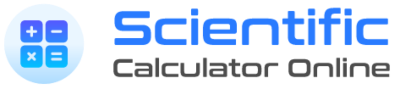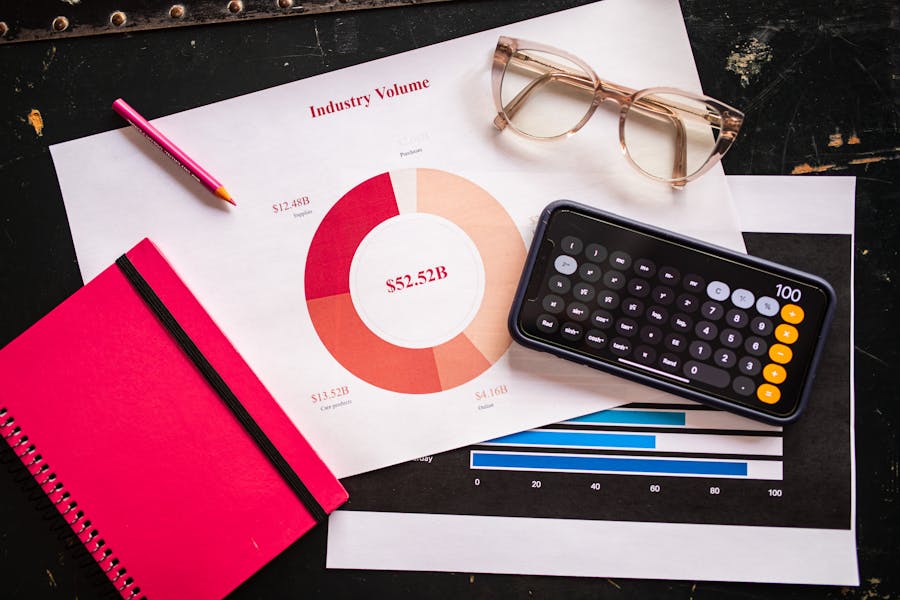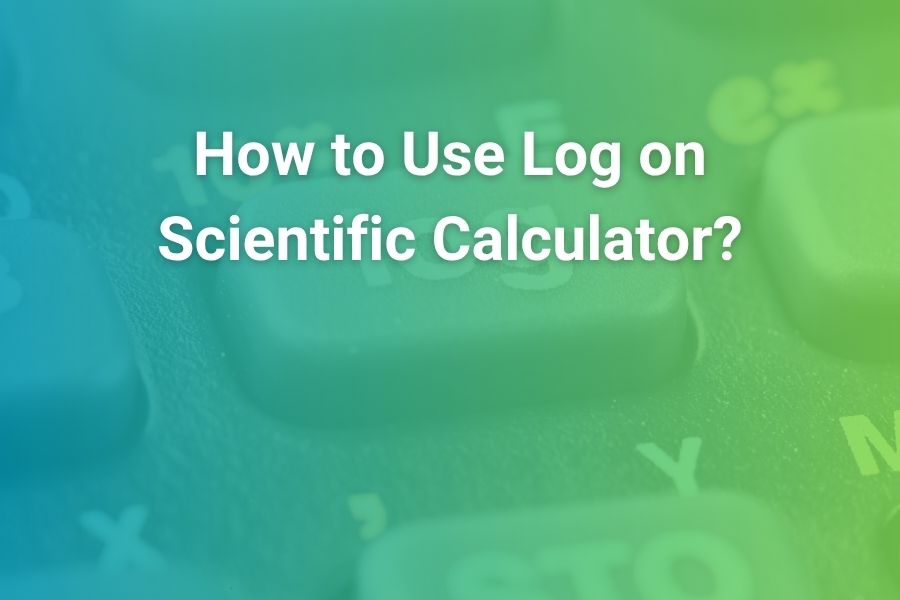Fractions are at the heart of mathematics, appearing everywhere from basic arithmetic to algebra, geometry, engineering, and even in everyday problem-solving. While adding, subtracting, or simplifying fractions by hand is an essential skill, many students rely on their scientific calculators to speed up the process and reduce errors. Scientific calculators are built with special fraction functions that allow you to enter fractions directly, convert them to decimals, and even switch between mixed numbers and improper fractions.
This guide will walk you through everything you need to know about handling fractions on a scientific calculator. We’ll explore how different brands like Casio, Texas Instruments (TI), and HP handle fractions, demonstrate how to perform common operations, and highlight the best practices so you avoid mistakes.
Why Learning Fractions on a Scientific Calculator Matters
Fractions are often a stumbling block for students. Adding one-half to two-thirds, or converting a mixed number like 2⅝ into a decimal, can lead to errors when done quickly by hand. Calculators bridge that gap, offering:
- Speed: Entering fractions directly saves time on exams and homework.
- Accuracy: Automatic simplification reduces the chance of mistakes.
- Versatility: You can switch between fractions, decimals, or mixed numbers instantly.
- Real-life use: Engineers, scientists, and professionals regularly work with fractional measurements, so mastering this tool is a practical life skill.
If you’re preparing for standardized tests like the SAT, ACT, or GRE, or if you’re simply building strong math foundations, learning to use a scientific calculator effectively can make fractions far less intimidating.
Identifying Fraction Keys on Scientific Calculators
Not all scientific calculators have the same button layout, but most modern ones include a dedicated fraction button. Here’s how it looks across popular models:
- Casio fx series: The fraction key is often labeled a b/c or n/d.
- Texas Instruments (TI): On calculators like the TI-30XS or TI-36X Pro, you’ll see a n/d button or fraction template.
- HP calculators: Some models use a frac button or provide templates in the menu.
- Smartphones: iPhone and Android built-in calculators generally don’t support fractions directly, so you must convert to decimals.
Knowing which key to use is the first step. Once you locate the fraction key, you’ll be able to enter fractions directly into the calculator rather than typing them as decimals.
Entering a Simple Fraction Step-by-Step
Let’s begin with a basic example using a Casio calculator. Suppose you want to enter the fraction ⅔.
- Press the a b/c key.
- Type the numerator: 2.
- Press the down arrow or fraction separator.
- Type the denominator: 3.
- The display shows 2/3.
On a TI calculator with a fraction template, the steps are similar. You press the n/d button, then fill in the numerator and denominator.
This simple entry method makes fractions much easier to work with than converting them into decimals first.
Adding and Subtracting Fractions
Fractions are often used in operations, and calculators handle them smoothly. Let’s look at an example: ⅔ + ¾.
On Casio fx calculators:
- Press a b/c.
- Enter 2 → press fraction key → enter 3.
- Press +.
- Press a b/c again.
- Enter 3 → fraction key → enter 4.
- Press =.
- Display shows 17/12 or simplified as 1 5/12.
On TI calculators:
- Press n/d.
- Enter 2 on top, 3 on bottom.
- Press +.
- Press n/d again.
- Enter 3 on top, 4 on bottom.
- Press =.
- Display shows 17/12.
Subtracting fractions works the same way, except you replace + with -. For example, ⅚ – ¼ will produce 7/12.
Multiplying and Dividing Fractions
Calculators also simplify multiplication and division of fractions, which can otherwise become tricky.
Example: (2/3) × (3/5).
- Enter 2/3 using the fraction button.
- Press ×.
- Enter 3/5.
- Press =.
- The result appears as 2/5.
Example: (5/6) ÷ (2/9).
- Enter 5/6.
- Press ÷.
- Enter 2/9.
- Press =.
- The display shows 15/4, or 3¾.
These operations prove why calculators are so valuable—they skip the manual cross-multiplication and give the simplified answer immediately.
Converting Fractions to Decimals and Back
Most scientific calculators allow you to convert results between fraction and decimal form. On Casio, this is done with the S↔D button. On TI, the equivalent is F↔D.
Example: Convert ⅔ to decimal.
- Enter ⅔.
- Press S↔D (or F↔D).
- Display shows 0.6666…
Example: Convert 0.25 to fraction.
- Type 0.25.
- Press S↔D (or F↔D).
- Display shows 1/4.
This flexibility is particularly useful in exams, where sometimes the answer must be left in fraction form, while other times decimals are required.
Working with Mixed Numbers
Many problems use mixed numbers, such as 2⅔. Scientific calculators allow you to enter these directly.
On Casio:
- Press 1 → a b/c → 2 → fraction key → 3.
- Display shows 1⅔.
- You can then add, subtract, or convert it into an improper fraction or decimal.
On TI:
- Use the mixed number template.
- Fill in the whole number, numerator, and denominator.
- Continue your calculation.
Calculators often convert mixed numbers into improper fractions automatically, making multiplication and division much simpler.
Simplifying Fractions Automatically
Another advantage of using a scientific calculator is that it reduces fractions automatically to their simplest form. For example:
- Enter 8/12 → calculator simplifies to 2/3.
- Enter 50/100 → calculator simplifies to 1/2.
This feature helps reinforce the concept of simplification and saves students from manually dividing numerator and denominator by their greatest common factor.
Improper Fractions and Conversion
Improper fractions (where the numerator is larger than the denominator) appear often in algebra and geometry. Scientific calculators handle them effortlessly.
Example: 17/12.
- Enter 17/12.
- Press =.
- Calculator shows 1⅕ (mixed number) or keeps 17/12.
Depending on your calculator’s settings, you can toggle between improper and mixed form.
Fractions on Smartphones and Online Calculators
If you don’t own a physical scientific calculator, you can still work with fractions using online tools or apps.
- iPhone: No direct fraction button, but you can convert manually to decimals.
- Android: Same limitation, though some third-party apps support fraction entry.
- Online tools: Desmos and WolframAlpha provide excellent fraction support, letting you type fractions directly with the “/” symbol.
These options are handy when you’re on the go and don’t have access to your school calculator.
Real-Life Applications of Fractions on Calculators
Fractions aren’t just academic. They appear in daily life and professional fields:
- Cooking: Converting recipes when you need half or double the ingredients.
- Construction: Measuring wood or materials in inches and fractions of inches.
- Science: Recording data like 3/8 of a sample solution.
- Business: Splitting profits or calculating ratios.
Just as professionals use tools like Certified Mail Labels to simplify tasks in logistics and communication, calculators simplify the math behind fractions, saving time and ensuring precision.
Common Mistakes Students Make with Fractions on Calculators
While calculators are powerful, students often stumble over small details:
- Using the subtraction key instead of the negative key for exponents in fractions.
- Forgetting to close templates before adding another fraction.
- Misplacing numerators and denominators when converting mixed numbers.
- Expecting every calculator to handle fractions directly (some require decimals).
Avoiding these mistakes is key to becoming confident in fraction operations.
Practice Problems to Try on Your Scientific Calculator
- Add ⅔ + ¾ = ?
- Subtract ⅚ – ¼ = ?
- Multiply ⅔ × ¾ = ?
- Divide ⅝ ÷ ⅓ = ?
- Convert 0.125 to fraction.
- Convert 7/4 to mixed number.
Working through these problems ensures you build muscle memory for the steps.
Conclusion
Fractions don’t need to be frustrating. With a scientific calculator, you can enter them directly, perform operations quickly, and convert between formats effortlessly. From Casio to TI to HP, each brand offers slightly different buttons, but the principles are the same: numerator, denominator, and fraction key. By practicing these steps, you’ll save time in class, reduce mistakes on exams, and build confidence in one of the most fundamental areas of mathematics.
Just like tools that simplify communication in professional life, mastering your calculator’s fraction functions makes math smoother, faster, and more accurate.
Frequently Asked Questions
Do all scientific calculators support fractions?
No. Some basic models only allow decimal input. You’ll need a calculator with fraction functionality, like Casio fx-991EX or TI-36X Pro.
How do I simplify fractions manually if my calculator doesn’t?
Divide numerator and denominator by their greatest common factor.
Can I use fractions on exams with any calculator?
Check exam rules. Many standardized tests restrict the model of calculator you can bring.
Why does my calculator show a decimal instead of a fraction?
It may be in decimal mode—use the S↔D or F↔D button to toggle back.