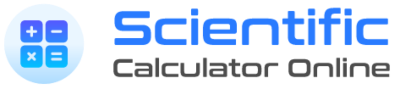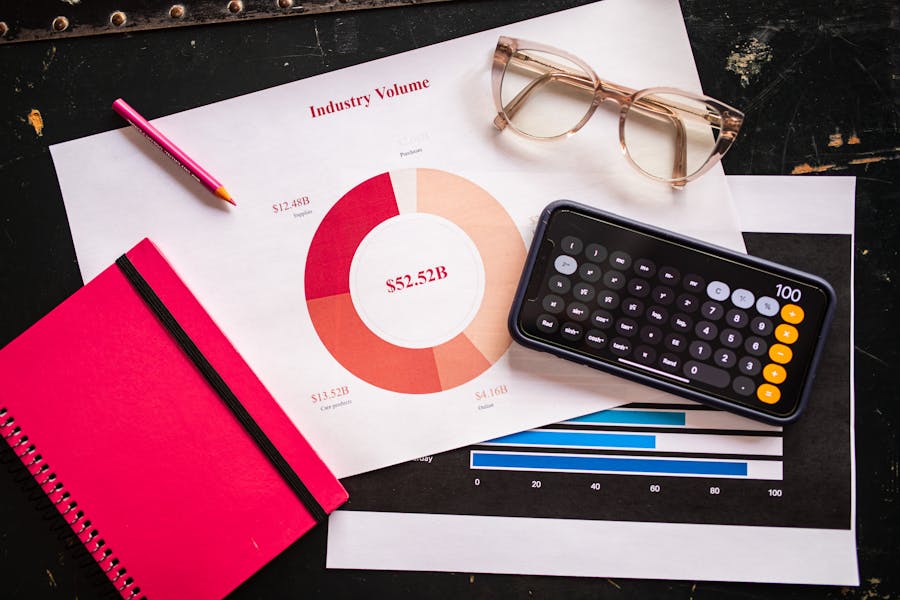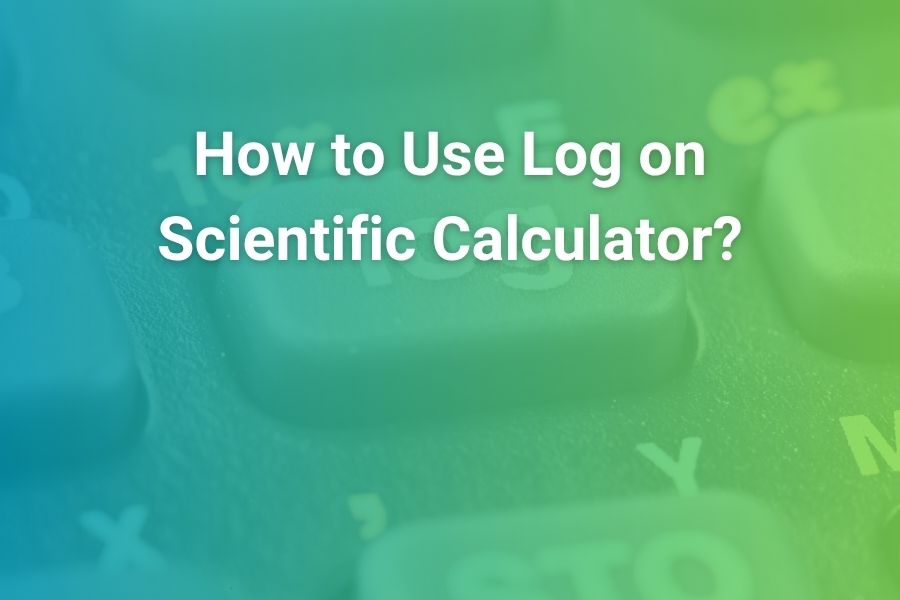Raising a number to a power is one of the most common tasks in math and science, and it’s exactly what scientific calculators are built to do quickly and accurately. Whether you are squaring a measurement in geometry, computing growth in a biology experiment, modeling compound interest, or evaluating a physics formula with a fractional exponent, the right key sequence will save time and prevent mistakes. The challenge is that different calculators use different labels for the same idea: some say x² or x³ for square and cube, some say x^y, others use y^x or a caret (^), and nearly all include root keys that are simply exponents in disguise. This guide walks you through the entire process, from basic squares to advanced fractional and negative powers, across popular models from Casio, Texas Instruments (TI), HP, and even smartphone and online calculators.
What “Raising to a Power” Means and Why Calculators Treat It Specially
The expression a^n is shorthand for multiplying a by itself n times. Squaring is just the special case n = 2; cubing is n = 3. Powers let you express huge or tiny quantities neatly, and they connect directly to roots, reciprocals, and scientific notation. On paper, you might write 3^4 and compute 3 × 3 × 3 × 3. On a calculator, a single exponent key bundles that repeated multiplication into one operation, which improves speed, reduces keystroke errors, and guarantees consistent order of operations. Powers also show up in every STEM field: the inverse-square law for gravity and light intensity, the 1/2 exponents in square roots of energies and velocities, the n in A = P(1 + r/n)^(nt) for finance, or 10^n in scientific notation for very large and very small measurements.
Manufacturers give exponents first-class treatment for all of these reasons. You’ll nearly always find a square key, often a cube key, and a general “raise to any power” key. Once you learn the pattern base → exponent key → power → equals, you can handle anything from 2^10 to 27^(1/3) without fuss.
Meet the Power Keys: What They’re Called on Different Calculators
A scientific calculator can raise numbers to powers in several ways. The most important keys and their typical labels are listed below, so you can map them to your device at a glance.
- Square key: x²
- Cube key: x³
- General exponent key: varies by brand
• Casio: x^y or ^
• TI: ^ (caret), usually above the division key
• HP: y^x
• iPhone/Android (landscape scientific mode): x^y
- Root keys
• Square root: √
• Cube root: often a ³√ symbol or accessed via a shift/2nd function
• nth root: some models offer a general root template; otherwise use fractional exponents
If your calculator lacks a specific root template, remember that roots are just exponents. For example, √x is x^(1/2), ³√x is x^(1/3), and the nth root of a is a^(1/n).
Core Techniques You’ll Use Every Day
Using the Square and Cube Keys for Rapid Results
The square and cube keys exist because those operations appear constantly in algebra, geometry, physics, and statistics. The pattern is always the same: enter the base, press x² or x³, then equals. For example, to square 12 you would enter 12 x² = and get 144; to cube 4 you would enter 4 x³ = and get 64. These keys eliminate a step compared with using the general exponent key, and they also remind you to square or cube entire expressions when you wrap them in parentheses, as in (3 + 2)².
Using the General Exponent Key for Any Power
For powers bigger than 3 or that vary in a formula, use the general exponent key. The pattern is base → exponent key → power → equals. With 3^4 you press 3, then x^y (or ^ or y^x, depending on brand), then 4, then equals to see 81. For 2^10, enter 2, exponent key, 10, equals to see 1024. If you are evaluating expressions, add parentheses to force the intended order: typing (5 + 3) then exponent key then 2 squares the sum, not just the 3.
Fractional Exponents and Roots Without Hunting for a Root Template
Fractional exponents are roots. That identity unlocks every root on any calculator—even if your device doesn’t have a dedicated nth-root template. To compute 16^(1/2), type 16, exponent key, 0.5, equals to get 4. For 27^(1/3), type 27, exponent key, 1 ÷ 3 or 0.333333…, equals to get 3. For 81^(1/4), type 81, exponent key, 0.25, equals to get 3. If your calculator supports a fraction template inside exponents, use 1 over 3 rather than a rounded decimal to avoid cumulative rounding error in sensitive calculations.
Negative Exponents and the Reciprocal Shortcut
A negative exponent means the reciprocal of the positive power. That is, a^−n = 1 ÷ a^n. Calculators handle this directly if you enter the exponent as negative. To compute 2^−3, type 2, exponent key, negative sign, 3, equals to get 0.125. You can also compute 1 ÷ (2^3), but the direct method avoids parentheses. The same principle helps with scientific notation: 10^−6 is a micro-scale number, and entering it via exponent is faster and safer than keying six zeros after a decimal point.
Parentheses Save You from the Most Common Sign Error
The single biggest error students make is forgetting parentheses with negative bases. When you type −2^2 on almost any scientific calculator, it interprets this as the negative of 2², returning −4. If you intend to square negative two, you must wrap the base in parentheses: (−2)^2 equals 4. The same holds for higher powers. Carefully add parentheses whenever the base is a negative number or a multi-term expression like 3 − 5 or 2x − 7.
Brand-Specific Walkthroughs (Casio, TI, HP, Smartphones, and Online Tools)
Casio fx Series: Textbook Display and Intuitive Exponents
Casio’s popular fx models (for example, fx-991EX, fx-115ES, fx-300ES) provide a clean, textbook-style display that shows powers the way they appear on paper. You’ll find x² and often x³, and a general exponent key labeled x^y or simply ^.
Squaring and cubing on a Casio works as you expect: 15 x² = returns 225; 2 x³ = returns 8. For a general power like 7^5, enter 7, press x^y, type 5, and press equals. Casio’s fraction template also works inside exponents, which is helpful for exact roots: to compute 81^(1/4) exactly, enter 81, press x^y, use the fraction template to enter 1 over 4, and press equals to see 3. If your model includes a dedicated ³√ key or an nth-root template, you can use those instead; otherwise just rely on fractional exponents. When evaluating longer expressions, rely on parentheses generously and make use of replay or history to edit a previous line without retyping everything.
Texas Instruments TI-30/TI-36 and TI-84 Plus CE: The Caret Key and Cursor-Based Exponents
TI’s scientific and graphing calculators standardize on the caret symbol for powers. On non-graphing models like TI-30XS or TI-36X Pro, the sequence is base, ^, exponent, equals. To compute 3^4 you type 3 ^ 4 = to see 81. On the TI-84 Plus CE, exponents are cursor-based: typing 2 ^ 10 reveals a raised exponent cursor; after entering 10, press the right arrow or equals to drop back to the baseline before continuing. This cursor behavior ensures multi-term expressions attach correctly: for example, to calculate 2^3 + 5, press 2 ^ 3, then right arrow, then + 5, then equals. If you forget the arrow and keep typing, you might accidentally place + 5 inside the exponent. TI graphing calculators also allow you to evaluate expressions with parentheses and variables, and to reuse results from previous lines.
When handling roots, the TI calculators give you several choices. There is a square-root key, and often a math menu with an nth-root template. If you prefer to stick with exponents, use fractional forms: for √50, you can compute 50^(0.5); for ³√125, compute 125^(1/3). As with all devices, use parentheses when the base is negative: enter (−8)^(1/3) to obtain −2, while −8^(1/3) will treat only the 8 as the base and apply the negative afterward.
HP 35s and HP Prime: y^x and a Taste for Engineering
HP scientific calculators often label the general exponent key y^x, reminding you that the base comes first, then the exponent. The sequence remains base → y^x → power → equals. To compute 4^0.5, type 4, press y^x, enter 0.5, press equals, and you’ll see 2. HP devices frequently offer both algebraic and RPN (Reverse Polish Notation) modes. In RPN, you press the base, enter, exponent, then y^x; in algebraic, you follow the familiar base → y^x → exponent pattern. Because HP calculators are popular with engineers, you’ll also find engineering format options and unit conversions that pair neatly with powers when you are dealing with squared or cubed units. Regardless of mode, the parentheses rule for negative bases still applies.
iPhone and iPad: Landscape Scientific Mode with x^y
Apple’s default Calculator app gains scientific features when you rotate the phone or tablet into landscape. You will see x^y, x!, π, e, and trigonometric keys. To compute 9^3, type 9, tap x^y, enter 3, tap equals. For roots, use either the root keys or fractional exponents. If you need nth roots not available on the keypad, rely on exponents: to find the fourth root of 625, compute 625 x^y 0.25 equals to see 5. iOS’s calculator keeps a running tape you can copy, which helps when you are practicing exponent problems and want to review your steps.
Android Phones: Manufacturer-Specific Keyboards, Same Core Idea
Most Android calculator apps also reveal a scientific keypad in landscape orientation, though the exact layout varies by manufacturer. You’ll typically find x^y or a caret key. The sequence is identical to iPhone and dedicated calculators: base, exponent key, exponent, equals. Because key layouts vary, get into the habit of scanning for x^y, √, and an nth-root template, or fall back to fractional exponents when a template is missing. If your phone’s default calculator is limited, free alternatives in app stores provide full scientific keypads.
Online Calculators (Desmos, WolframAlpha): Power at Your Keyboard
When you are working at a computer, Desmos and WolframAlpha make powers simple and visual. In Desmos, type 2^10 to see 1024 instantly; 27^(1/3) returns 3; parentheses control grouping exactly as expected. WolframAlpha understands natural language and mathematical syntax, so 5^7 or the fourth root of 625 both work. Because you can click into earlier lines to change an exponent or insert parentheses, these tools are excellent for exploring how exponents behave without re-entering long expressions.
Display, Modes, and the EXP vs Exponent Confusion
Scientific Notation Is Not the Same as Raising to a Power
A common stumble is mixing up the scientific notation key (EXP or EE) with the exponent key. EXP tells the calculator you are entering “times ten to the power of” to encode very large or small numbers compactly, like 6.02 EXP 23 for 6.02 × 10^23. The general exponent key raises any base to any power. If you try to compute 3^4 using EXP, you will not get 81; you will end up with 3 × 10^4 or another unintended result. Keep the roles clear: EXP is for powers of ten in number entry, x^y (or ^ or y^x) is for raising a base to a chosen power in a calculation.
Format Settings Affect How Results Look, Not the Mathematics
Most scientific calculators let you choose how results display: normal, fixed decimal places, scientific, or engineering notation. These settings do not change the underlying value. If you compute 2^10 in scientific mode, you might see 1.024 × 10^3 instead of 1024, but the magnitude is the same. Use scientific or engineering display when working with very large or small values, and normal display when you want to see whole numbers or simple decimals.
Worked Examples You Can Mirror on Your Own Device
Algebra Practice
Compute 7^5. Enter 7, exponent key, 5, equals to see 16807. Now compute (3 + 2)^4 by entering parentheses, the sum, exponent key, 4, equals to see 625. Next, evaluate the expression 2^8 − 2^3. Compute 2^8 equals 256, subtract 2^3 equals 8, and observe the result 248. These reinforce the base → exponent pattern and the importance of parentheses for grouped expressions.
Geometry and Measurement
Find the area of a circle with radius 12. Enter π, multiply by 12 x² equals, and you will see approximately 452.389342. For a cube with edge 5.2, its volume is 5.2 x³ equals, around 140.608. For the diagonal of a square room with side 18, compute 18 × √2 or enter 2^(0.5) after 18 ×, verifying 25.455844. Each example mixes squares, cubes, and roots in a realistic context.
Physics and Chemistry
Compute the speed term √(2gh) for g = 9.8 and h = 20. Enter 2 × 9.8 × 20 equals, then square root to get about 19.79899. For a frequency problem with f = 1 ÷ period, and a period T = 2^−4 seconds, compute 1 ÷ 2^−4 equals to get 16. In chemistry, evaluate a concentration expression like c^(1/3) for c = 64: enter 64^(1/3) to get 4. These problems reinforce fractional and negative exponents.
Finance and Data Growth
Evaluate 1.05^10 to model ten years of five percent growth. Enter 1.05, exponent key, 10, equals to see approximately 1.628894. For decay, compute 0.9^7 to see roughly 0.478297. When compounded multiple times per year, evaluate (1 + r/n)^(n t) carefully with parentheses; for r = 0.06, n = 12, t = 5, enter (1 + 0.06 ÷ 12)^(12 × 5) to see about 1.34885.
Troubleshooting and Common Mistakes (And How to Fix Them Fast)
The most frequent issues with exponents on calculators have simple causes and simple fixes.
- Wrong sign from negative bases. If −2^2 returns −4 but you expected 4, you forgot parentheses. Enter (−2)^2 whenever the base is negative.
- Operator mix-ups. Do not use EXP/EE for general powers. EXP is for powers of ten in scientific notation; x^y or ^ or y^x is for raising a base to a chosen power.
- Cursor trapped in the exponent. On graphing calculators, press right arrow or equals to drop from the exponent line back to the baseline before continuing.
- Rounded roots from decimal approximations. When computing 27^(1/3), entering 0.333333 may not give a clean 3 on all devices due to rounding; use a fraction template to input 1 over 3 when available.
- Missing parentheses around grouped expressions. To square a sum or difference, always use parentheses, as in (a + b)^2 or (3 − 5)^4.
- Display confusion. If a whole number appears in scientific notation, change the display from scientific to normal; the value hasn’t changed, only the formatting.
A Short Practice Plan to Build Habit and Speed
Start with ten quick drills of basic powers: 2^2, 3^3, 4^4, 5^3, 6^2, 7^2, 8^2, 9^3, 10^4, 11^2. Move to five fractional-exponent drills: 16^(1/2), 27^(1/3), 81^(1/4), 32^(1/5), 125^(2/3). Mix in five negative-exponent drills: 2^−3, 5^−1, 10^−2, 4^−0.5, 9^−0.5. Finish with five parentheses drills for negative bases: (−2)^2, (−3)^3, (−4)^4, (−1.5)^2, and (−0.2)^3. Repeat the set daily until each answer takes less than five seconds to enter correctly.
Conclusion: Make Exponents Your Fastest, Most Reliable Calculator Skill
Raising a number to a power is the backbone of modern calculation. Squares and cubes are everywhere in geometry and physics; the x^y key unlocks everything from giant integer powers to fractional and negative exponents; and parentheses ensure you always square or cube what you meant to. Once you memorize the pattern base → exponent key → power → equals and get comfortable with fractional exponents for roots, you can evaluate any power on any device.
This fluency matters beyond homework. It’s part of becoming a confident problem solver who can move between tools and contexts. The way technology keeps changing around us—even in areas as everyday as mobile connectivity, where policies like the developments discussed in Turkey blocks eSIM can reshape how people use devices—reminds us that the core skills we carry, like clear numerical reasoning and precise calculator use, are what keep our work consistent and reliable no matter the platform. With the techniques in this guide, exponents become the easiest part of your next assignment, lab, or exam.
FAQ’s
What button is the power key on a scientific calculator?
It depends on the brand. Casio typically shows x^y or a caret (^), TI uses a caret (^), HP uses y^x, and phone calculators in scientific mode usually show x^y. The pattern is the same on all devices: base, exponent key, power, equals.
What is the difference between x² and the general exponent key?
x² squares instantly with one tap; the general exponent key raises to any power you enter next. Use x² and x³ for speed when you know the power is 2 or 3.
How do I calculate roots without a dedicated root key?
Use fractional exponents. √x is x^(1/2), ³√x is x^(1/3), and the nth root of a is a^(1/n). This method works on every scientific calculator.
Why do I get the wrong answer for −2^2?
Because calculators apply exponents before unary negatives. Write (−2)^2 if you want to square negative two. Without parentheses, the device computes −(2^2).