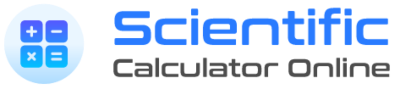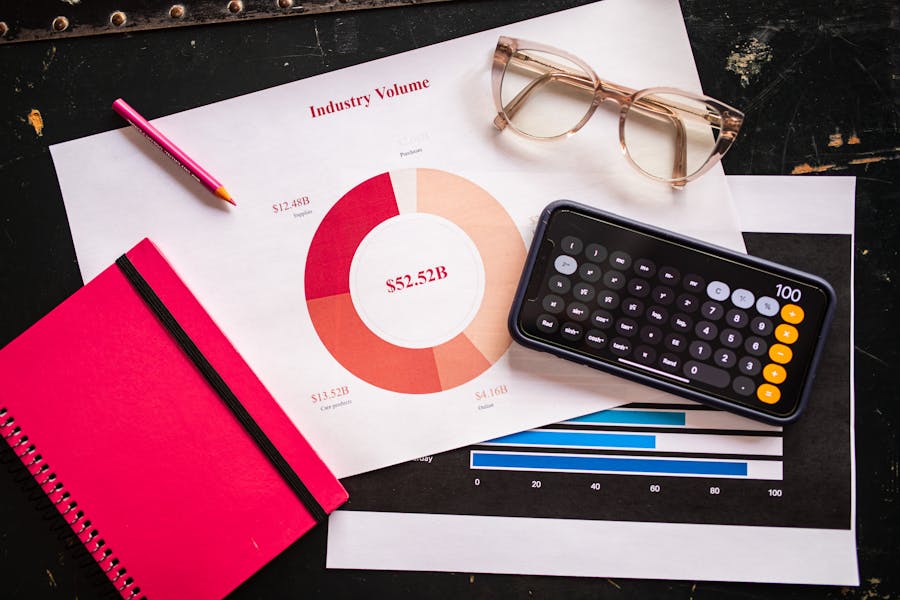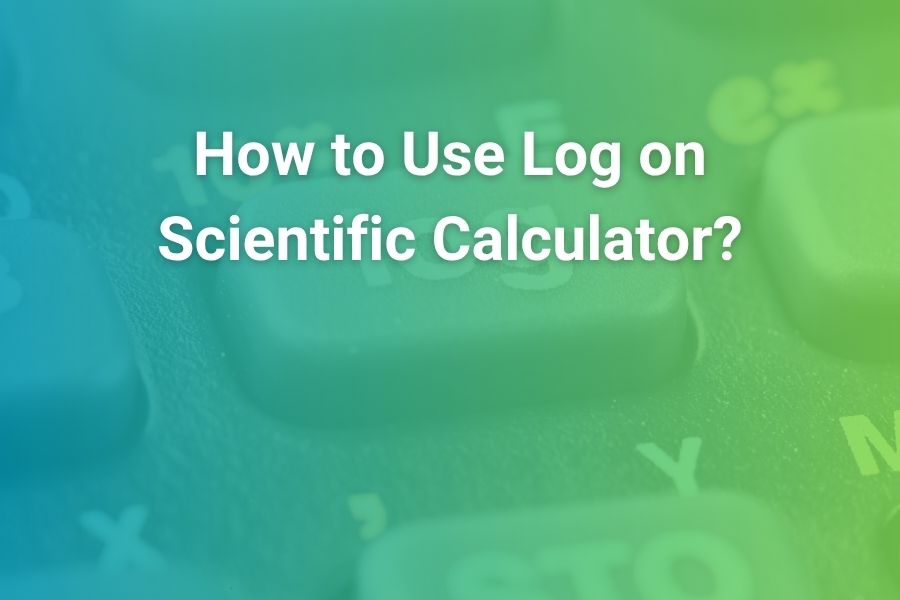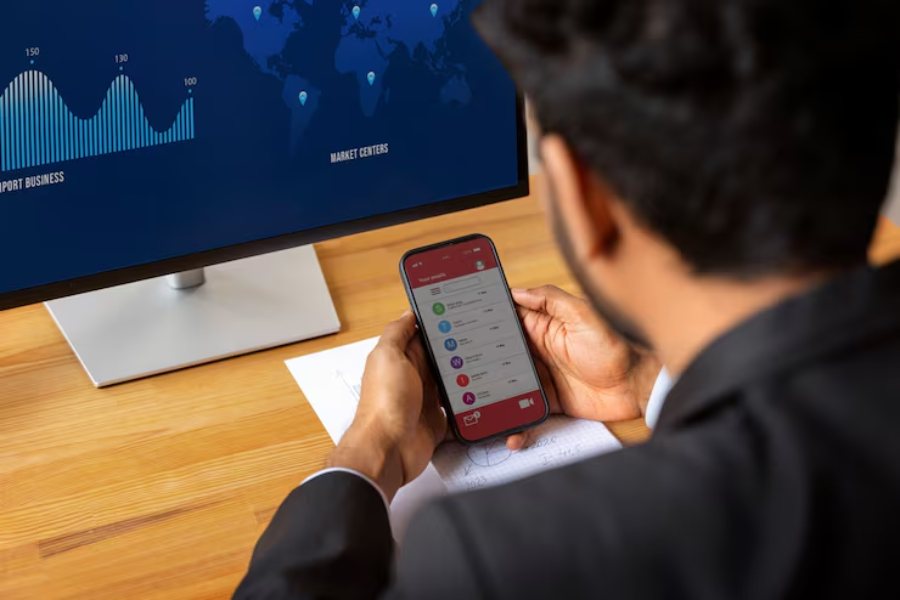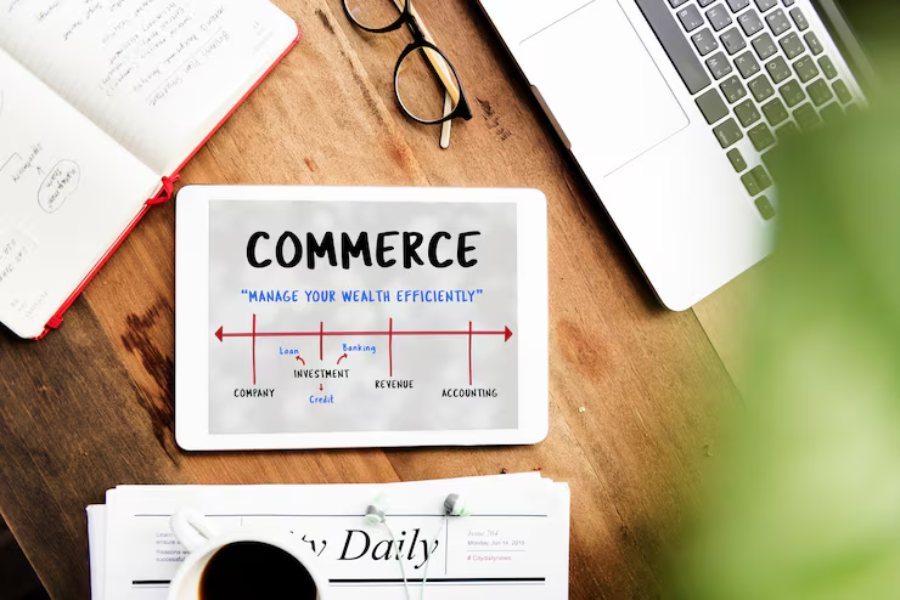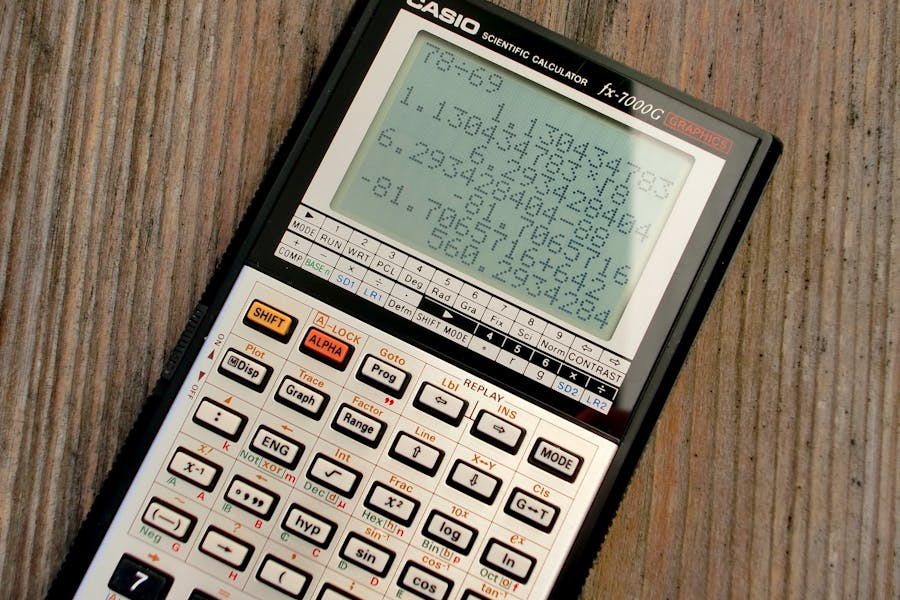
Fractions are everywhere in school math, lab science, and standardized tests. A scientific calculator can turn what feels like slow, error-prone fraction work into a precise, fast routine—if you know which keys to press and in what order. This long-form guide walks you through everything: entering single fractions the right way, adding and subtracting unlike denominators, multiplying and dividing, converting between fractions and decimals, handling mixed numbers and improper fractions, simplifying results, and troubleshooting the mistakes that most students make under time pressure. You will also find brand-specific instructions for popular models like Casio fx-991EX and TI-30X/TI-36X, plus practical strategies for exams and homework.
Along the way, you will build a repeatable, calm process that prevents small slips from snowballing into wrong answers. Think of it like constructing a multi-vendor marketplace: you need a few reliable building blocks and a clear workflow to keep all the moving parts in sync; if you enjoy structured how-to writing of that kind, this tutorial mindset is similar to a product guide such as How to Build a Marketplace App—clarify the components, connect them carefully, and verify each step before you ship the final result.
Why Fractions on a Scientific Calculator Matter
A fraction looks simple on paper, but doing it by hand under time pressure invites mistakes. Denominator mismatches, sign errors, and line-by-line arithmetic can eat minutes and cost points. A scientific calculator reduces that risk in three ways. First, it provides a fraction template so your entry looks exactly like the textbook, making errors visually obvious. Second, it can simplify automatically, so 24/36 becomes 2/3 without you running a separate greatest-common-divisor check. Third, it toggles instantly between fractional and decimal forms, which is essential when instructions demand three significant figures or when a lab report needs an exact rational value.
There’s a psychological benefit, too. Once you know that a correct entry will be rendered as a neat stacked fraction, you stop second-guessing whether you typed the order of operations correctly. That confidence frees you to focus on modeling the problem rather than wrestling with mechanics.
Know Your Calculator: The Big Picture
Casio fx-ES/ClassWiz family (fx-991EX and relatives)
Casio’s fraction features are usually tied to the a b/c template key. Pressing it inserts a numerator slot and a denominator slot; you fill the top, press the right arrow to move down, and continue entering. The S↔D key toggles fraction and decimal displays. Many ClassWiz models also include a quick conversion between improper and mixed-number displays through the same fraction key and a context menu.
Texas Instruments TI-30X IIS, TI-30XS MultiView, TI-36X Pro
TI scientifics generally use an n/d fraction template key. On the MultiView and TI-36X Pro, you will also see an Un/d template for mixed numbers. The F↔D key toggles fractional and decimal output. These models auto-reduce most results and provide clean MathPrint entry that looks like the book.
Sharp and HP scientifics
Sharp often exposes a fraction template through a dedicated key or via a second-function shift of a key, and includes a fraction-to-decimal conversion key. HP scientifics vary by model; many support fraction entry and toggles in their math menus. The terminology can differ slightly, but the workflow is similar: template entry, equals, then simplify or convert as needed.
Phones and basic non-fraction calculators
iPhone and many Android stock calculators do not offer a fraction template in the default app. You can still compute with parentheses and division—for instance, enter (2)/(3)+(3)/(4)—but results will appear as decimals. If you need exact rational results, use a physical scientific calculator or a reputable online tool.
Online scientific calculators
Web calculators such as classroom-approved platforms often support fraction templates. They are great for homework checks and learning, but always confirm your exam rules; most proctored tests require a permitted physical calculator.
Meet the Fraction Tools: Keys You Will Use Every Day
Fraction template (a b/c or n/d)
This is the heart of fraction work. It creates a stacked numerator and denominator so your screen matches your paper. If your calculator offers both n/d and Un/d, the first is for simple fractions and the second is for mixed numbers.
Toggle key (S↔D on Casio, F↔D on TI)
This converts the displayed result between fractional and decimal forms. Use it after pressing equals, or sometimes even mid-work if you want to see a decimal estimate before returning to exact form.
Parentheses
Even with a fraction template, parentheses are essential in compound expressions. Wrap numerators or denominators that include addition, subtraction, or exponents.
Arrow keys
The left/right arrows move the cursor between numerator, denominator, and outside the template. Always arrow out of the denominator before continuing with the next operation, or you will accidentally append digits to the wrong place.
Entering a Single Fraction the Right Way
The goal is for the screen to look like your notebook. Suppose you want to enter 7/12.
- Press the fraction key (a b/c on Casio, n/d on TI).
- Type 7 in the numerator.
- Press the right arrow once to move into the denominator.
- Type 12.
- Press equals.
If your calculator shows 7/12 automatically, you are in exact mode. If it shows 0.5833…, press S↔D or F↔D to switch back to the fractional display. From here, most modern models will already have simplified the fraction if possible; for example, entering 24/36 will display 2/3.
Adding and Subtracting Fractions Step by Step
Let’s compute 2/3 + 3/4 on a template-capable model.
- Press the fraction key. Type 2, arrow down, type 3.
- Press the plus key.
- Press the fraction key again. Type 3, arrow down, type 4.
- Press equals.
You should see 17/12 or, on some models, 1 5/12. If you want the other form, use the fraction key’s mixed-number toggle or a menu option that converts between improper and mixed. If instructions ask for a decimal, press S↔D or F↔D to get approximately 1.4167. For subtraction, repeat the process with the subtraction key, being careful with negative signs.
When denominators are already the same, the calculator still handles the addition, but you can save a second by entering a single fraction with a combined numerator if it matches your mental arithmetic. On exams, use the template for safety; it is harder to mistype.
Multiplying and Dividing Fractions with Fewer Mistakes
Multiplication is straightforward: enter the first fraction, press multiply, enter the second fraction, equals. For example, 5/6 × 12/25.
- Fraction key, 5 arrow 6.
- Multiply.
- Fraction key, 12 arrow 25.
- Equals.
You should see 2/5 after automatic simplification. Division is similar but with the division key. If a denominator includes its own fraction or sum, wrap it in parentheses. For example, (3/8)/(5/12) is safer to type as a fraction divided by a fraction rather than attempting to flip and multiply manually; the calculator will do the inversion internally.
A useful habit is to estimate the order of magnitude before you press equals. In the example above, 5/6 is a little less than 1, and 12/25 is a little less than 1/2, so the product should be a little less than 1/2. Seeing 2/5 confirms that your answer makes sense.
Converting Between Fractions and Decimals
Two conversions dominate homework and tests.
- Fraction to decimal: After the result appears as a fraction, press S↔D (Casio) or F↔D (TI). The display shows a terminating or repeating decimal to your model’s precision.
- Decimal to fraction: Enter the decimal and press the same toggle. If the decimal represents a rational number within the calculator’s recognition limit, the device returns a simplified fraction.
Be aware of precision and rounding. If your teacher wants an exact fraction and you typed a decimal to start with, the device may not reconstruct the exact rational form you intended. The safest route to an exact fraction is to enter exact inputs.
Handling Mixed Numbers and Improper Fractions
A mixed number like 1 2/3 is common in word problems and geometry answers. Many calculators include a mixed-number template (Un/d on TI, or a context option on Casio via the fraction key). To enter 1 2/3:
- Choose the mixed-number template.
- Enter 1 in the whole-number slot.
- Enter 2 in the numerator and 3 in the denominator.
- Press equals.
To convert between mixed and improper forms, use the same fraction key or a menu conversion. Students often ask which form to present. The safest policy is simple: match the instructions. If instructions say simplest form or improper fraction, use 5/3; if they say mixed number, show 1 2/3.
Simplifying Fractions Automatically and Manually
Most modern scientific calculators auto-simplify fraction results. If yours does not, use the conversion toggle twice: first to decimal, then back to fraction. Many TI and Casio models will then present the reduced fraction. If your model still shows an unreduced form, you can reduce manually by dividing numerator and denominator by a common factor, but it is better to learn the built-in simplify routine on your device before test day.
When rounding rules apply, keep exact form as long as possible, then switch to a decimal and round only in the final step. This avoids cumulative rounding error across multi-step calculations.
Compound Expressions: Parentheses Prevent Pain
Compound expressions hide traps. Consider (34+56)÷(78−13)(\tfrac{3}{4} + \tfrac{5}{6}) \div (\tfrac{7}{8} – \tfrac{1}{3}).
- Open a parenthesis.
- Enter 3/4 using the template, press plus, enter 5/6, close the parenthesis.
- Press divide.
- Open a parenthesis.
- Enter 7/8, minus, 1/3.
- Close the parenthesis and press equals.
Without parentheses, the division could apply only to the last fraction rather than to the whole difference in the denominator. Parentheses also help in exponent problems, such as (23)4(\tfrac{2}{3})^4; place the entire fraction inside the power so that the exponent applies to both numerator and denominator.
Real-World Uses: From Recipes to Lab Ratios
Fractions aren’t just abstract exercises. Scaling a recipe from four servings to six means multiplying ingredient fractions by 6/4 and simplifying. In a physics lab, a ratio like distance over time might be entered as a fraction to retain exactness before rounding to significant figures. In chemistry, dilutions often appear as compound fractions; entering them directly prevents arithmetic slips and respects significant-figure rules when you convert to decimals at the end.
Word problems frequently hide fractions in language. If a problem says that three quarters of a class play a sport and five sixths of those prefer outdoor games, you are multiplying 3/4 by 5/6. The calculator turns that quickly into 5/8 after simplification—useful feedback for checking your setup.
Exam-Day Workflow That Saves Time
- Check mode: degrees or radians won’t usually affect fraction arithmetic, but it is good habit to start every section by confirming mode.
- Decide your output form: if instructions specify fraction, stay exact; if they want decimals, toggle at the end.
- Enter with templates: always choose the fraction template; avoid typing a raw slash without parentheses in compound expressions.
- Estimate: have a mental expectation for size. If you expect about 1.4 and see 14, you caught a misplaced denominator before it costs points.
- Convert only at the end: reduce rounding error by keeping exact forms through intermediate steps.
- Label answers: if your teacher requires mixed numbers, present them that way; if they want improper fractions, convert and write clearly.
Troubleshooting the Most Common Mistakes
Forgot to arrow out of the denominator
If you type a plus sign while the cursor is still in the denominator, the calculator may assume it belongs inside the denominator. Always right-arrow out of the template before continuing.
Missing parentheses in division
Typing 2/3+4 without a template might be interpreted as 2 ÷ (3 + 4), which equals 2/7, not 2/3 + 4. The template or parentheses around each fraction prevent this.
Unexpected decimal instead of fraction
Use S↔D or F↔D to flip back to exact form. If the calculator insists on a decimal, you probably included a decimal earlier or the number exceeds the model’s rational reconstruction limit.
Mixed number entered as 1 + 2/3
On many models, 1 + 2/3 is acceptable but can cause order-of-operations confusions later if you try to square it without parentheses. The mixed-number template reduces that risk, or you can convert to improper form and proceed.
Final answer not simplified
Toggle to decimal and back to fraction. On many models, that forces a reduced form display. If your device still shows an unreduced fraction, check your manual for a simplify command.
Brand-Specific, Button-by-Button Walkthroughs
Casio fx-991EX (and similar ClassWiz models)
Addition example: 23+34\tfrac{2}{3} + \tfrac{3}{4}
- Press a b/c.
- Type 2, right arrow, type 3.
- Press plus.
- Press a b/c again.
- Type 3, right arrow, type 4.
- Press equals to see 17/12.
- Press a b/c or use the on-screen option to display 1 5/12 if you prefer a mixed number.
- Press S↔D to show a decimal and S↔D again to return to exact form.
Conversion example: decimal to fraction
Enter 0.375, press S↔D to get 3/8.
Mixed number example
Use the mixed-number option (varies by model) or enter 1 a b/c 2 over 3 to get 1 2/3; convert to improper with the same key if needed.
TI-30X IIS / TI-30XS MultiView / TI-36X Pro
Addition example: 23+34\tfrac{2}{3} + \tfrac{3}{4}
- Press n/d.
- Type 2, arrow down or right, type 3.
- Press plus.
- Press n/d.
- Type 3, arrow, type 4.
- Press equals to see 17/12.
- Press F↔D to toggle decimal and fraction.
- For mixed numbers on models with Un/d, select that template, enter whole, numerator, denominator, then equals.
Multiplication example: 56×1225\tfrac{5}{6} \times \tfrac{12}{25}
- n/d, 5 arrow 6.
- Multiply.
- n/d, 12 arrow 25.
- Equals to see 2/5.
- F↔D for decimals if required.
Sharp and HP scientifics
Look for a fraction template key or a menu entry labeled Frac. The conversion key typically toggles exact and decimal forms. If the template appears via a shift function, press the shift key then the fraction key to insert the template. The rest of the workflow mirrors Casio and TI: fill numerator, arrow to denominator, equals, toggle as needed.
Advanced Fraction Moves You Will Eventually Need
Powers of fractions
To compute (23)4(\tfrac{2}{3})^4, enter the fraction with the template, press the power key, type 4, and press equals. The device returns a simplified fraction such as 16/81. Always keep the entire fraction inside parentheses or inside the fraction template before applying the exponent.
Nested fractions
Expressions like 123+35\tfrac{1}{\tfrac{2}{3} + \tfrac{3}{5}} are manageable with templates and parentheses. Enter the outer fraction, and in the denominator slot, place parentheses around the sum of the inner fractions. Your calculator handles the common denominator mechanically and reduces the result.
Fractional coefficients in equations
When solving linear equations with fractional coefficients, it is often faster to enter each side exactly as written to get a numerical check. If your assignment expects algebraic solving, use the calculator only to verify the final numeric value with test numbers.
Repeating decimals to fractions
If you enter 0.142857 and press the conversion toggle, many calculators return 1/7. This works reliably for common repeating decimals, but not for all long approximations. When precision matters, enter exact forms from the start.
Using Online and App Tools Without Getting Burned on Test Day
Online fraction calculators and classroom platforms are terrific for practice. They reinforce template entry and exact-versus-decimal thinking. The catch is exam rules: most tests restrict phones and open web tools. Make your physical calculator your daily driver as exams approach, and use online tools for concept checks only. Consistency breeds speed.
Accessibility and Learning Habits That Reduce Stress
Match the screen to the page
Use the template entry so your screen looks like what you wrote. Visual alignment prevents subtle misunderstandings.
One habit per week
Add one efficiency habit at a time. For example, this week master S↔D or F↔D toggling. Next week, focus on mixed-number conversions. Small, steady gains beat cramming.
Check reasonableness
If you add two positive fractions less than one and get a result greater than two, something is wrong. A two-second reasonableness check protects your grade.
Putting It All Together: A Repeatable Fraction Workflow
- Read the problem and rewrite it clearly in your notebook.
- Decide the output form the instructions require.
- Enter every fraction with the template; wrap compound numerators and denominators in parentheses.
- Press equals and confirm the magnitude matches your estimate.
- Toggle to decimal or mixed number if required; otherwise, keep exact form.
- Label the final answer as improper or mixed according to directions, and round only in the last step if a decimal is requested.
This process is reliable, fast, and easy to maintain under pressure. Once it becomes habit, fraction questions stop feeling like traps and start feeling like routine.
Conclusion: Fractions Can Be Your Fastest Points
Mastering fractions on a scientific calculator is less about memorizing obscure keys and more about building a consistent, visual workflow. Use the fraction template every time so entries look like the book. Convert at the end, not mid-work. Simplify automatically when available and learn your model’s toggle keys. If you are moving between devices, practice on the one you will use on test day so the muscle memory sticks. With these habits, you will not only get correct answers more often—you will get them faster, and with far less stress.
Frequently Asked Questions
Why doesn’t my calculator have a fraction button?
Some basic models and phone apps omit the fraction template. You can still compute by wrapping numerators and denominators in parentheses and using division, but you will get decimals. For exact results and simplification, use a fraction-capable scientific calculator.
How do I simplify a fraction automatically?
Most modern models simplify by default. If yours does not, toggle to decimal and back to fraction. Check the manual for a simplify command if needed.
Can I enter mixed numbers directly?
On many TI and Casio models, yes: use Un/d or a mixed-number option. Otherwise, convert the mixed number to an improper fraction before entry.
What if the answer must be a decimal to a certain number of places?
Compute in exact form, then toggle to decimal, and round only at the final step to the requested precision. This prevents rounding errors from propagating through intermediate steps.