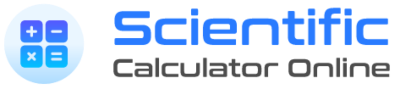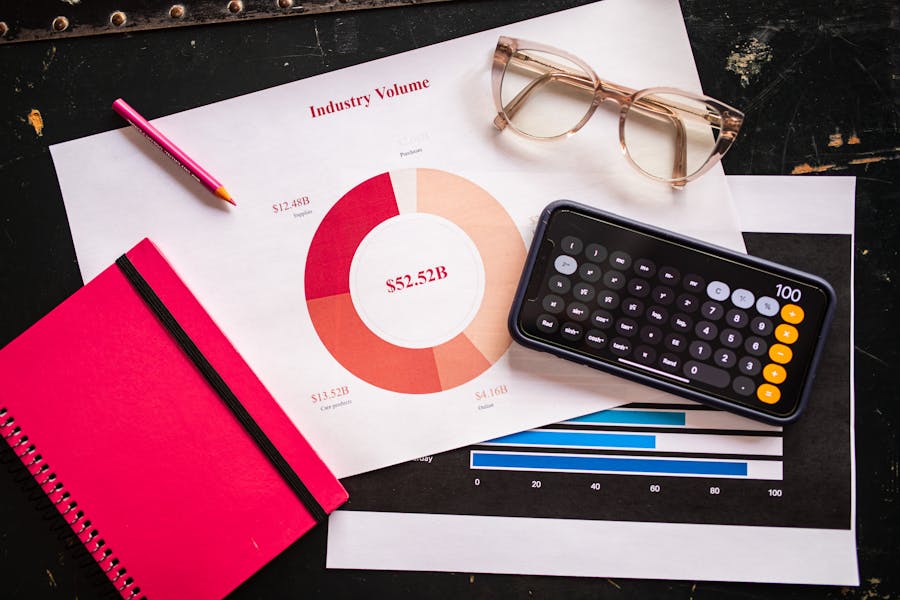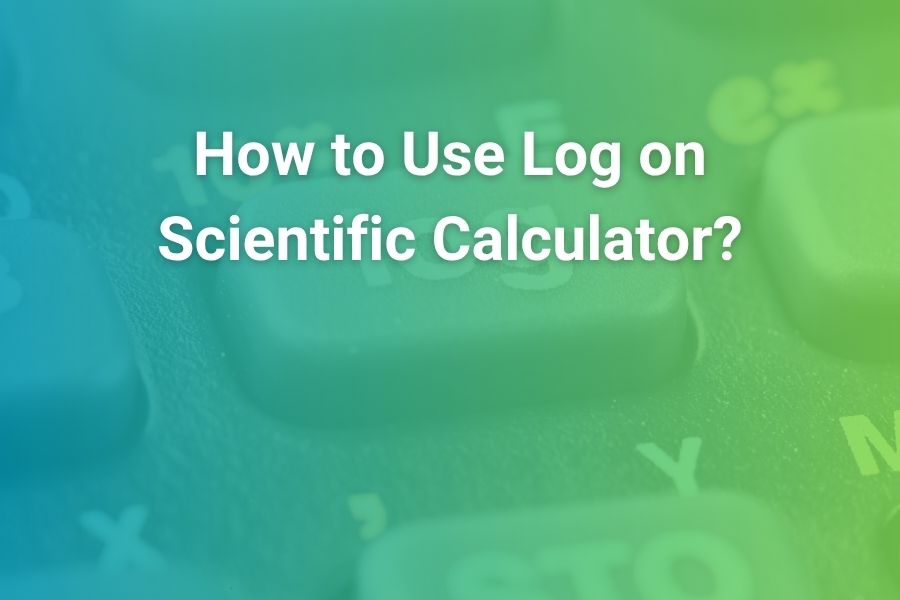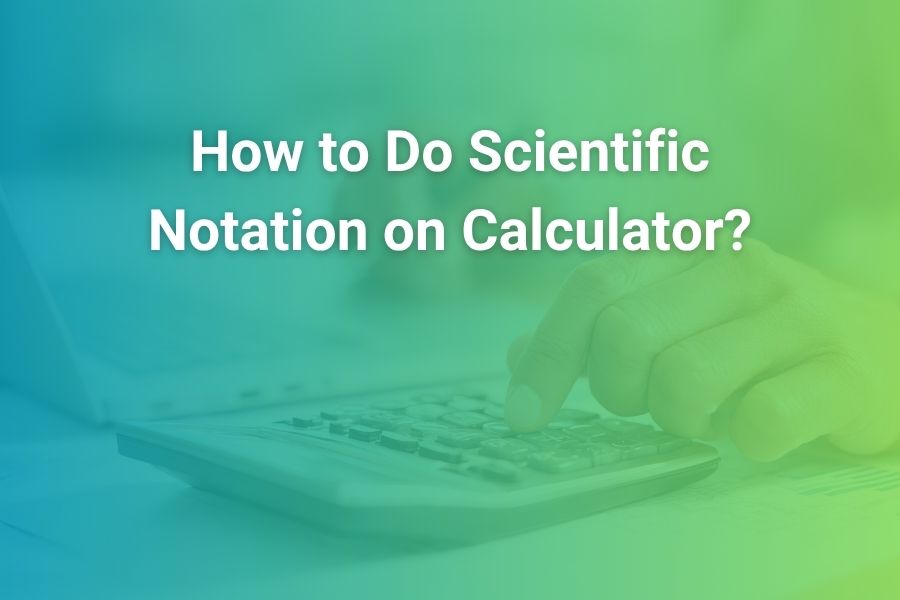
Understanding how to use scientific notation on a calculator is a powerful skill that many US students and professionals overlook. Scientific notation helps you manage very large or very small numbers without getting lost in zeros.
In this article you will learn step-by-step how to enter, manipulate and interpret scientific notation using different calculators—including basic, scientific and graphing models—and how to avoid common mistakes.
What Is Scientific Notation and Why It Matters
Scientific notation expresses numbers in the form M × 10ⁿ, where M is a number greater than or equal to 1 and less than 10, and n is an integer. This format makes huge numbers (like 6.02 × 10²³) or tiny ones (like 4.3 × 10⁻¹⁰) much easier to work with.
While scientific notation itself isn’t new, calculators use a special “E” or “EXP” format (for example 6.02E23) to represent the “× 10ⁿ” part behind the scenes. This notation keeps your results concise and accurate when you’re working in engineering, physics, chemistry, or even everyday budgeting.
Knowing how to toggle your calculator to scientific (SCI) or engineering (ENG) mode lets you display results cleanly and avoid mis-reading numbers with dozens of zeros.
Because today’s calculators and spreadsheet tools automatically use scientific or engineering notation in many cases, learning how to control it deliberately gives you a clear advantage in accuracy and readability.
Basic Steps: Entering Scientific Notation on a Calculator
Here’s a universal workflow you can apply on most scientific calculators:
- Convert your number into the form M × 10ⁿ.
- On the calculator, enter M.
- Press the multiplication key (×).
- Enter 10.
- Press the exponent key (^ or yˣ).
- Enter n.
- Press “=” or “Enter” to display the result.
Many modern calculators simplify this by using an [EE] or [EXP] button, which stands for “times 10 to the power of”. For example, to enter 4.32 × 10² you might type
4.32 [EE] 2 =
and the display will show 4.32 E2.
One reliable source confirms this method explicitly as the correct way to input numbers in scientific notation on a calculator.
Switching Your Calculator to Scientific (SCI) Mode
If your calculator supports different display modes, you can force it to show all results in scientific notation form:
- On a popular graphing calculator (the TI-84 Plus), press [MODE], scroll to ‘Sci’, select it and press [ENTER]. Then press [2nd] [QUIT] to return to the home screen. Now all calculations display in scientific format.
- Note: If you leave the calculator in SCI mode, even simple numbers like 5 or 0.04 might show as 5.00E0 or 4.00E-2, which can confuse you or your audience.
- You can typically toggle back to “Normal” mode when you want standard decimal display.
By controlling this mode you ensure you present numbers the way your audience expects — especially important for reports, quizzes or professional presentations.
Entering Scientific Notation Using EE/EXP Key
The [EE] or [EXP] button is a shortcut for “× 10ⁿ”. Here’s how to use it effectively:
- Type the significand (M).
- Press [EE] or [EXP].
- Type the exponent (n).
- Press [=] or [Enter].
Example: 1.34 × 10¹⁵ becomes: 1.34 [EE] 15 = → displays 1.34E15.
When you’re working with a negative exponent, press the key that produces a minus sign (commonly [(-)] or a dedicated neg button) then the exponent. For example: 8.6 × 10⁻⁵ becomes 8.6 [EE] [-] 5 = → displays 8.6E-5.
This method avoids needing to enter the “×10^” explicitly and works smoothly in most scientific or graphing calculators.
Working with Scientific Notation on Common Calculator Types
Scientific calculators (non-graphing)
These calculators usually have a dedicated [EXP] or [EE] key. The steps above apply directly. Make sure the display mode is set to allow exponents or use the normal mode so it doesn’t force sci format when you don’t want it.
Graphing calculators (e.g., TI-83/84 series)
- Use MODE settings to select Sci or Eng display.
- When entering numbers in calculations, you can still use [2nd][,] to input the E symbol: for example 2.53 [2nd][,] 12 → displays 2.53E12.
- To multiply or divide numbers in sci format, just treat them like any other number; the calculator handles the exponent math for you.
One tutorial confirms that on a TI-84 the result might show 2.53_E12, meaning 2.53 × 10¹².
Basic/online calculators
For simple tasks, many online calculators let you type numbers like 3.45E5 to mean 3.45 × 10⁵. Many spreadsheets and web tools adopt this “E notation” for simplicity. This format is widely recognized and accepted for data tasks too.
Performing Operations: Addition, Subtraction, Multiplication, Division
Once you’re comfortable entering scientific notation, you’ll want to perform operations with those numbers. Here’s how it generally works:
- Multiplication: (a × 10ⁿ) × (b × 10ᵐ) = (a×b) × 10ⁿ⁺ᵐ. The calculator will usually manage the exponent shift for you.
- Division: (a × 10ⁿ) ÷ (b × 10ᵐ) = (a ÷ b) × 10ⁿ⁻ᵐ.
- Addition/Subtraction: These require the exponents to match. If they differ, you may need to adjust one to the same exponent before adding/subtracting the significands. Many calculators handle this behind the scenes, but you should verify the result’s exponent makes sense for context.
Example: 4.32 × 10² ÷ 3.65 × 10⁸ = 4.32E2 ÷ 3.65E8 = display shows ~1.18E-6. This method appears in chemistry math review guides to avoid exponent mistakes.
Common Mistakes and How to Avoid Them
- Forgetting to use the [EE] or [EXP] key and entering “4.32 × 10^2” manually may cause your calculator to treat the parts separately, giving wrong results.
- Leaving your calculator in Sci mode when working with normal numbers can lead to misinterpretation of values.
- Failing to match exponents for addition/subtraction can cause huge errors—especially in science or finance.
- Misreading the display: many devices show “E” for exponent. 1.23E4 means 1.23 × 10⁴, not 1.23 times E.
- Over-relying on default display settings can hide the fact that your number is being transformed into scientific notation without your awareness. Always check if the exponent makes sense for the problem.
Practical Example Walk-Through
Let’s run through a scenario step-by-step:
You need to enter 0.00086 in scientific notation and perform two operations: multiply by 7.2 × 10⁴ and then add 3.4 × 10².
Step 1: Convert 0.00086 → 8.6 × 10⁻⁴.
Step 2: On your calculator, enter 8.6 [EE] [-] 4 = → display shows 8.6E-4.
Step 3: Multiply by 7.2 × 10⁴: 8.6E-4 × 7.2 [EE] 4 = → result might display 6.192E1 (which equals 61.92).
Step 4: Add 3.4 × 10²: 6.192E1 + 3.4 [EE] 2 = → result ~3.42192E2 or 342.192.
Step 5: Convert back if needed: 3.42192E2 = 342.192.
By following this approach you ensure clarity and accuracy throughout your work.
Tips for US Students and Professionals
- Use the scientific notation mode only when dealing with very large or very small numbers—don’t leave your calculator in Sci mode permanently.
- Memorize the [EE]/[EXP] key location on your device—this saves time during tests or quick calculations.
- Always verify whether the exponent makes sense (e.g., a value of 1.18E-6 means 0.00000118—not 1.18 million).
- If handing in work, convert your final answer back to normal notation where requested by instructors or clients.
- Keep your calculator manual or a quick reference sheet handy. Many models have slightly different key labels but operate on the same principle.
- For spreadsheets or programming tasks, “E notation” works exactly the same: e.g., 3.5E7 means 3.5 × 10⁷.
- When switching between calculator brands, remember that the principle remains constant: implement M and n correctly and let the machine handle the rest.
Why Mastering This Skill Pays Off
Professionals in engineering, physics, data science and finance regularly encounter numbers like 9.11 × 10⁻³¹ (mass of an electron) or 1.79 × 10³⁰ (mass of the sun). Easily entering these values ensures you don’t lose time typing out long strings of zeros or mis-place decimals.
Furthermore, standardized testing in the U.S. frequently includes problems that expect you to understand scientific notation and use it in calculations. Some calculators built into tests default to scientific display for certain ranges, so knowing how to interpret and control it gives you an edge.
Lastly, cleaning your data in business or academic reports often involves converting between standard form and scientific notation; your fluency there improves accuracy and professionalism.
Conclusion
Mastering scientific notation on your calculator means being able to:
- Represent numbers as M × 10ⁿ.
- Use the [EE]/[EXP] key to input the notation quickly.
- Toggle display modes so you control how your output appears.
- Perform arithmetic operations without losing track of exponents.
- Avoid common mistakes by verifying your result’s exponent makes sense.
With consistent practice these steps become second nature. You gain speed, clarity and confidence when dealing with numbers—large or small. Please review your calculator’s specific key labels, try sample problems, and use this guide as a reference when you’re ready to apply scientific notation with precision.