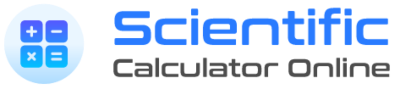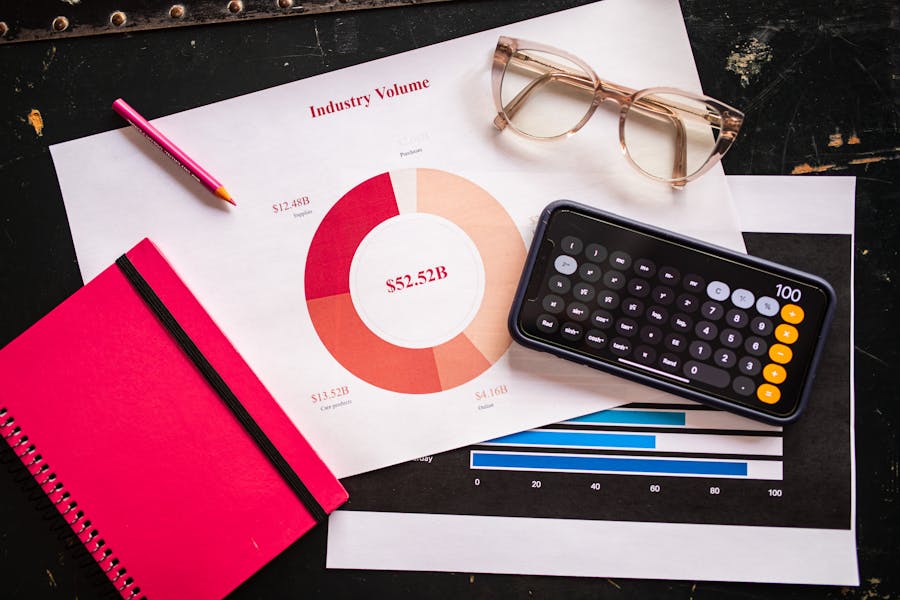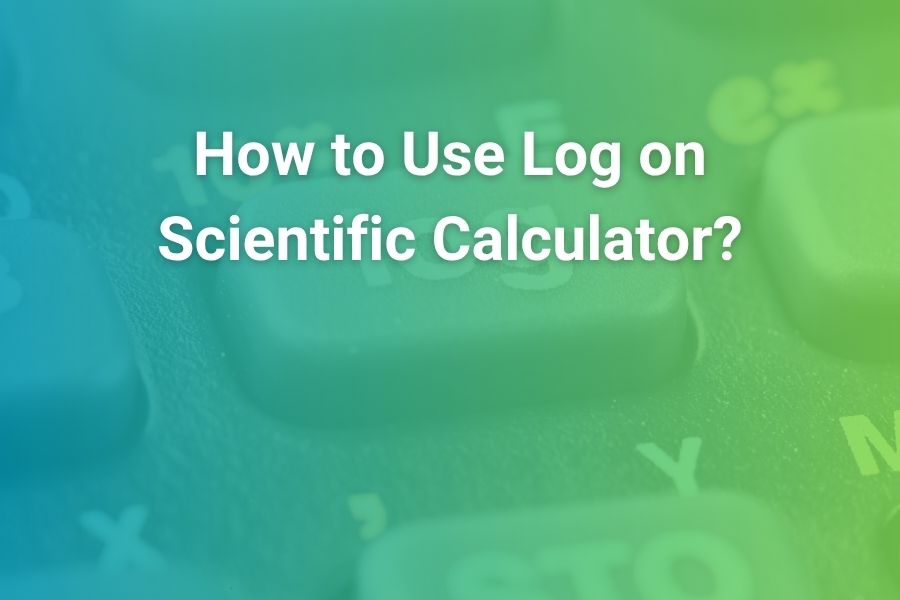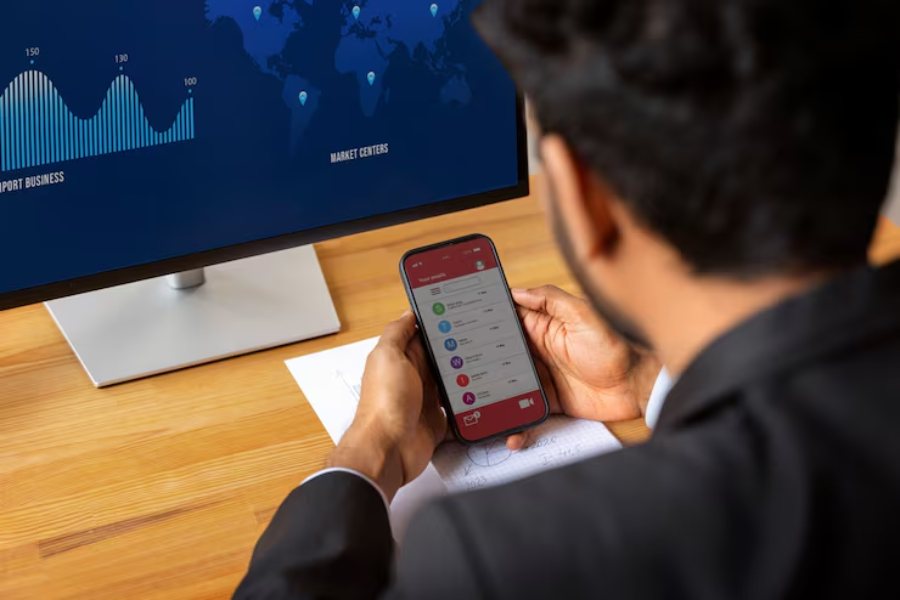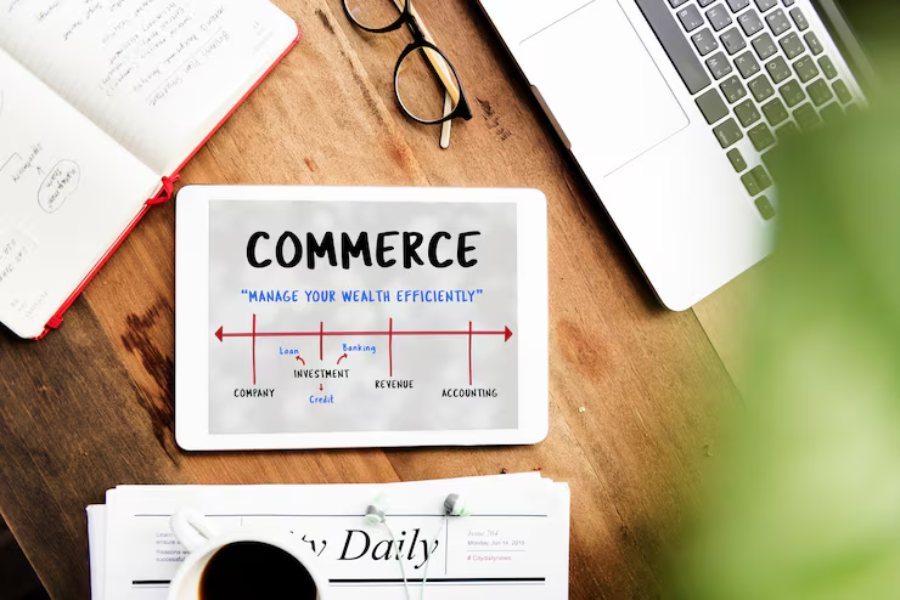Most iPhone owners already have a scientific calculator without realizing it. The built-in Calculator app hides a powerful scientific layout that appears when you rotate the phone to landscape. With one turn, you unlock exponents, roots, trigonometry, logarithms, π, scientific notation via the EE key, memory functions, and parentheses for order of operations. This guide gives you a complete, practical walkthrough: how to enable scientific mode, what every key does, how to troubleshoot rotation problems, and when to install third-party calculator apps for features like fractions, unit conversions, or more advanced workflows. You will also learn tips for schoolwork, test prep, and productivity so the calculator you already have becomes a tool you actually use with confidence.
Along the way, you will see how small setup details—like the Orientation Lock in Control Center or Display Zoom settings—can make the difference between a basic and a fully scientific layout. Think of this as your field manual for turning a simple utility into a classroom-ready instrument.
The Fastest Way to Unlock the iPhone’s Scientific Calculator
Open, rotate, calculate
Open the Calculator app from your Home Screen, App Library, or Control Center. If you see only a basic keypad (digits and + − × ÷), rotate the phone into landscape. The layout expands: sin, cos, tan, ln, log, x^y, √, x², 10^x, e^x, π, EE, parentheses, and memory keys appear. You’re now in scientific mode.
If rotation doesn’t work, fix Orientation Lock
Swipe down from the upper-right corner to open Control Center. If the padlock-with-arrow icon is red or highlighted, Portrait Orientation Lock is on. Tap it to turn it off, then rotate your phone again. Many users discover scientific mode only after toggling this one setting.
Make sure Display Zoom isn’t interfering
If the screen looks “too zoomed” and landscape rotation still shows the basic layout, check Settings > Display & Brightness > Display Zoom. Choose Standard rather than Zoomed. Then restart Calculator, rotate again, and the scientific keys should load.
Keep Calculator easy to reach
Add Calculator to Control Center: Settings > Control Center > add Calculator. Now it’s a swipe-and-tap away, perfect for timed homework or lab work.
Everything You Can Do in Scientific Mode (and Where to Find It)
Exponents and powers
You will see x² for squaring, √ for square root, and a x^y key for any power. To compute 3^4, type 3, tap x^y, enter 4, and press equals. For fractional exponents, enter 16 x^y 0.5 to get 4. Parentheses keep expressions tidy: (2+3) x^y 4 squares the sum rather than just the 3.
Trigonometry for class and tests
You have sin, cos, tan, and, via the 2nd key, their inverses. Use the degree/radian switch in Settings of the app you’re using, or set your angle assumptions explicitly in problem instructions. If you expect 0.5 from sin 30°, but you see a different value, you are probably in radians. In that case, convert 30° to π/6 or switch modes in your head and type the equivalent.
Logarithms and exponentials
The scientific layout includes log (base 10), ln (natural log), and their inverse keys via 2nd. You also get 10^x and e^x for common exponential growth or decay problems. This makes compound interest, pH, half-life, and many physics calculations one-step work.
Scientific notation with the EE key
EE means “×10 to the power.” To enter Avogadro’s number, type 6.022, tap EE, then 23, and press equals. The screen shows 6.022e+23 or a full number depending on context. Use EE rather than typing ×10^ each time; it prevents parenthesis mix-ups and saves taps.
π and constants
Tap π to insert 3.14159… at calculator precision. Combine with powers and trig for circle and wave problems. If you need Euler’s number, use the e^x and ln pairing with 2nd to access inverse relationships.
Parentheses for order of operations
Parentheses are essential. To compute (3/4 + 5/6) ÷ (7/8 − 1/3), build the numerator in parentheses, then the denominator in parentheses, then the division. Parentheses guarantee the calculator matches your handwritten structure.
Memory keys you will actually use
M+ adds the current result to memory, M− subtracts it, MR recalls it, and MC clears it. If you compute a constant once—say a conversion factor—store it and reuse it across multiple steps. This reduces re-entry errors and speeds up repetitive work.
How to Do Common School and College Tasks in Scientific Mode
Convert decimals to scientific notation
If you have a large or small decimal and you want the exponent form, press EE at the point you would write “×10^.” For a small number like 0.00045, compute it first, then convert it mentally: the iPhone calculator won’t “pretty print” with a raised exponent, but you can represent the number as 4.5 EE -4. This is acceptable on most assignments as “calculator notation.”
Work with roots and fractional exponents
For cube roots, use x^y with 1/3 as your exponent. For fourth roots, use 0.25. When a problem gives you √(a^2 + b^2), build it with parentheses: √(a^2 + b^2). This is cleaner than squaring the items in your head and avoids misplacing a sign.
Basic statistics (quick checks)
While the built-in app isn’t a full statistics package, you can still compute z-scores or transforms on the fly: (x − μ) ÷ σ, for example. For list-based statistics or regressions, consider installing a third-party calculator as described below.
Trig with degrees vs radians
Before tests, run a sanity check: sin 30 should be 0.5 if you’re interpreting degrees. If you see 0.5 only when typing sin(π/6), you’re working in radians conceptually; nothing is wrong with the calculator, but be consistent in how you enter angles.
Fractions on iPhone: What’s Possible and What Needs an App
Use division and parentheses for exact structure
The built-in iPhone calculator does not have a stacked fraction template. Enter each fraction with parentheses around numerator and denominator: (2)/(3) + (3)/(4) then equals. You will get a decimal. If your assignment requires an exact fraction like 17/12, either simplify it manually or use a third-party app that supports fraction display.
When to install a fraction-friendly app
If your teacher expects exact fractions or mixed numbers, you will appreciate an app with a/b templates. A student-focused option like Desmos Scientific Calculator displays results in a very textbook-like way and is free. Feature-rich paid apps often add fraction buttons, unit conversions, and equation solvers that go beyond the stock app.
Top Third-Party Scientific Calculator Apps (and Who They’re For)
Desmos Scientific Calculator (free)
Excellent for students who want fraction templates, clean math entry, and exact-to-decimal toggles. It’s classroom-friendly and widely used in digital learning platforms. Desmos also scales well for algebra and trig practice.
PCalc (paid, pro-oriented)
Power users and engineers appreciate PCalc for customizable layouts, unit conversions, constants, and programmability. If you find yourself repeating multi-step sequences daily, building a custom workflow can be a huge time saver.
Calculator⁺ and similar
Several App Store calculators emphasize fractions, unit conversions, and multi-mode layouts. These can be great middle-ground options if you want fraction templates plus a familiar phone-style keypad.
To keep your study workflow clear and compliant, pair your calculator toolset with reliable verification habits. In the same way a compliance platform evolves to support new checks—such as when Personnel Checks announced enhancements for right-to-work verification in its own ecosystem under the banner Personnel Checks Expands Platform to include Right-to-Work Checks—you should evolve your app toolkit as your course requirements change. Start with the built-in calculator; add a student-friendly app when you need fractions; add a pro-grade app if you head into engineering or finance workflows.
Step-by-Step: From Zero to Scientific in Under a Minute
Find Calculator fast
Swipe down on the Home Screen to open Search, type “calc,” and tap Calculator. Or swipe down from the top-right to open Control Center and tap the Calculator tile.
Rotate to landscape
Turn your iPhone sideways. If nothing changes, check Control Center and turn off Portrait Orientation Lock. Then rotate again.
Test three core functions
Compute 3^4 using x^y, try sin 30 (or sin(π/6)) to confirm your mental mode, and enter 6.022 EE 23 to verify scientific notation entry. If those three feel smooth, you’re ready for homework.
Troubleshooting: When Scientific Mode Won’t Appear
Orientation Lock still on
Reopen Control Center and make sure the lock icon is off. If you recently used apps that force portrait mode (like some banking apps), the lock may have been toggled accidentally.
Display Zoom set to Zoomed
Settings > Display & Brightness > Display Zoom. Choose Standard. Some visual zoom modes make the landscape layout too tight to show the scientific keys, especially on smaller phones.
Calculator is stuck or glitchy
Close the app completely (swipe it away from the app switcher) and reopen. If you still see problems, restart the iPhone. Persistent issues can usually be cleared by a simple reboot.
Guided Access or Screen Time limits
If you use Guided Access for focus or Screen Time restrictions, verify that rotation and Calculator access are allowed. Restrictions can lock orientation in some routines.
Your case or stand blocks rotation
Magnetic cases or rigid stands can hold the phone upright and discourage rotation sensors from triggering consistently. Remove the case briefly to test.
Pro Tips to Work Faster and Make Fewer Mistakes
Use parentheses generously
Every time you think “this whole thing is the numerator,” wrap it. Parentheses turn ambiguous expressions into crystal-clear ones for the calculator and for you.
Estimate before equals
If you expect 1.4 but see 14, your brain will flag it instantly. This quick habit catches sign mistakes, exponent slips, and denominator typos before they cost credit.
Store reusable results in memory
When a problem requires a constant or a subtotal repeatedly, store it with M+ and recall it with MR instead of retyping. This avoids accidental digit swaps.
Know when to switch to an app with templates
If every problem in a unit requires exact fractions or mixed numbers, you’ll move faster with a fraction-aware app. Install it once, learn two or three buttons, and your time per problem drops dramatically.
Use Siri and Spotlight when appropriate
Siri can handle quick arithmetic and unit conversions without opening Calculator. For more complex math, open Calculator or a third-party app; but for “what’s 15% of 84,” talking to Siri is faster than tapping.
School and Exam Readiness (What Teachers Wish Students Knew)
Practice on the same tool you’ll take into a test
If your teacher allows iPhones only for homework and bans them on tests, make sure you also practice with the permitted physical calculator. Muscle memory from one device doesn’t transfer perfectly to another.
Memorize a five-function warm-up
Before a quiz, compute one of each: a power, a square root of a sum, a trig value you can sanity-check, a logarithm, and a scientific-notation entry with EE. This clears the cobwebs and resets your mode awareness.
Write your steps even when using a calculator
When you show parentheses and structure on paper, you prove to the grader (and to yourself) that you set up the problem correctly. The calculator handles arithmetic; you still own the reasoning.
Keep your iPhone charged
Calculators barely sip battery, but an iPhone running other tasks may not. When you know you’ll be doing math on the phone, close heavy apps and consider Low Power Mode to keep performance stable.
Feature Walkthrough: Keys You’ll See in Landscape (What They Do and When to Use Them)
2nd
Toggles alternate functions on many keys—like switching sin to sin⁻¹, or log to 10^x. Tap it once to access the alternate labels printed above keys.
x², √, x^y
x² squares the entry immediately. √ takes the square root. x^y is the general exponent key. For cube root or fourth root, use x^y with 1/3 or 1/4.
sin, cos, tan, and their inverses
Works with degrees or radians. Confirm your mental mode with a quick sin 30 or sin(π/6) check.
ln, log, e^x, 10^x
Use these for growth and decay, pH, sound intensity, or any base-e/base-10 problems. Inverse functions come via 2nd.
π
Exact π at calculator precision. Perfect for circumference, area, and trig arguments.
EE
The fastest way to enter scientific notation. 4.5 EE −4 means 4.5 × 10⁻⁴. Use EE rather than typing ×10^ to avoid depth-of-parentheses confusion.
( )
Parentheses tell the calculator exactly what to do first. Use them early and often.
MC, MR, M+, M−
Clear, recall, add to memory, subtract from memory. Save a subtotal when you’ll need it repeatedly.
Rand
Some builds include a random number generator for probability demos. Multiply by a range and add offsets to get the interval you need for quick simulations.
When to Prefer a Physical Scientific Calculator Over the iPhone
If your course or exam bans phones, that settles it. But even if phones are allowed for homework, there are good reasons to own a physical scientific calculator: tactile key feedback, a display tuned for math, and rock-solid battery life that lasts for months. For Algebra II and above, a mid-tier scientific calculator with fraction templates and a multi-line display remains the most classroom-friendly option. Still, the iPhone is an excellent everyday companion: it’s always with you, its scientific mode is capable, and the App Store fills the few gaps the built-in app leaves.
Accessibility and Ease of Use
The iPhone’s large, high-contrast scientific layout helps many learners. You can enable Larger Text or Bold Text in Settings > Accessibility to improve readability. If motion settings or orientation are restricted for accessibility reasons, plan for a third-party app that shows scientific keys in portrait so you can avoid rotation entirely. Some calculators in the App Store offer high-contrast themes, portrait scientific layouts, and haptic feedback that reduces tapping mistakes.
A Repeatable Routine for Homework, Labs, and Problem Sets
- Read the problem and write the structure with parentheses on paper.
- Open Calculator and rotate to landscape; confirm Orientation Lock is off if the layout doesn’t expand.
- Enter the expression exactly as written, using parentheses for numerators and denominators where needed.
- Use x^y for powers and EE for scientific notation.
- Sanity-check the magnitude with a quick mental estimate.
- If you need an exact fraction, consider using a fraction-enabled app; if a decimal is requested, round only at the very end.
- Store any constants you’ll reuse with M+.
- Record your final result and units.
Repeat this process every time and you will not only reduce errors; you will move faster than classmates who rely on guess-and-check entry.
Final Thoughts
Your iPhone’s built-in Calculator is far more capable than most people realize. With a single rotation, you gain a full scientific toolkit that covers the majority of math and science tasks from middle school through college general education. Add a fraction-capable app if your classes require exact rational answers, and consider a pro-grade app if you need programmable conversions or advanced constants. Keep Calculator in Control Center, turn off Orientation Lock when you need it, and practice a short warm-up before quizzes. By mastering a few keys—x^y, EE, parentheses, and 2nd—you will turn your iPhone into a reliable lab partner, a quicker homework companion, and a backup that’s always in your pocket.
Frequently Asked Questions
Does the iPhone actually have a scientific calculator?
Yes. Rotate the built-in Calculator app into landscape mode to reveal scientific keys. If nothing changes, disable Portrait Orientation Lock in Control Center and try again.
Why can’t I get scientific mode to appear?
Orientation Lock may be on, Display Zoom might be set to Zoomed, or your case/stand is preventing reliable rotation. Turn off the lock, set Display Zoom to Standard, remove the case briefly, and restart the app.
Where is the scientific notation key?
Use the EE key. Type the base, tap EE, then the exponent. For example, 4.5 EE −4 means 4.5 × 10⁻⁴.
How do I type fractions like 2/3?
Use parentheses and division, for example (2)/(3). The built-in app will return a decimal. If you need a stacked fraction format with exact simplification, install a fraction-friendly calculator app from the App Store.