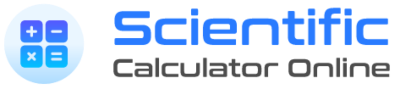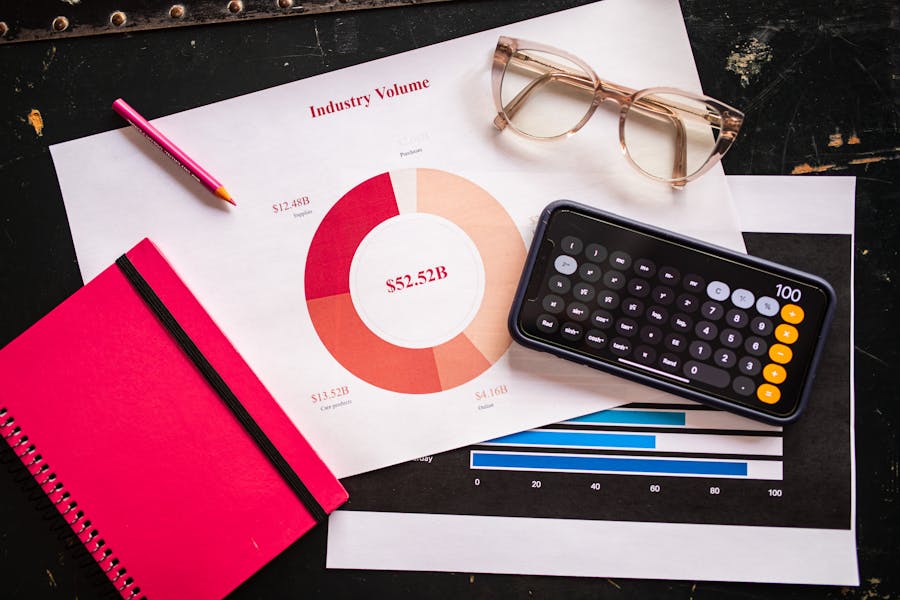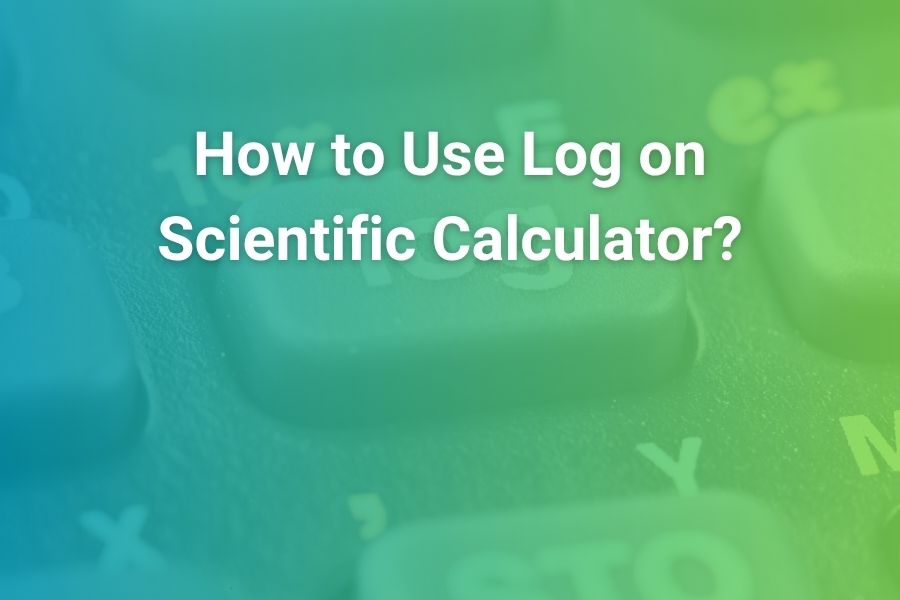Scientific notation is the language of science and engineering. It shrinks long strings of zeros into compact expressions you can actually reason about, compare, and type without mistakes. Calculators support this in two different ways that often get mixed up: entering numbers in scientific notation (using keys like EXP or EE) and forcing the calculator to display results in scientific notation (using a mode called SCI or a similar setting). This long-form guide explains both, for multiple brands and devices, with clear button-by-button instructions, lots of examples, and practical tips for exams and homework. By the time you finish, you’ll know exactly how to switch your calculator into scientific notation, how to convert numbers back and forth, and how to avoid the most common pitfalls that create confusion on test day.
What Scientific Notation Means on a Calculator and Why It Matters
Scientific notation writes a number as a coefficient multiplied by a power of ten. Instead of 60200000000, you write 6.02 × 10^10. On calculators, this is usually shown as E notation, which is just a compact way to say “times ten to the power.” So 6.02 × 10^10 appears as 6.02E10, and 4.5 × 10^−7 appears as 4.5E−7. The letter E is not the constant e from calculus; it’s a display shorthand for ×10^.
You use scientific notation whenever numbers are too large or too small to read comfortably. In chemistry you see it with Avogadro’s number and molar masses. In physics you see it with light speed and Planck’s constant. In biology and earth science you see it with cell sizes and planetary distances. Standard form hides magnitude; scientific form makes magnitude explicit and comparable. Calculators help by letting you both enter scientific notation quickly and force the display to show the scientific form, so your answers match expectations and capture the right number of significant figures.
The Two Tasks People Confuse: Entering vs. Displaying Scientific Notation
There are two distinct skills you need to master:
- Entering a number that is already in scientific notation.
This is done with the EXP or EE key (sometimes accessed via a 2nd or SHIFT key). You type the coefficient, press EXP/EE, then type the exponent. Typing 6.02, then EXP, then 23 is the fast, accurate way to enter 6.02 × 10^23. Do not type ×10^ yourself after pressing EXP/EE; EXP/EE already encodes the ×10^.
- Forcing the calculator to display results in scientific notation.
This is a mode setting called SCI (or “Scientific”) in most calculators. When you switch to SCI, results are always shown as a coefficient times a power of ten, usually with a chosen number of significant digits. This is separate from EXP/EE. Setting the display to SCI doesn’t change how you enter numbers; it changes how the calculator shows answers.
You will use both skills in school. EXP/EE is data entry; SCI is output formatting. Keeping that distinction clear saves you from half of the headaches students commonly encounter.
A Quick Orientation to E Notation, Significant Figures, and Rounding
When your calculator shows 5.000E4, it’s telling you the number is 5.000 × 10^4. The digits you see before the E are your significant figures. If you set SCI to 3 significant digits, 45000 becomes 4.50E4; with 2 significant digits, it becomes 4.5E4. This matters in lab classes and physics problems where the instructions specify how many significant figures to report. Your calculator’s SCI mode is your ally. Choose enough digits to avoid rounding too early in multi-step work, and then round at the end to match the problem’s requirements.
Step-by-Step: How to Force Scientific Notation by Brand and Device
Casio fx Series (fx-991EX, fx-115ES, fx-300ES and similar)
Casio offers a simple path to scientific notation display. On most recent fx models you have both a MODE key and a SETUP or SHIFT+MODE option where number format lives. You are looking for a menu that lists Fix, Sci, and Norm.
- Press MODE (or SHIFT then MODE if your model labels SETUP there).
- Choose the number format option that shows Fix, Sci, Norm.
- Select Sci.
- When prompted for a digits setting, choose how many significant figures you want (for example, 3, 4, 6).
- Press equals or execute to confirm.
Now every result you compute displays as coefficient E exponent. Type 60200000000 and press equals; you should see 6.02E10 if you chose three significant digits. Type 0.00032 and press equals; you should see 3.2E−4.
To leave scientific notation, repeat the steps and choose Norm (normal display) or Fix (a fixed number of decimal places). Norm is the usual choice for general work.
If your Casio model also includes ENG (engineering) display, that is similar to SCI but uses powers that are multiples of three. ENG is great for electronics and SI units because it aligns with kilo, mega, micro, and so on. SCI focuses only on significant figures, regardless of whether the exponent is a multiple of three.
Texas Instruments TI-84 Plus CE (and TI-83/84 family)
TI graphing calculators make this setting easy to find.
- Press MODE.
- In the top lines, move the cursor to highlight SCI (to the right of Normal and to the left of Eng).
- Press ENTER to select SCI.
- Optionally set the number of displayed digits by choosing Float (for automatic) or a fixed decimal count. Float works well with SCI for most school problems.
Return to the home screen and compute something large or small. Enter 2340000 and press ENTER; you’ll see 2.34E6 with the default precision. Enter 0.00056; you’ll see 5.6E−4. To switch back, go back to MODE and select Normal.
A TI-84 tip many students forget: when you are in scientific notation display, you can still type numbers in scientific notation with the EE key (2nd then comma). The display choice has no effect on the entry process. You can also store numbers in variables in scientific notation without losing precision.
Texas Instruments TI-30XS / TI-36X Pro (and similar TI scientific models)
Most TI scientific calculators have a MODE button that includes Normal, Sci, and Eng. Some models also provide a dedicated SCI/ENG toggle via a 2nd function on a key.
- Press MODE.
- Select SCI.
- Choose Float (automatic digits) or a fixed number of decimals if offered.
- Confirm with ENTER or EXIT, depending on the model.
Test with a big and a tiny number. Type 89000000 and evaluate; expect something like 8.9E7. Type 0.00000045; expect something like 4.5E−7. If your screen is rounding too aggressively, increase the digits setting or switch from a fixed decimal count back to Float.
To return to normal display, revisit MODE and choose Normal or Eng as needed. Engineering display is handy for powers in multiples of three, especially in circuits and unit conversions.
HP Prime and HP 35s (and many HP scientific models)
HP provides a number format setting in its system or display menu.
On HP Prime:
- Press Shift, then Settings or Home (depending on your model’s labeling).
- Locate Number Format or Display Format.
- Choose Scientific.
- Set the number of significant digits you prefer.
- Exit to apply.
On older HP scientific models like the 35s:
- Press MODE or a DISP key (the exact key varies).
- Select SCI.
- Pick the digits count.
- Confirm.
Now compute a large and a tiny value to confirm. Enter 123000000; expect 1.23E8. Enter 0.00000092; expect 9.2E−7. HP devices also offer engineering formats and, on many models, unit-aware calculations, which pair nicely with engineering notation.
iPhone and iPad (built-in Calculator app)
Apple’s calculator has two faces: a simple four-function view in portrait and a scientific calculator in landscape. There is no persistent “SCI mode” toggle, but you can still get and work with scientific notation output in two ways.
- Let the calculator auto-switch to E notation for numbers beyond the normal display range. If the number is large enough, iOS will show E automatically. For example, computing 9^12 will display in E notation because it exceeds the default digits available in normal form.
- Express or convert results to scientific form by using the ×10^x key. For example, to show 45000 as scientific notation, compute 4.5 × 10^4 explicitly: type 4.5, tap ×10^x, type 4, then equals. For 0.00032, compute 3.2 × 10^−4. This method is reliable even though there is no SCI mode switch.
If you frequently need persistent scientific output formatting, consider a third-party scientific calculator app from the App Store that offers a dedicated display mode setting.
Android Phones (built-in calculators and third-party apps)
Most Android calculator apps show a scientific keypad in landscape mode. Some offer a settings menu where you can select scientific display; others auto-switch to E notation for very large or small results.
If your default app lacks a display setting, you can still show numbers in scientific form by using the ×10^x or x^y key to write the coefficient and exponent yourself, exactly like on iPhone. If you need persistent SCI output, install a third-party scientific calculator app that supports choosing Scientific as the default format and lets you set significant digits.
Online Calculators (Desmos, WolframAlpha, and others)
Desmos, WolframAlpha, and many web calculators display scientific notation automatically for numbers beyond normal range and allow you to compute in E notation directly. In Desmos, 6.02E23 is accepted as typed. In WolframAlpha, you can type numbers with E exponents or request scientific form using natural language. Most tools also let you copy results with or without E, which is convenient when you need to paste numbers into lab reports.
How to Convert Any Number to Scientific Notation by Hand and With Keys
You should understand the manual conversion because it explains what the calculator is doing under the hood and helps you verify results.
- Move the decimal so the coefficient is between 1 and 10.
- Count how many places you moved and in which direction.
- If you moved left, the exponent is positive; if you moved right, the exponent is negative.
Examples:
45000 → 4.5 × 10^4 because the decimal moved four places left.
0.00032 → 3.2 × 10^−4 because the decimal moved four places right.
60200000000 → 6.02 × 10^10.
On a calculator in SCI mode, you can simply type the original number and press equals. The display shows the coefficient and exponent automatically. On devices without a SCI toggle, enter the coefficient times 10 raised to the power yourself using the ×10^x or x^y key.
EXP and EE: Entering Numbers Already in Scientific Notation
EXP and EE are entry shortcuts that save time and eliminate typing ×10^. On Casio you typically see EXP; on TI you access EE with a 2nd function; on many devices EE/EXP behaves the same. The sequence is coefficient, EXP/EE, exponent.
Examples you can try immediately:
6.02 × 10^23 → type 6.02, press EXP/EE, type 23, evaluate.
3.2 × 10^−4 → type 3.2, press EXP/EE, type −4, evaluate.
1.0 × 10^0 → type 1, press EXP/EE, type 0.
EXP/EE is for entering powers of ten. It is not the same as the general exponent key used to raise any base to any power. If you press EXP and then try to type ×10^ again you will double-count the power of ten.
Choosing the Right Digits: Significant Figures vs Fixed Decimals
Most calculators offer two display ideas that can be confused:
Significant digits in SCI mode determine how many meaningful digits you see in the coefficient. SCI 3 means the calculator shows three significant digits, like 4.50E4. SCI 6 shows six significant digits. This is best when your class or lab specifies significant-figure rules.
Fixed decimal places in Fix mode determine how many digits are shown after the decimal point, regardless of magnitude. Fix 2 forces two decimals like 123.46 or 0.00 even for big numbers. Fix is not scientific notation; it’s for monetary and measurement contexts that require a fixed number of decimals.
If you want scientific presentation with a specific precision, choose SCI with an appropriate digits count. If you want regular-looking numbers with a fixed number of decimals, choose Fix. Norm returns to a flexible standard display.
Common Mistakes and How to Avoid Them
Confusing E with multiplication. E means “×10^.” 3.1E5 is 3.1 × 10^5, not 3.1 times the letter e.
Using EXP/EE for general exponents. EXP/EE is only for powers of ten in number entry. To compute 3^4, use the general exponent key (x^y, y^x, or ^).
Expecting SCI to change the value. SCI changes how results display, not what they are. 1024 and 1.024E3 are the same number shown differently.
Rounding too soon. With too few digits in SCI, intermediate results round aggressively. Use more digits for multi-step work and round at the end.
Not resetting after an exam. If you leave SCI on and later expect normal-looking results, you might be surprised. Remember how to return to Normal or Norm.
Practice: Conversions and Mode Checks You Can Do in Two Minutes
Enter 45000 in Normal display, then switch to SCI and re-enter it. Verify you see 4.5E4 with your chosen digits.
Enter 0.00032 in Normal display, then in SCI. Verify 3.2E−4.
Enter 6.02E23 with the EXP/EE key and then multiply by 2. Confirm that your answer stays in scientific notation if SCI is on.
Switch to ENG and enter 234000. Notice the exponent snaps to a multiple of three, like 234E3 or 0.234E6.
Return to Normal and compute a very large power like 9^12. Observe when your calculator automatically switches to E notation.
These drills take moments and build the muscle memory you need under time pressure.
How Scientific Notation Shows Up Beyond Homework
Scientific notation isn’t just a school formality. It’s the working language of labs, engineering firms, and research teams because it compresses scale without obscuring accuracy. In biology articles, for example, you will often see molecule counts, microgram doses, or concentration thresholds shown in scientific notation, tucked into long narratives about animal behavior, conservation, or physiology. Even curiosity pieces that unpack surprising facts—such as Why Crocodiles Cry—often contain measured quantities or experimental parameters that rely on this compact format when authors talk about trace chemicals, tiny tear volumes, or minute timing sequences in observed behaviors. Wherever the numbers stretch beyond ordinary scales, scientific notation lets experts and readers keep the discussion precise and readable at the same time.
TI, Casio, HP, Phone, or Web App: Which Mode Should You Use for Exams?
Teachers and exam boards typically allow scientific notation and even encourage the SCI display when problems involve very large or very small magnitudes. The important points are consistency and clarity. If the instructions say “express answers in scientific notation to three significant figures,” set SCI with three digits and keep it that way throughout the test. If the exam asks for engineering notation, switch to ENG. Always show at least one number in full to make your format obvious to graders, and keep your raw calculator output consistent with your written answer. If a test requires standard form in the final box, you can compute in SCI for accuracy and rewrite the final line in normal notation.
Remember to check your model’s rules for standardized tests. Some graphing calculators are restricted; most mid-tier scientific calculators are permitted. Phones are generally prohibited. If you study with a phone, practice the same steps on your permitted calculator before the test.
Worked Examples: From Entry to Display Across Contexts
Chemistry mole count. A sample contains 2.75 × 10^22 molecules. Enter 2.75 EXP 22. In SCI with three digits, it appears as 2.75E22. Multiply by 4 to model combining four samples; the display updates to 1.10E23 with three significant digits, which you can write as 1.10 × 10^23.
Physics tiny time intervals. A pulse lasts 0.00000045 seconds. In SCI with two digits, entering the raw decimal displays 4.5E−7. In Normal, it shows a long row of zeros. If you need to multiply by a frequency of 3.0E8 hertz, compute 4.5E−7 × 3.0E8 to get 135, which SCI will show as 1.35E2 if your digits are set to three.
Astronomy distance. A galaxy stands 2.3 × 10^22 meters away. Enter 2.3 EXP 22. To convert to kilometers, divide by 1000, or in SCI subtract three from the exponent mentally. Your calculator will show 2.3E19 if you compute it explicitly; ENG display would show 23.0E18 to sync with km.
Engineering current and resistance. Current is 3.6E−3 A through a 1.2E3 Ω resistor. Enter V = IR with SCI on: 3.6E−3 × 1.2E3 = 4.32E0, which you can write as 4.32 V. Switching to ENG would align units as needed for mA and kΩ.
Data science scaling. A dataset stores values in microseconds. To convert 5.25E6 microseconds to seconds, multiply by 1E−6. In SCI you’ll see 5.25E0, which is 5.25 seconds. If you must round to two significant figures, set SCI to two digits and re-evaluate.
These examples reinforce that SCI is a display choice that keeps your numbers compact and comparable, while EXP/EE is a fast entry method for powers of ten.
Conclusion
Knowing how to get scientific notation on your calculator is really about mastering two complementary skills: entering powers of ten with EXP/EE and formatting results with the SCI display. Once you can toggle SCI on and off, pick an appropriate number of significant digits, and read E notation fluently, you can move effortlessly among problems in physics, chemistry, biology, engineering, and data science. You will spend less time counting zeros and more time thinking about what the numbers mean.
Whether you are using a Casio fx, a TI-84, an HP Prime, a phone in landscape mode, or a web calculator, the core principles stay the same. Enter data with EXP/EE when it comes in scientific form, and choose SCI to show your answers with clear magnitude and precision. With a little practice on your particular device, scientific notation becomes second nature—so even when the values are massive or microscopic, your work stays clean, consistent, and correct.
FAQ’s
What does E mean on my screen?
E means “times ten to the power.” 6.02E23 equals 6.02 × 10^23. It is not the constant e.
How do I make my calculator always show scientific notation?
Switch your display to SCI. On Casio, choose Sci under Fix/Sci/Norm. On TI, press MODE and select SCI. On HP, change Number Format to Scientific. Phones typically lack a persistent SCI toggle, so use ×10^x to express results or install a scientific app that supports SCI.
What is the difference between EXP/EE and the exponent key?
EXP/EE enters powers of ten as part of typing a number, like 3.2E−4. The exponent key (x^y, y^x, or ^) raises any base to any power in a calculation, like 7^5.
Why did my result switch to E notation even though I didn’t change modes?
Many calculators automatically switch to E notation when the number is too large or small for normal display. Switching to SCI makes that behavior consistent and configurable.
Why is my result rounded strangely in SCI?
Your SCI digits setting controls significant figures. Increase the digits count for less rounding in intermediate results.
How do I show engineering notation instead of scientific?
Select ENG instead of SCI. Engineering notation uses exponents in multiples of three, aligning with SI prefixes such as milli, micro, kilo, mega.
Can I convert a normal-looking number to scientific notation on my phone?
Yes. If there’s no SCI setting, use the ×10^x key to write the coefficient and exponent directly, or compute a value large enough that the app switches to E notation automatically.