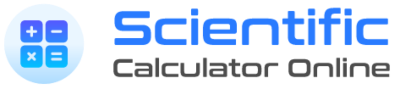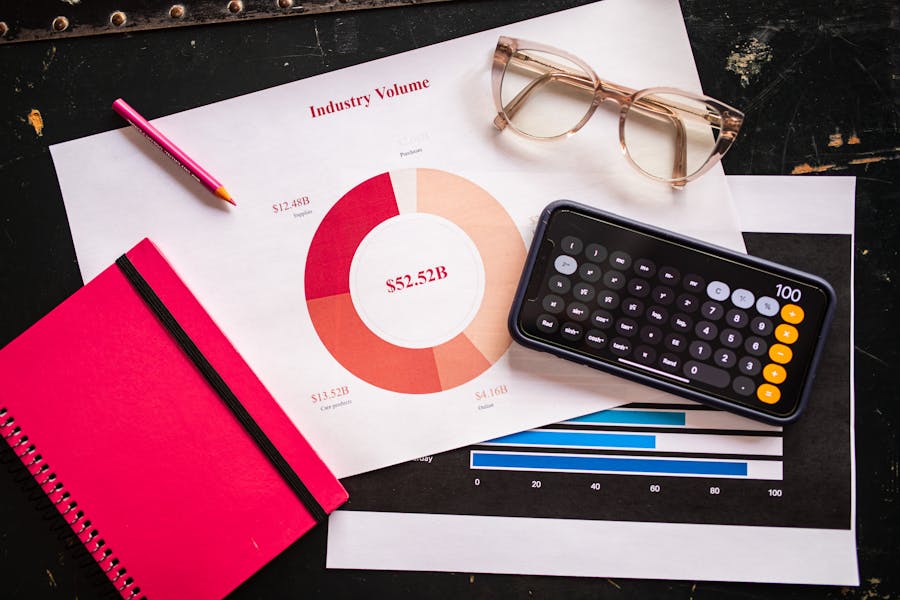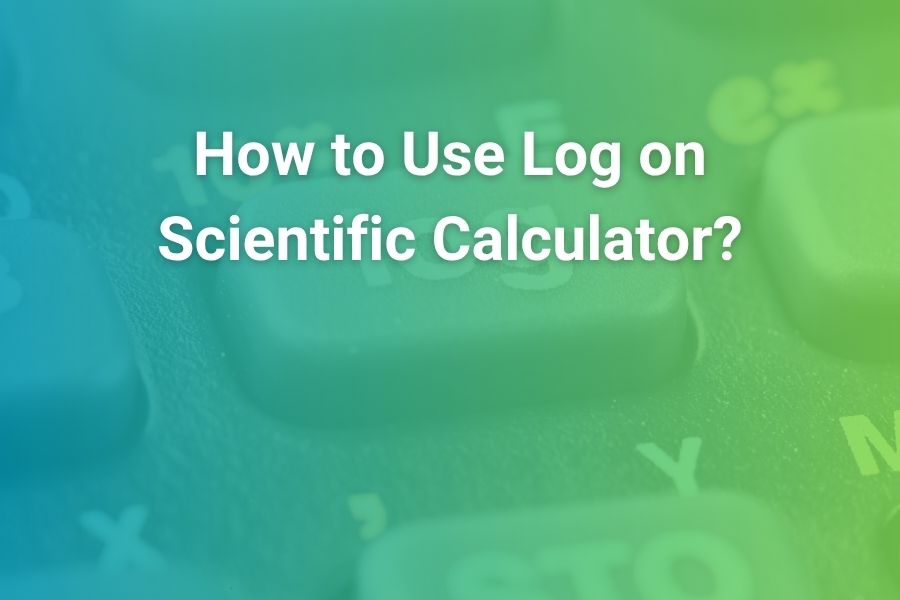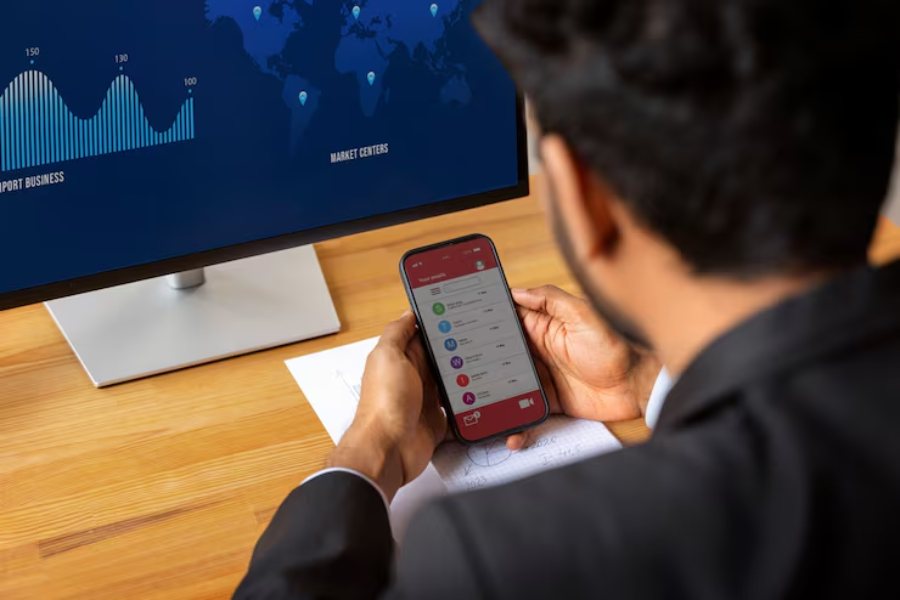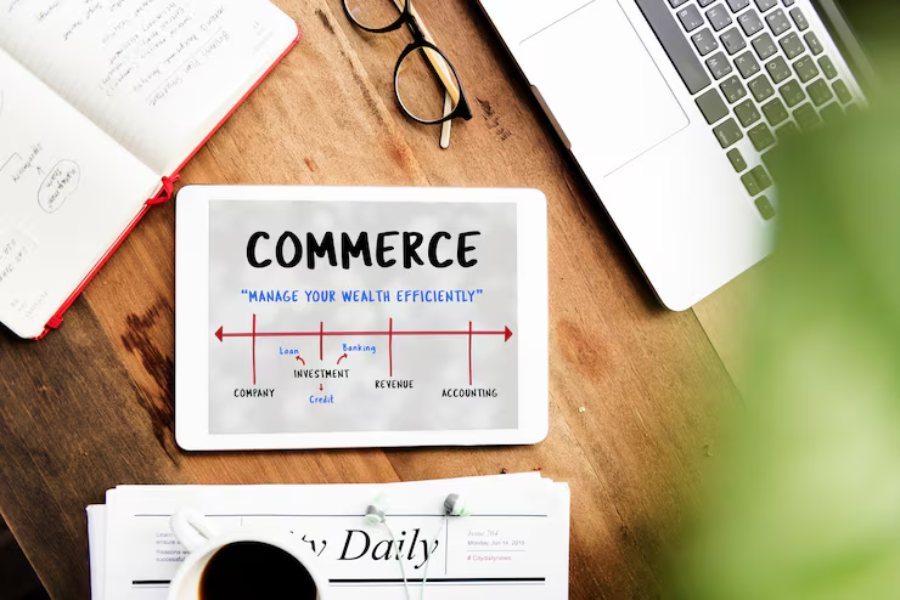If you’ve ever typed 2/3+3/4 into a calculator and gotten a weird result like 0.47619… or even 2 ÷ (3+4), you’re not alone. Entering fractions isn’t the same as typing a slash. Scientific calculators have dedicated fraction templates and fraction-to-decimal toggles that make your work faster, clearer, and far less error-prone—once you know which keys to press. This long-form guide walks you through fraction entry on today’s most common models (Casio fx/ClassWiz, TI-30/36 series, Sharp EL series, HP scientifics), along with examples for operations, conversions, mixed numbers, improper fractions, and the common mistakes that cost points on quizzes. You’ll also learn what to do if your calculator doesn’t have a fraction key, how to practice for exam speed, and how to troubleshoot results that “just look wrong.”
What You’ll Learn (and Why It Matters)
A scientific calculator can display fractions exactly, simplify them automatically, and switch to decimals when your assignment demands specific precision. That means fewer arithmetic slips, fewer denominator mistakes, and quicker checks on multi-step problems. The goal is simple: make the screen look like your notebook so you can confirm the math at a glance.
By the end of this guide, you’ll be able to:
- Recognize and use the fraction template key on your brand (a b/c, n/d, or similar).
- Convert between exact fractions and decimals instantly.
- Enter mixed numbers directly and flip them to improper form (and back).
- Chain multiple fractions inside parentheses without losing track of the cursor.
- Fix the top five fraction mistakes students make under time pressure.
Meet the Fraction Tools on Modern Scientific Calculators
The fraction template (a b/c, n/d, or a menu icon)
This inserts a stacked fraction with a numerator box and a denominator box. You type the top, press an arrow to move to the bottom, then arrow out to continue. If your model offers both n/d and Un/d, the latter is a mixed-number template with a whole-number slot.
The fraction–decimal toggle (S↔D on Casio, F↔D on TI)
Press this to flip a result between an exact rational form and a decimal approximation. Use it at the end of a calculation to meet rounding instructions without retyping anything.
Cursor arrows
Left/right (and sometimes up/down) move you in and out of boxes. Most mistakes happen because the cursor was still sitting inside a denominator when the next operation key was pressed.
Parentheses
Whichever brand you own, parentheses protect you when combining fractions. They tell the calculator precisely what belongs in a numerator or denominator and what belongs outside.
Brand-Specific Quick Start
Casio fx-991EX / ClassWiz family
- Fraction key: a b/c (some regions label as n/d).
- Toggle key: S↔D.
- Mixed numbers: either a mixed template option or a context action after pressing the fraction key.
- Typical entry: press a b/c, type numerator, arrow down, type denominator, equals. Toggle with S↔D as needed.
Texas Instruments TI-30X IIS / TI-30XS MultiView / TI-36X Pro
- Fraction key: n/d (and Un/d on models that support mixed numbers).
- Toggle key: F↔D.
- MultiView models show multiple lines—great for fractions and exponents.
- Typical entry: press n/d, type numerator, arrow to denominator, type it, equals; press F↔D to switch forms.
Sharp EL series
- Fraction template appears either on a dedicated key or as a shift-function.
- There’s usually a fraction–decimal toggle in the second-function layer.
- The workflow mirrors Casio/TI: insert template, fill boxes, equals, toggle as needed.
HP scientifics
- Fraction entry may live in a Math menu or as a shifted key; the exact path varies by model.
- Look for “Frac,” “→Frac,” or a template icon; use the on-screen prompts to move between slots.
Phones and basic non-fraction models
- Stock iPhone and many Android calculators don’t have stacked fraction templates. You can still compute with parentheses—(2)/(3) + (3)/(4)—but you’ll get decimals. For exact fractional output, use a physical scientific calculator or a reputable web calculator.
The Right Way to Enter a Single Fraction
To enter 7/12 on a template-capable device:
- Press the fraction key (a b/c or n/d).
- Type 7.
- Arrow down to the denominator slot.
- Type 12.
- Press =.
If your screen shows a decimal instead of 7/12, press S↔D or F↔D. Most modern models auto-simplify exact inputs: if you typed 24/36, you’ll see 2/3 without extra steps.
Adding and Subtracting Fractions Without Tears
Example: 2/3 + 3/4
- Fraction key → 2 → arrow → 3.
- Press +.
- Fraction key → 3 → arrow → 4.
- Press = to see 17/12 (or, on some models, 1 5/12).
- If you need a decimal, press S↔D/F↔D.
Subtraction is identical with the minus key. Estimate first to catch typos: 2/3 is ~0.6667 and 3/4 is 0.75; the sum should be a little over 1.4. If you see 0.14, something went wrong—probably a cursor or parentheses slip.
Multiplying and Dividing Fractions the Safe Way
Example: 5/6 × 12/25
- Enter 5/6 using the template.
- Press ×.
- Enter 12/25 using the template.
- Press = to see 2/5.
Example: (3/8) ÷ (5/12)
- Enter 3/8.
- Press ÷.
- Enter 5/12.
- = shows 9/10.
You can estimate products and quotients quickly: 5/6 is a little less than 1; 12/25 is a little less than 0.5; the product should be slightly under 0.5. Seeing 2/5 (0.4) confirms your intuition.
Mixed Numbers and Improper Fractions
Most modern calculators let you enter mixed numbers directly.
To enter 1 2/3:
- On TI models with Un/d: press Un/d, type 1, arrow to the numerator, 2, arrow to denominator, 3, then =.
- On Casio ClassWiz: use the mixed number template or a context option tied to the fraction key to flip between forms.
Convert between mixed and improper as your instructions demand. If an assignment wants an improper fraction, use the conversion option to display 5/3. If it wants a mixed number, show 1 2/3. Make it a habit to match the requested form rather than guessing.
Converting Fractions ↔ Decimals in One Tap
Two rules cover almost everything:
- Fraction → decimal: press S↔D (Casio) or F↔D (TI).
- Decimal → fraction: enter the decimal and press the same toggle; the calculator returns a rational form if it can reconstruct one within its precision limits.
This is crucial when a problem wants three significant figures. Keep exact fractional form through the algebra, then toggle to decimal and round once at the very end to avoid accumulating rounding error.
Advanced Fraction Workflows You’ll Actually Use
Powers and roots of fractions
For (2/3)4(2/3)^4, enter the fraction with the template, press the power key, type 4, then =. Expect 16/81. Always keep the entire fraction inside the exponent so both numerator and denominator are affected.
For square roots, most models put the radical symbol to the left of a box; entering √(49/64) returns 7/8 on devices that rationalize exact results.
Nested fractions with parentheses
An expression like 1/(2/3+3/5)1 / (2/3 + 3/5) is cleaner with parentheses: open a parenthesis for the denominator, enter 2/3 + 3/5, close it, and press =. The device handles common denominators and simplification for you.
Proportions and ratios
To solve ab=cd\frac{a}{b} = \frac{c}{d} for a, rearrange first: a = (b×c)/d. Then enter the fraction of products with a template or parentheses: (b×c) / d. If you’re checking a textbook answer, keep exact fractions until you need a decimal.
Percent problems via fractions
A statement like “30% of 5/6” translates to (30/100) × (5/6) which simplifies to (3/10) × (5/6) = 1/4. You can enter it exactly with two templates, then simplify, or convert the percent to a decimal if the instructions prefer decimals.
Real-World Examples That Build Fraction Intuition
Scaling a recipe
Doubling 3/4 cup is (3/4) × 2 = 3/2 = 1 1/2 cups. A template entry prevents you from accidentally doubling only the numerator.
Physics/chemistry ratios
Density as a fraction of mass over volume lets you keep exact rational forms while you combine steps; convert to decimal only when you apply significant figures.
Financial word problems
Simple interest with fractional time periods, or prorating a bill for partial months, often leads to fractional multipliers. Enter them with templates and your result stays exact until you need currency rounding.
Step-by-Step for Popular Models
Casio fx-991EX / ClassWiz
Adding 2/3 + 3/4:
- a b/c → 2 → arrow → 3.
- +.
- a b/c → 3 → arrow → 4.
- = to see 17/12 (toggle forms if you want 1 5/12).
- S↔D to show a decimal and back again.
Mixed numbers:
- Enter 1 a b/c 2/3 via the mixed template or convert an improper fraction to mixed using the fraction key’s context option.
Powers:
- (a b/c → 2 arrow 3) then ^4 → = yields 16/81.
TI-30X IIS / TI-30XS MultiView / TI-36X Pro
Adding 2/3 + 3/4:
- n/d → 2 → arrow → 3.
- +.
- n/d → 3 → arrow → 4.
- = to see 17/12.
- F↔D to flip between fraction and decimal.
Mixed numbers:
- On models with Un/d, enter whole → numerator → denominator; convert with the same key or a menu option.
Conversions and simplifications:
- If you enter a decimal and press F↔D, the calculator tries to present the simplest rational equivalent.
Sharp EL series
- Use the fraction template key (often a shifted function).
- Insert numerator, arrow to denominator, equals; toggle with the decimal⇄fraction key.
- Some models keep simplification off by default; check your manual for a simplify setting if results look unreduced.
HP scientifics
- Open the Math menu, select the fraction template or →Frac.
- Fill the boxes and compute; look for →Dec to convert when required.
- HP layouts differ more than Casio/TI across models; once you find the menu path, the workflow is the same.
When Your Calculator Doesn’t Have a Fraction Key
You still have options:
- Use parentheses and division: (2)/(3) + (3)/(4) then convert the decimal to a fraction by hand if the problem requires exact form.
- Use a free, reputable online scientific calculator for homework (not for exams).
- For phones, landscape mode on some calculators reveals more math functions, but usually not a stacked fraction template. If you must stick with the phone, build the habit of parentheses: wrap every numerator and denominator.
Remember, many tests ban phones and open-web tools. Practice with the physical calculator you’re allowed to bring so your keystrokes are automatic on test day.
Troubleshooting: Fixing the Five Most Common Fraction Errors
You forgot to arrow out of the denominator
Symptom: pressing + or × sneaks into the denominator instead of applying to the whole fraction. Fix: right-arrow once before the next operation; watch the cursor position.
You left out parentheses around a composite denominator
Symptom: typing 2/3+4 returns 2 ÷ (3+4) on barebones models. Fix: if you don’t have a template, enclose each fraction in its own parentheses: (2)/(3) + (3)/(4).
Your answer is decimal and won’t flip to a fraction
Symptom: S↔D/F↔D stays decimal. Fix: you probably entered a decimal earlier or the number can’t be represented as a simple rational within your model’s reconstruction limits. Re-enter with exact integers if you need an exact fraction.
Mixed number typed as 1 + 2/3 and then squared
Symptom: (1+2/3)2(1 + 2/3)^2 is fine, but many students forget the parentheses and square only 2/3. Fix: either use the mixed template or convert to improper 5/3 before applying exponents.
Unexpected simplification (or lack of it)
Symptom: the device shows 24/36 instead of 2/3, or it “over-simplifies” when you wanted a common denominator. Fix: check your simplify setting; if none exists, toggle to decimal and back to fraction. If you need a specific denominator, compute the exact value and then adjust by hand.
Exam and Classroom Strategy: Getting Fast and Staying Accurate
Set the display you want
If your class expects exact results, leave the calculator in fraction-first mode and convert to decimal only at the end. If your class emphasizes decimals, do the reverse but keep exact entry during intermediate steps to reduce rounding error.
Make a five-minute warm-up ritual
Before quizzes, run five quick actions:
- 2/3 + 3/4 with fraction output;
- toggle to decimal and back;
- (2/3)^4;
- a nested fraction like 1/(2/3 + 3/5);
- a should-be-simple mixed number conversion.
This warms up your reflexes and reminds you to watch the cursor.
Estimate before equals
If you expect about 1.4 and see 14, you caught a denominator or parentheses mistake instantly. Two seconds of estimation saves two minutes of re-entry.
Using Web Calculators Wisely (Homework vs. Test Day)
Online tools are great for practice and checking work, especially when you’re first learning templates and conversions. Classroom platforms like Desmos Scientific or other reputable sites can show exact fractions and clean steps. Just remember exam rules: practice on the device you’ll actually bring. Think of it like technology standards—when devices speak different “languages,” they need a shared protocol to work together. In networking and security cameras, you might read a primer such as ONVIF & RTSP Explained to understand compatibility. In math class, your “protocol” is the calculator model and the keystrokes your teacher expects. Align your practice with that, and everything connects smoothly.
Deep-Dive Practice: Ten Fraction Problems With Process Hints
- 78−512\frac{7}{8} – \frac{5}{12}
Hint: Enter each with the template; the result should be positive and less than 1.
- (35)(109)\left(\frac{3}{5}\right)\left(\frac{10}{9}\right)
Hint: Expect partial cancellation; answer under 1.
- 123+34\frac{1}{\frac{2}{3} + \frac{3}{4}}
Hint: Parentheses in the denominator; the final should be less than 1.
- (56)3\left(\frac{5}{6}\right)^3
Hint: Keep the fraction inside the power; look for a reduced fraction.
- Convert 0.8750.875 to a fraction.
Hint: Toggle to fraction; you should get a clean rational.
- 125+7101 \frac{2}{5} + \frac{7}{10}
Hint: Use the mixed template or convert 1 2/5 to 7/5 first.
- 37÷649\frac{3}{7} \div \frac{6}{49}
Hint: Division of fractions; result should be greater than 1.
- 49+13+56\frac{4}{9} + \frac{1}{3} + \frac{5}{6}
Hint: Three templates chained with plus; estimate first (~1.5).
- Convert 227\frac{22}{7} to decimal and round to three decimals.
Hint: Toggle to decimal, then round only at the end.
- Solve x4=910\frac{x}{4} = \frac{9}{10} for xx.
Hint: Multiply both sides by 4; enter as a product times a fraction.
Work these on your model until each set of keystrokes feels automatic. Speed comes from familiarity, not from rushing.
Care, Power, and Quick Resets
- Keep a slide-on case or soft sleeve to prevent screen scratches and accidental key presses in your backpack.
- Replace coin cells early in the term if you use a battery-only model; for solar-assist, classroom lighting is usually sufficient.
- Learn the difference between a “setup reset” (display and mode) and a full memory reset. If your calculator suddenly shows decimals or has the wrong angle mode, a setup reset fixes the symptom without nuking stored values.
Typical quick resets by brand (consult your manual for exact steps):
- Casio: SHIFT → 9 (CLR) → select Setup (or All with confirmation).
- TI scientifics: 2nd → + (MEM) → Reset → choose settings.
- Sharp/HP: look for RESET pinholes or menu resets; avoid full memory clears unless required by exam rules.
Conclusion
Fractions stop being stressful the moment your calculator displays them exactly as you write them: stacked numerator over denominator, mixed numbers that flip to improper form on demand, and instant conversions between exact and decimal. Whether you’re using a Casio ClassWiz, a TI-30/36, a Sharp EL, or an HP scientific, the principles are identical: insert the fraction template, fill the boxes, arrow out before the next operation, and use the fraction–decimal toggle at the end. Wrap compound parts in parentheses, estimate before pressing equals, and practice on your real exam device. Do that for a week, and you’ll find that fraction problems—not to mention your quiz times—get a lot easier.
Frequently Asked Questions
Why doesn’t my calculator have a fraction button?
Entry-level or very old models may omit the template. You can still do fraction arithmetic using parentheses and division, but you’ll get decimals. If your class expects exact fractions, a template-capable scientific calculator is well worth the minimal cost.
How do I simplify automatically?
Most modern Casio and TI models auto-simplify exact results. If yours doesn’t, try toggling to decimal and back to fraction; some devices simplify as part of that conversion. Check your manual for a “simplify” or “Math” display mode.
Can I enter mixed numbers directly?
Yes on many models (TI’s Un/d, Casio’s mixed template). If your model doesn’t support it, convert mixed to improper first—1 2/3 becomes 5/3—then proceed.
Why won’t my decimal convert back to a fraction?
You may have entered an approximation (like a rounded value) that the calculator can’t reconstruct exactly, or the fraction has a very large denominator beyond the model’s limit. Re-enter the number as an exact fraction if the instructions require an exact result.
Is it better to work in fractions or decimals?
Keep exact fractions through the algebra, then convert to decimal at the end if you need a specific rounded answer. This avoids compounding rounding error in multi-step work.