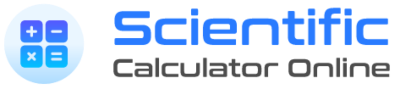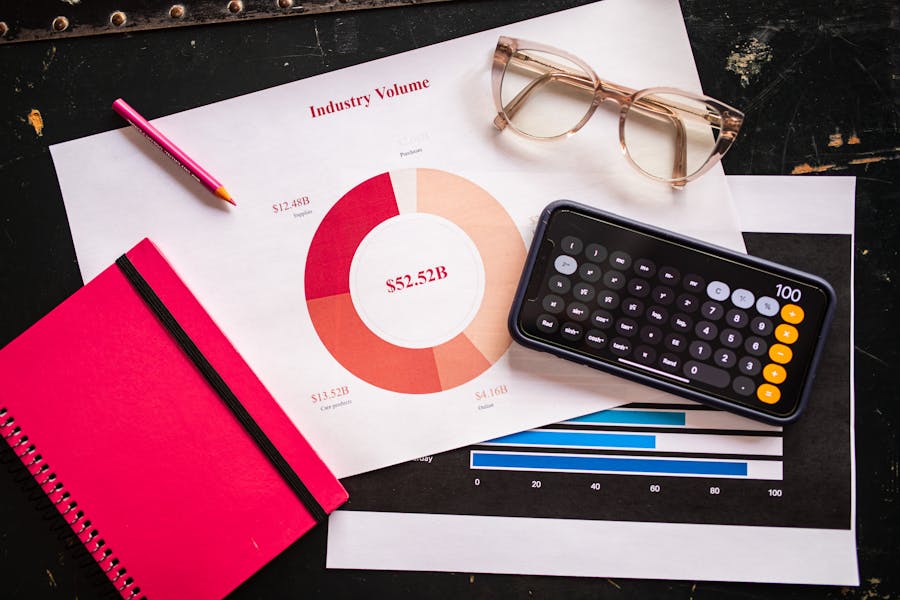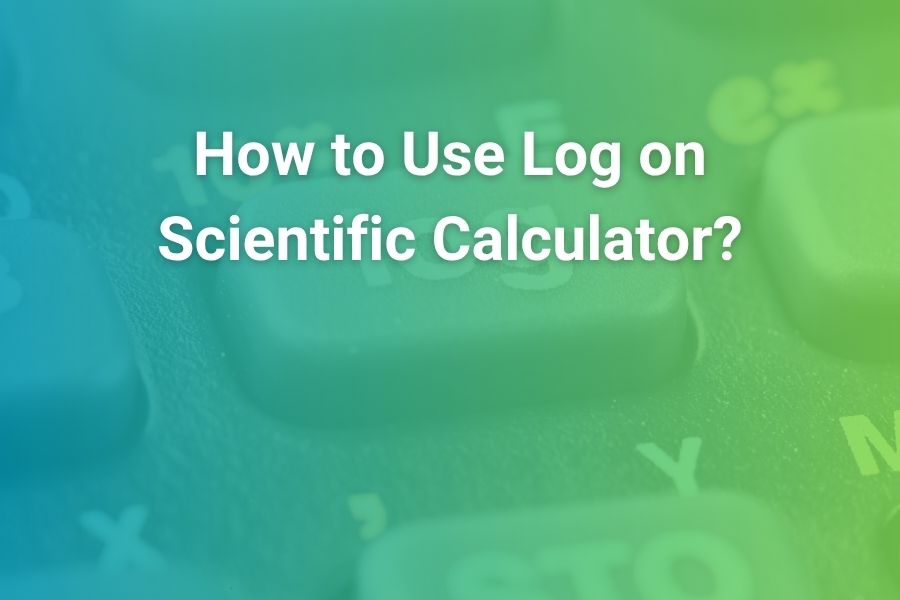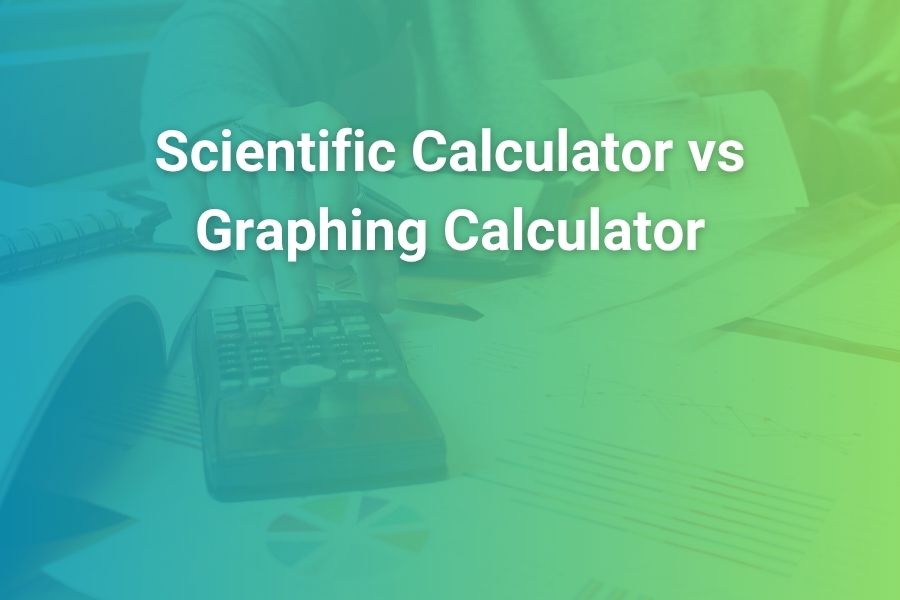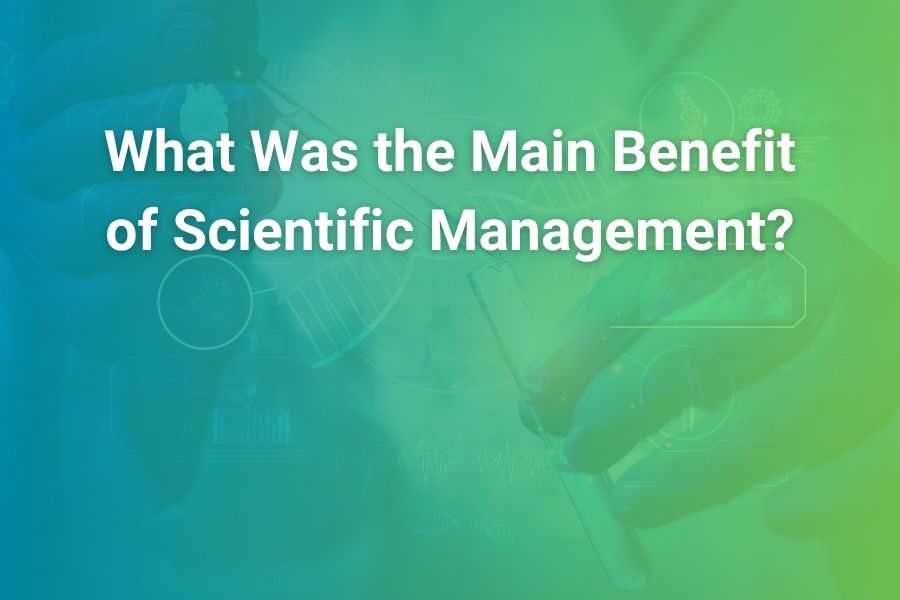Scientific notation is one of those skills every science and math student must master. You will see it in chemistry when calculating the number of atoms in a mole, in physics when describing the speed of light, in biology when measuring microscopic cells, and even in finance when modeling exponential growth. Knowing how to write 6.022 × 10²³ on paper is only half the battle; the other half is knowing exactly how to put that number into your calculator.
This extended guide is designed not just to tell you which buttons to press, but to make sure you actually understand what is happening at every step. That way, you can approach any model of calculator—whether Casio, Texas Instruments (TI), Hewlett-Packard (HP), or a smartphone—and know with confidence how to enter scientific notation correctly, switch display modes, and interpret results.
What Scientific Notation Really Means Before Touching the Calculator
Scientific notation is a shorthand way of writing very large or very small numbers. Instead of writing endless zeros, we condense the number into a base (a number between 1 and 10) multiplied by 10 raised to some exponent.
Take these examples:
- 602,200,000,000,000,000,000,000 becomes 6.022 × 10²³.
- 0.00000056 becomes 5.6 × 10⁻⁷.
- The Earth’s mass of 5,972,000,000,000,000,000,000,000 kilograms is written as 5.972 × 10²⁴ kg.
On calculators, this is displayed as “E” notation:
- 6.022E23 = 6.022 × 10²³
- 5.6E-7 = 5.6 × 10⁻⁷
The “E” simply means “times ten to the power of.”
Understanding this is crucial because it prevents a common mistake: typing 10 ^ after using the EXP/EE button. That doubles the notation and gives a wrong result.
Why Scientific Notation Input Is Essential for Students and Professionals
Students often wonder why they can’t just type long numbers into the calculator. The answer is simple: calculators have display limits. Most can show 8–12 digits. Once you go beyond that, they automatically switch into scientific notation.
But input matters too. Typing 602200000000000000000000 is almost impossible without mistakes. By entering 6.022 EXP 23, you reduce typing errors and ensure the calculator interprets the number correctly.
Professionals in science and engineering also rely heavily on this. For example:
- Chemists use Avogadro’s number 6.022 × 10²³ daily.
- Astronomers use distances like 9.461 × 10¹⁵ meters for a light year.
- Biologists measure cells at scales like 2 × 10⁻⁶ meters.
- Economists project national debts in terms like 2.5 × 10¹³ dollars.
If you can’t put these numbers into a calculator, you can’t do the math that follows.
Identifying the Scientific Notation Buttons Across Different Brands
The hardest part for beginners is that not all calculators use the same label for the same function. Here’s what you’ll see depending on the brand:
- Casio: button is labeled EXP.
- Texas Instruments (TI): function is called EE (entered with 2nd + comma on many models).
- Hewlett-Packard (HP): button may be EEX or ×10^x.
- Smartphones: usually show ×10^x in landscape mode.
No matter what the label, the meaning is the same: “Now I’m entering the exponent for the power of ten.”
How to Put Scientific Notation in a Casio Calculator: Step-by-Step
Casio calculators are common in classrooms worldwide. Their EXP button is straightforward once you know where to look.
Example 1: Enter Avogadro’s number (6.022 × 10²³).
- Type 6.022.
- Press EXP.
- Type 23.
- Display shows 6.022E23.
Example 2: Enter a small number like 4.5 × 10⁻⁴.
- Type 4.5.
- Press EXP.
- Use the negative key (not the subtraction key).
- Type 4.
- Display shows 4.5E-4.
Casio also allows switching display modes. If you want every result to appear in scientific notation, press MODE → SCI. This is helpful for exams where answers must be expressed in powers of ten.
Using Scientific Notation on Texas Instruments (TI) Calculators
Texas Instruments dominates American classrooms, particularly with models like TI-30X, TI-36X, and TI-84 Plus CE. Their approach is slightly less obvious because the EE key is a secondary function.
Example: Enter the speed of light (3 × 10⁸).
- Type 3.
- Press 2nd, then comma (EE).
- Type 8.
- Display shows 3E8.
Example: Enter 5.6 × 10⁻⁷.
- Type 5.6.
- Press 2nd + comma for EE.
- Type -7.
- Display shows 5.6E-7.
Mistake alert: never type 10 ^ after EE. Students often do this because they’re used to seeing “×10^” in textbooks. EE already implies ×10^.
HP Calculators and Their Unique Scientific Notation Keys
HP calculators like the HP 35s and HP Prime use EEX or ×10^x.
Example: Enter Planck’s constant (6.626 × 10⁻³⁴).
- Type 6.626.
- Press EEX or ×10^x.
- Enter -34.
- Display shows 6.626E-34.
HP devices are powerful and often favored by engineers. They may also include RPN (Reverse Polish Notation), which changes the order of entry, but the principle of using EEX is consistent.
Using Scientific Notation on Smartphones (iPhone and Android)
Not every exam allows smartphones, but they are perfect for homework or practice.
On iPhone:
- Open Calculator app.
- Rotate sideways to landscape.
- Scientific calculator view appears.
- Type base number → tap ×10^x → type exponent.
On Android:
- Open Calculator.
- Rotate sideways.
- Look for EXP or ×10^x button.
- Follow the same sequence as Casio or TI.
This makes smartphones handy for quick problem-solving when you don’t have a physical calculator nearby.
Examples Across Different Subjects to Practice Scientific Notation Input
Chemistry: Avogadro’s number 6.022 × 10²³.
Physics: Speed of light 3 × 10⁸ m/s.
Biology: Cell diameter 2 × 10⁻⁶ m.
Astronomy: Distance to nearest star 4.22 × 10¹⁶ m.
Engineering: Microchip dimensions 1.5 × 10⁻⁹ m.
By practicing across subjects, you reinforce not only button skills but also the real-world significance of scientific notation.
Switching Between Standard Display and Scientific Display Mode
Sometimes calculators automatically display answers in standard form, like 1000000. Other times you may want 1 × 10⁶.
Casio: MODE → SCI.
TI: MODE → SCI.
HP: Settings → Display → Scientific.
This ensures consistency, especially in physics and chemistry where answers must be written in scientific notation.
Common Mistakes Students Make When Entering Scientific Notation
- Typing 10 ^ after EXP/EE.
- Using subtraction key instead of negative key.
- Forgetting to enter base number before exponent.
- Mixing degree/radian modes with scientific notation mode.
- Expecting calculator to auto-convert every number.
Avoiding these errors comes with practice.
Building Broader Skills Through Mastering Scientific Notation
Learning this skill is about more than one math problem. It teaches accuracy, attention to detail, and comfort with exponential growth and decay—concepts used in technology, science, and health. Just as programs like ESA Healthy and Happy This Summer emphasize tracking and interpreting numbers for wellbeing, mastering calculator notation helps students interpret and work with data in every field of life.
Conclusion
Learning how to put scientific notation into a calculator may feel intimidating at first, but once you master the EXP/EE/×10^x buttons, it becomes second nature. Whether you use Casio, TI, HP, or a smartphone, the principle is the same: type the base, press the exponent button, and enter the power. Practice with real science examples, check your calculator’s mode, and avoid common mistakes. With time, this skill not only helps in exams but also builds confidence for solving real-world scientific and technical problems.
Frequently Asked Questions
What does the “E” mean?
It stands for “times ten to the power of.”
Why does my calculator display 6.02E23 instead of 6.022 × 10²³?
E notation is a compact way of writing scientific notation.
Can I make scientific notation the default display?
Yes, by switching to SCI mode.
Do all calculators use EXP?
No, some use EE, EEX, or ×10^x.
Can I use smartphones for exams?
Generally no, but they are great for practice.