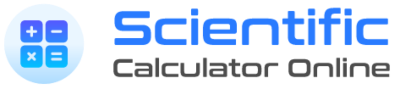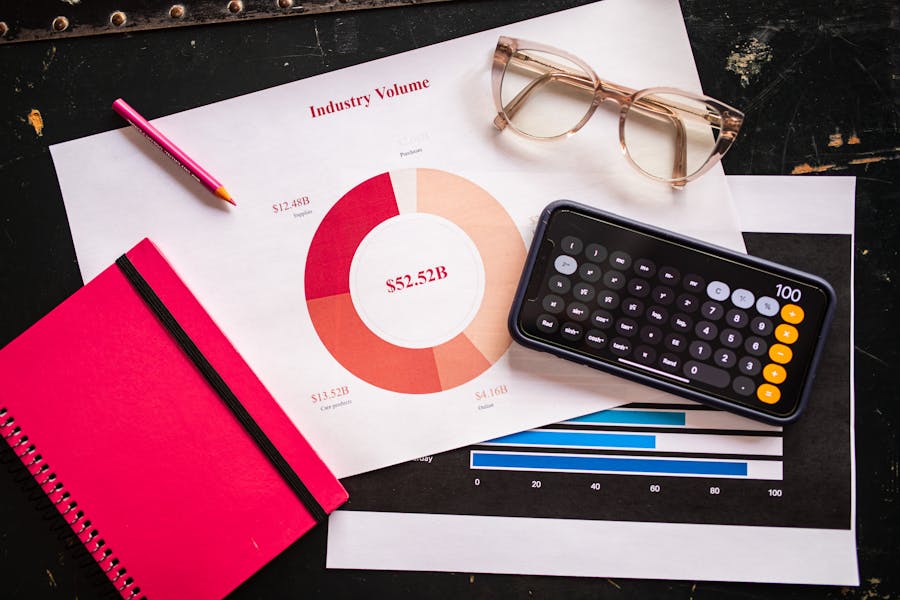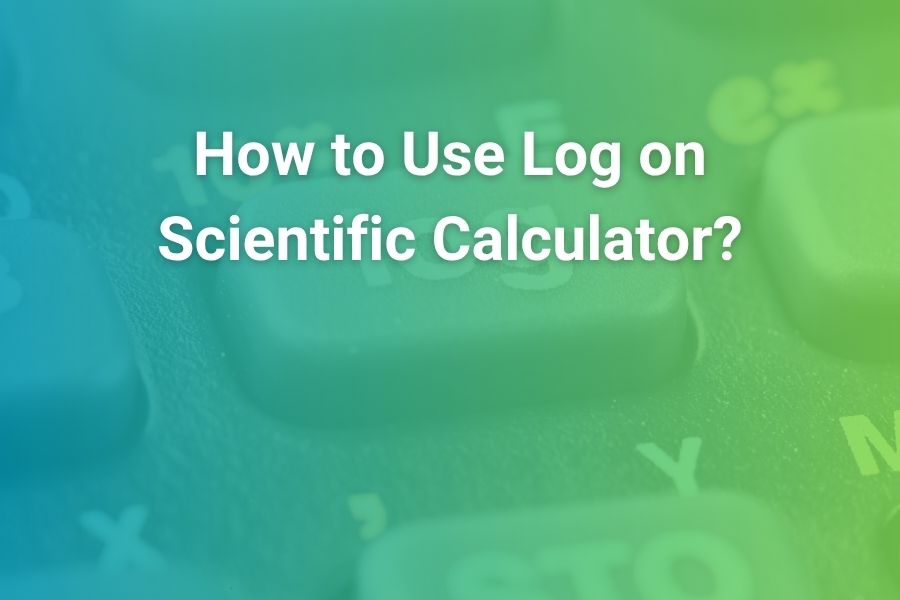Resetting a scientific calculator looks simple until you actually need to do it in the middle of homework or right before an exam. One minute your answers look strange because the calculator is in radians instead of degrees, the next minute your numbers are printing with an unexpected E exponent, or a keystroke lag makes you suspect a stuck mode. A proper reset puts everything back to a known, clean state so you can trust the results again. This long-form guide explains why, when, and how to reset the most common scientific calculators—Casio fx-series, TI-30/TI-36, TI-84 family (widely used even when a “scientific” model is required), Sharp EL-W/EL- series, and HP scientific lines—plus what a reset does and doesn’t erase, how to avoid wiping data you still need, and the quick re-configuration checklist to run afterward so your calculator behaves exactly as your class expects.
Why Resetting Helps: A Quick Overview
A reset is the fastest way to deal with mystery behavior. You might have pressed a sequence that changed angle mode, toggled engineering notation, or enabled a fraction template you didn’t intend. A reset eliminates hidden gremlins by restoring defaults. It’s also the cleanest starting point for standardized tests when proctors ask for devices in default configuration with no residual settings, lists, or stored variables that might violate policy.
There are two broad types of resets on most scientific calculators. A setup-only reset restores modes and preferences (like degrees vs radians, normal vs scientific display) without clearing memories or data lists. A full or “all” reset clears everything the user is allowed to clear—preferences, memories, and sometimes additional stored states. Some models also include a physical reset via a small rear pinhole or a battery pull that reboots the device at hardware level. Knowing which reset you’re triggering matters, because you don’t want to wipe memory if all you needed was to switch back to degrees.
Before You Reset: Three Fast Checks
Identify your exact model and read the legends
Manufacturers print tiny labels above keys to show secondary functions like CLR and OFF. Those labels are your roadmap. If the printed legend says CLR or RESET in a specific color, you’ll press the matching modifier (SHIFT/2nd) first, then that key.
Decide whether you need a setup reset or a full reset
If the only problem is angle mode or notation, a setup reset is enough. If lists, constants, or variables are corrupted or you need a clean device for an exam, a full reset may be necessary. Choose the lightest reset that fixes the problem so you don’t lose more than you must.
Back up any values, constants, or lists you care about
If you’ve stored physical constants, regression lists, or conversion factors, copy them to paper or a note on your phone (if permitted). On most scientific calculators there’s no “export”; notes are your safety net.
What a Reset Actually Changes (and What It Doesn’t)
A setup reset typically restores defaults like these:
- Angle mode returns to degrees.
- Display returns to Normal (or manufacturer default) instead of Sci/Eng.
- Fraction/decimal behavior returns to standard.
- Complex, base-n, or statistical modes return to off.
- Contrast and cursor preferences reset to defaults on some models.
A full reset often includes the above and also clears:
- Memories of stored constants or variables.
- Regression data in lists.
- Any user customization of function keys or templates supported by the model.
A reset does not update firmware, repair a failing battery, or fix physical key bounce. If the screen still flickers or keys misfire after a reset, troubleshoot hardware: replace batteries, clean around key edges, and verify that the slide case isn’t pressing a key in your backpack.
Brand-by-Brand: Exact Reset Sequences You Can Use Right Now
Casio fx-Series (fx-991EX ClassWiz, fx-115ES, fx-300ES, and close cousins)
Casio makes reset choices extremely clear. You’ll use the CLR menu to choose what to erase.
- Press SHIFT to access the yellow functions.
- Press 9 (CLR).
- Choose what you want to reset:
- 1: Setup (modes and preferences only).
- 2: Memory (user memories, lists, stored values).
- 3: All (everything the device can legally clear).
- 1: Setup (modes and preferences only).
- Press = to confirm, then AC to exit back to the main screen.
When should you choose each?
- Setup only: your trig answers are off because you’re in radians, or your display is stuck in Sci/Eng format.
- Memory only: a regression won’t behave, variables feel corrupted, or you want to wipe a list before an exam.
- All: you want “fresh-out-of-box” behavior right now.
If your fx model looks slightly different, the CLR choice may sit behind a SETUP menu, but the sequence—SHIFT → 9 → select → confirm—remains the standard pattern across modern models.
If physical reset is required (screen frozen, keystrokes ignored), power off, remove and reinsert the coin cell(s) briefly, then power on; re-enter the CLR sequence to ensure defaults.
Texas Instruments TI-30XS MultiView / TI-36X Pro (and similar TI scientific models)
Non-graphing TI scientific calculators present a dedicated Reset command in their secondary key legends or menu system. The exact label position can vary slightly by model generation, but the idea is the same: use the 2nd key to reach RESET and follow the on-screen prompts.
Typical sequence on current TI-30XS / TI-36X Pro:
- Press 2nd to access the yellow/blue secondary legends.
- Press the key labeled RESET (look for “Reset” above a key; on many units it’s above 0 or above another utility key).
- Choose the reset scope onscreen (Defaults/All).
- Confirm with ENTER. The display will blink and return to the home screen.
If your particular TI scientific does not show RESET as a labeled secondary function, open MODE or a SYSTEM/SETUP menu using 2nd + MODE, then scroll for Reset/Defaults and confirm. A “Defaults” option typically resets modes without purging numeric memories; a “Reset All” option will also clear stored variables and statistics.
When the device is unresponsive, remove and reinsert the battery (or batteries) to force a hardware reboot. After battery reseat, run a Defaults reset once to normalize modes.
Texas Instruments TI-84 Family (Plus, Plus CE, and legacy models)
Strictly speaking the TI-84 is a graphing calculator, but many students use it daily for scientific tasks and need to reset it quickly for class or exams. TI’s reset menu is consistent across the family.
- Press 2nd, then the plus key (+) to open the MEM (memory) menu.
- Choose 7: Reset.
- Pick what to reset:
- All RAM (clears variables, lists, programs in RAM, but keeps archived items).
- Defaults (restores mode/settings to defaults).
- All (a deeper wipe—use with care and only when required).
- All RAM (clears variables, lists, programs in RAM, but keeps archived items).
- Follow the on-screen confirmation prompts. The calculator flashes and returns to the home screen.
For a “scientific-style” reset before a math test, most teachers ask for Defaults (so angle mode, display, and diagnostics go back to baseline). If a proctor requires clearing lists and variables as well, do “All RAM.” Only choose “All” when you explicitly want to wipe archived programs too.
If the TI-84 appears frozen, hold ON to break from a program; if that fails, remove and reinsert the battery (or on CE, press and hold a reset key sequence if provided by your OS, or connect to power and reboot). After recovery, run the reset steps above to normalize settings.
Sharp EL-W / EL- series
Sharp uses both menu resets and a small physical reset button on many models.
- Menu method (when available):
- Press 2ndF or SHIFT to reach secondary functions.
- Open SETUP/MODE.
- Scroll to Reset or Initialize.
- Select the scope (Setup, Memory, All) and confirm with = or ENTER.
- Press 2ndF or SHIFT to reach secondary functions.
- Pinhole method (for frozen devices):
- Turn the calculator face down.
- Locate the small RESET hole on the back.
- Use a straightened paperclip to press gently once.
- The screen will clear, and defaults will load on next power-up.
- Turn the calculator face down.
Because Sharp’s labeling varies, the printed quick guide on the back cover is useful. If your model doesn’t show a menu reset, the pinhole remains the reliable last resort for a hard reboot.
HP Scientific (HP 35s and relatives) and HP Prime (graphing)
HP scientific models provide a reset through their system or mode menu; many also feature a recessed hardware reset.
- Software reset (HP scientific):
- Open MODE or SYSTEM (label varies by model).
- Select Reset or Defaults (sometimes called “Clear” or “Reset MEM”).
- Confirm and return to the main screen.
- Open MODE or SYSTEM (label varies by model).
- HP Prime (for completeness if you use it in “scientific” roles):
- From Home, open Settings or press Shift + a system key to reach the configuration panel.
- Choose a soft reset or clear memory targets as required.
- Confirm prompts.
- For a frozen device, use the small rear reset hole.
- From Home, open Settings or press Shift + a system key to reach the configuration panel.
With HP devices in professional settings, ensure you know whether your organization allows clearing of memory or requires preservation of stored units and constants. A setup reset is usually enough to restore degrees and display modes.
After the Reset: Re-Configure Your Calculator in Two Minutes
A reset is only half the job. Spend sixty to ninety seconds restoring the handful of modes your class expects so your answers match the book and your teacher’s keystrokes.
Angle Mode
If you’re doing most school trigonometry, set Degrees. If you’re in a calculus, physics, or engineering unit built around radian measure, set Radians. Verifying angle mode before evaluating sin, cos, tan is the single best way to avoid “why is my answer different” moments.
Display Mode
Most classes use Normal. If you’re doing lab work or extremely large/small quantities, switch to Scientific (SCI) and choose a sensible digits count (for example, 3–6 significant figures). Engineering (ENG) is helpful when you want powers of ten in multiples of three (kilo/mega/milli/micro alignment).
Fractions and Decimals
Choose whether results should default to improper fractions, mixed numbers, or decimals. Many teachers prefer decimal results unless a problem explicitly requests fraction form. Know the toggle keys (often S↔D or a fraction template) so you can show both.
Complex Numbers
If you’ve been in a complex unit, the calculator might be in a+bi mode. For real-only problems, turn complex off. If your class uses polar/rectangular conversions, re-enable those menus as needed.
Statistics Diagnostics / Lists
On models that allow it, re-enable diagnostics when you need regression details like r and r². On TI-84, for example, diagnostics can be toggled; resetting returns them to defaults. For scientific calculators with stat modes, verify the correct data-entry style (one-variable vs two-variable) and clear out old lists.
Base-n and Other Specialty Modes
If you’ve done a unit in base-n (binary, hex), switch back to decimal. Likewise, return from equation solver or matrix modes to the standard calculation screen so everyday keys behave as expected.
Fixing Specific Problems with the Right Reset
“My trig answers are wrong.”
You’re in the wrong angle mode. Run a Setup reset (Casio: SHIFT → 9 → 1) or manually switch to Degrees/Radians as appropriate.
“My outputs show weird E exponents.”
You’re in SCI/ENG display—or Normal is auto-switching to E for very large/small values. Either set display back to Normal or reduce the number of significant digits. A Setup reset clears display formats.
“My fraction key returns decimals, not fractional form.”
Templates or fraction preferences are off. Switch the fraction mode back on, or use S↔D to toggle results. A Setup reset returns the default behavior (varies by model).
“Statistics functions won’t run.”
Lists may contain invalid data. On TI and Casio, clear lists or run a Memory reset (Casio: SHIFT → 9 → 2; TI: use the statistics or memory clear options). If corruption persists, do a full reset.
“The calculator freezes or keys lag.”
First, replace batteries. If the problem continues, use the hardware reset (pinhole) or battery pull. After a hard reboot, run a Setup reset so modes return to defaults.
Maintenance, Batteries, and When a Reset Isn’t the Cure
A reset won’t revive a weak cell. If contrast is faint, the screen flickers when you press keys, or your device forgets settings unexpectedly, batteries are the likely culprit. Replace all cells together (CR2032/LR44 for many scientific models, AAA for some legacy units) and dispose of the old ones properly. Keep a spare in your bag during exam season.
Dust and grit around key edges can also cause phantom presses that look like mode glitches. Lightly clean with a microfiber cloth; avoid liquids. If a key cap is physically stuck, a reset won’t fix it—free the key mechanically or have the device serviced.
Exam-Day Protocols: Clean, Compliant, and Calm
If a proctor asks for calculators to be reset, use the lightest reset that satisfies the rule. Many exams accept a setup reset that returns angle and display modes to default without clearing lists. Others require clearing RAM or all memory. Do not guess; follow the posted policy or your teacher’s instruction.
Practice the sequence you’ll need on your exact model. The thirty seconds you spend now will save several minutes of anxiety when the clock is running.
Advanced Tips: Model-Aware Resets Without Wiping What You Need
- On Casio fx-series, prefer Setup reset for day-to-day glitches; reserve Memory or All for truly corrupted data or exam day.
- On TI-30XS/TI-36X, use the Reset command to restore defaults; if you’re only fixing angle or display, a quick tour through MODE may be faster than a full reset.
- On TI-84, choose Defaults to normalize behavior but keep archived apps; choose All RAM only if the proctor requires a cleared workspace.
- On Sharp and HP, learn where the menu reset lives and where the physical reset pinhole is. Only use the pinhole when the screen is actually unresponsive.
Troubleshooting Corner: When Things Still Look Wrong After a Reset
Outputs still in the wrong units or rounding oddly
Double-check display format and significant figure settings. SCI with a low digit count will round aggressively; increase digits or use Normal.
Sin(30) still gives a weird value
You’re in radians. Set Degrees and try again. A setup reset should have fixed this; if not, verify you confirmed the reset and exited all specialty modes.
Calculator wakes up “on” inside a bag after auto-off
Keys are being pressed by the case or a book. Always turn the device off manually after resetting and slide on the hard case before packing.
The device keeps losing settings overnight
That’s a battery problem or a failing internal backup capacitor on very old units. Replace batteries; if the issue persists, service or replacement is due.
A One-Minute Reset Drill to Make the Process Automatic
- Say your model name out loud and the reset you’ll use (for example, “Casio fx-991EX, SHIFT 9, 1 for Setup”).
- Run the sequence once without looking at a cheat sheet.
- Immediately reset your angles and display to class preferences.
- Verify a quick trig and a quick scientific-notation computation look right.
- Power off properly (SHIFT + AC on Casio; 2nd + ON on TI) and slide on the case.
Repeat the drill this week. When something looks wrong during real work, your hands will already know what to do.
Privacy, Policy, and Responsible Use
Resetting is part of responsible device hygiene in shared or monitored environments. Teachers and lab supervisors need assurance that calculators are in a compliant state. In industries that log or audit procedures, a known-good default reduces ambiguity and accelerates troubleshooting. This idea—verifying that tools are in a clean, predictable configuration—is just as important in software quality assurance as it is on your desk; you’ll see the same principle emphasized across technical checklists for systems under test, including process-heavy contexts such as Logistics Software Testing where a “reset to baseline” step keeps complex operations repeatable and trustworthy. Your calculator may be small, but the discipline is the same.
Conclusion
A reset is not a last-ditch panic button—it’s a normal part of using a scientific calculator well. When answers look off, when a mode changed silently, or when you’re prepping a device for a monitored exam, a quick setup reset restores trust. When memory truly needs to be wiped or a device has frozen, a deeper reset or pinhole reboot gets you back to work. Learn the exact sequence for your model now—Casio’s SHIFT → 9 → choose; TI-30/TI-36’s 2nd → Reset; TI-84’s 2nd → + (MEM) → Reset; Sharp’s menu or pinhole; HP’s menu or rear reset—and then build a two-minute re-configuration checklist you can run on autopilot. With that routine in hand, your calculator will behave exactly the way your class expects, and your attention can stay where it belongs: on the math.
Frequently Asked Questions
Will resetting delete stored formulas or lists?
A setup reset won’t; a Memory or All reset will. On Casio, choose 1: Setup to keep lists; choose 2: Memory or 3: All only when you intend to wipe stored values. On TI-84, “Defaults” preserves RAM lists; “All RAM” clears them; “All” also touches the archive.
Why did my calculator reset itself?
Batteries can brown-out the device, causing it to revert to a minimal default. Replace batteries and re-establish modes. If it happens repeatedly, the cell is weak or a contact is dirty.
How do I reset only settings, not memory?
Pick the setup-only option. Casio: SHIFT → 9 → 1. TI-84: MODE and manually restore defaults, or 2nd → + (MEM) → 7: Reset → “Defaults.” TI-30XS/TI-36X: use Reset → Defaults in the menu.
Is a battery pull the same as a reset?
It’s a hardware reboot. It clears volatile states, but depending on the model it may or may not restore all defaults or memory. After a battery pull, run a setup reset to normalize modes.
Do I need to reset before every exam?
Only if required by policy, or if your calculator has been used for specialized tasks that changed modes. A quick setup reset plus a two-minute re-configuration is cheap insurance.