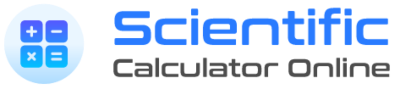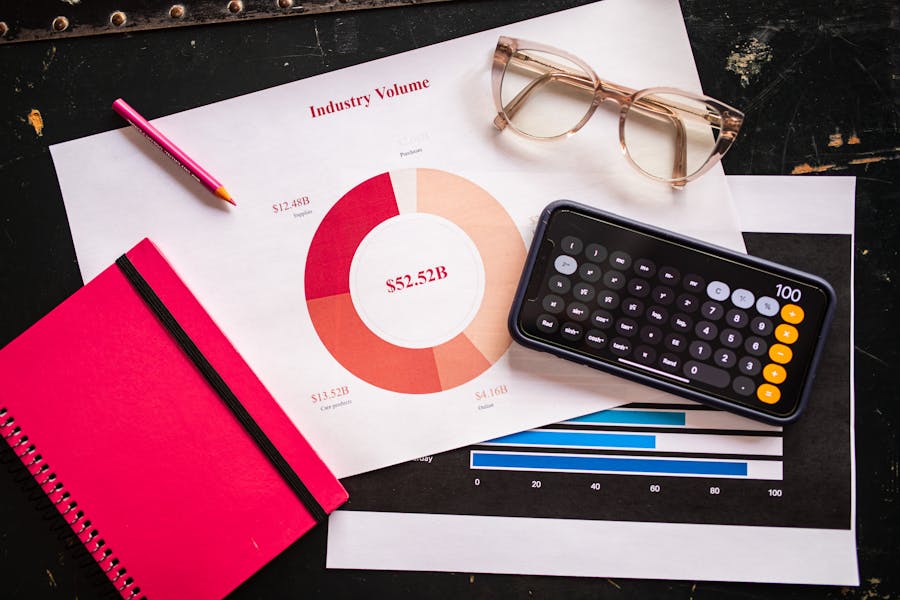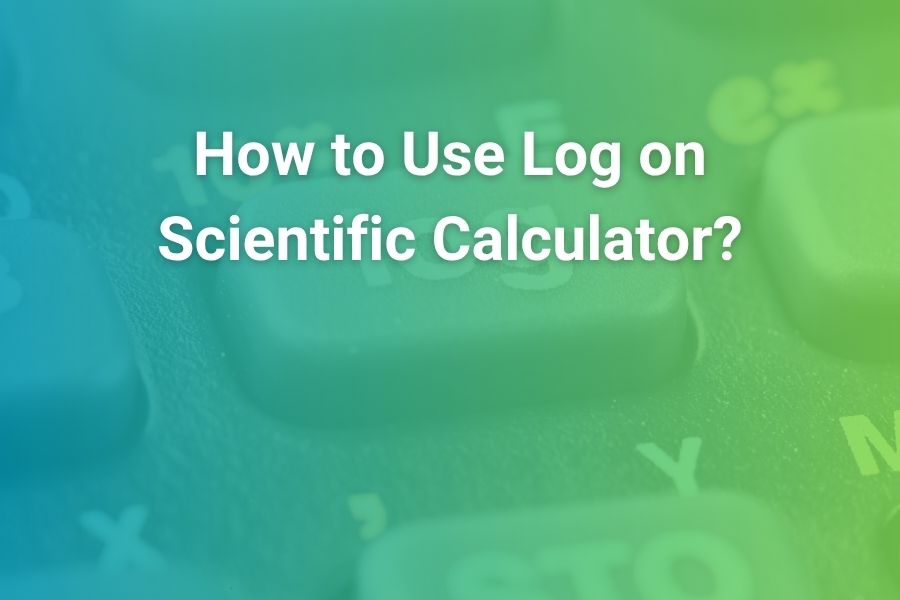Scientific calculators represent a significant leap from basic arithmetic calculators, offering specialized functions essential for mathematics, science, engineering, and various technical fields. Whether you're a student tackling algebra, trigonometry, and calculus, or a professional performing complex calculations, mastering your scientific calculator unlocks powerful computational capabilities.
Unlike basic calculators, scientific models can handle exponential functions, logarithms, trigonometric calculations, statistical analysis, and much more. Learning to navigate these functions efficiently can save considerable time and reduce errors in your calculations.
Basic Scientific
Entry-level models with essential scientific functions. Ideal for high school and introductory college courses.
Graphing
Advanced calculators with graphing capabilities and programmable functions. Essential for advanced mathematics and engineering.
Programmable
High-end calculators that allow custom programming and complex function definitions. Used in specialized fields and research.
This guide will focus primarily on standard scientific calculators, though many concepts apply across different models. We'll explore the essential functions, provide practical examples, and share tips to help you use your scientific calculator efficiently.
Basic Functions and Layout
Before diving into advanced features, it's essential to understand the basic layout and functions of a scientific calculator. While designs vary between manufacturers, most scientific calculators share common elements:
Calculator Layout
Display Controls
Basic Arithmetic
Scientific Functions
Display Controls: These buttons control the calculator's operation mode and clear entries.
Basic Arithmetic: Number keys and basic operations (addition, subtraction, multiplication, division).
Scientific Functions: Specialized mathematical functions like trigonometry, logarithms, and exponents.
Understanding Calculator Modes
Most scientific calculators offer multiple operational modes that change how inputs and outputs are processed. Common modes include:
COMP (Computation)
Standard calculation mode for arithmetic and basic functions.
STAT (Statistics)
For statistical calculations like mean, standard deviation, and regression analysis.
DEG/RAD/GRAD
Angle units for trigonometric calculations (Degrees, Radians, or Gradians).
FIX/SCI/NORM
Display formats for controlling decimal places or scientific notation.
To change modes, typically press the MODE button and select the desired option. Always verify your calculator's current mode before beginning calculations, especially for trigonometric functions where the angle unit is critical.
Basic Arithmetic and Order of Operations
Scientific calculators follow the standard order of operations (PEMDAS: Parentheses, Exponents, Multiplication/Division, Addition/Subtraction). Understanding how your calculator processes this hierarchy is essential for accurate calculations.
Order of Operations Example
Enter the expression exactly as written:
The calculator follows PEMDAS:
- Parentheses: (7 - 2) = 5
- Exponents: 5² = 25
- Multiplication/Division (left to right): 4 × 25 = 100, then 100 ÷ 5 = 20
- Addition/Subtraction (left to right): 3 + 20 = 23
Result: 23
Tip: Verify Complex Calculations
For complex expressions, consider breaking the calculation into smaller steps to verify intermediate results. This helps catch input errors and builds understanding of the calculation process.
Memory Functions
Scientific calculators include memory functions that allow you to store and recall values during calculations. Common memory buttons include:
Adds the displayed value to memory
Subtracts the displayed value from memory
Recalls the value stored in memory
Clears the memory
Stores a value in memory (some models)
Recalls a stored value (some models)
Memory functions are particularly useful when working with the same value across multiple calculations or when you need to temporarily store intermediate results.
Why Mastering a Scientific Calculator Builds Broader Skills for Learning and Technology
Mastering a scientific calculator helps build logical reasoning and numerical confidence. Just as learning to manage complex tools in Mobile App Development requires patience, learning to navigate advanced buttons teaches discipline and precision.
Exponents and Logarithms
Scientific calculators excel at handling exponential and logarithmic functions, which are essential for many scientific and engineering applications.
Exponent Functions
Square (x²)
To calculate 7²:
Result: 49
General Power (x^y or y^x)
To calculate 2⁵:
Result: 32
Square Root (√)
To calculate √16:
Result: 4
Nth Root
To calculate ∛27 (cube root of 27):
Result: 3
Note: The exact key sequence may vary by calculator model. Some require using the x^y function as 27^(1/3).
Logarithm Functions
Common Logarithm (log₁₀)
To calculate log₁₀(100):
Result: 2
Natural Logarithm (ln)
To calculate ln(e) where e ≈ 2.71828:
Result: 1
Note: Many calculators have an 'e' button. If yours doesn't, use 2.71828 as an approximation.
Logarithm with Custom Base
To calculate log₂(8):
Use the formula: log₂(8) = log(8) ÷ log(2)
Result: 3
Trigonometric Functions
Trigonometric functions are essential for calculations involving angles and periodic phenomena. Before using these functions, ensure your calculator is set to the correct angle mode (degrees, radians, or gradians).
Angle Modes
DEG (Degrees)
Measures angles in degrees (0° to 360°)
Most common for general use and geometry
sin(30°) = 0.5
RAD (Radians)
Measures angles in radians (0 to 2π)
Preferred for calculus and advanced mathematics
sin(π/6) = 0.5
GRAD (Gradians)
Measures angles in gradians (0 to 400)
Used in some engineering and surveying applications
sin(33.33g) = 0.5
To switch between angle modes:
- Press the MODE button
- Select DEG, RAD, or GRAD from the menu
- Confirm with the = or ENTER key
Always verify your angle mode before performing trigonometric calculations!
Basic Trigonometric Functions
The six main trigonometric functions are sine (sin), cosine (cos), tangent (tan), cosecant (csc), secant (sec), and cotangent (cot). Most calculators directly provide the first three, while the others can be calculated as reciprocals.
Sine, Cosine, and Tangent
To calculate sin(45°):
Result: 0.7071... (√2/2)
Inverse Trigonometric Functions
To calculate arcsin(0.5) or sin⁻¹(0.5):
Result: 30° (if in degree mode)
Note: The inverse function button may be labeled as sin⁻¹, arcsin, or accessed via a shift or 2nd function key.
Practical Application: Finding a Height Using Trigonometry
Problem: You're standing 50 meters from a building and measure the angle to the top as 32°. How tall is the building?
Identify the trigonometric relationship: tan(angle) = opposite/adjacent
tan(32°) = height/50
Rearrange to solve for height: height = 50 × tan(32°)
Calculate using your scientific calculator:
Result: 31.2 meters (the height of the building)
Statistical Calculations
Scientific calculators often include statistical functions for analyzing data sets. These functions typically require switching to a statistics mode (STAT) and entering data points sequentially.
Using Statistical Mode
Enter STAT mode (press MODE and select STAT)
Clear any existing data (often SD or AC button)
Enter each data point followed by the DATA or M+ key:
Calculate the mean (x̄):
Result: 18.4
Calculate the sample standard deviation (σn-1):
Result: 5.32
Note: The exact key sequence varies by calculator model. Consult your calculator's manual for specific instructions.
Common Statistical Functions
Depending on your calculator model, you may have access to various statistical functions:
Mean (x̄)
The average of all data points
Standard Deviation (σ or s)
Measure of data dispersion (population or sample)
Sum (Σx)
Sum of all data points
Sum of Squares (Σx²)
Sum of squares of all data points
Linear Regression
Finds the best-fit line for paired data points
Advanced Tips and Troubleshooting
As you become more proficient with your scientific calculator, these advanced tips will help you work more efficiently and avoid common pitfalls.
Handling Complex Expressions
For multi-step calculations, use parentheses liberally to ensure operations are performed in the intended order. Most calculators allow nested parentheses for complex expressions.
Instead of: 4 + 5 × 6 - 7 ÷ 8
Use: ((4 + (5 × 6)) - (7 ÷ 8))
Working with Fractions
Some scientific calculators offer fraction mode for exact fraction results instead of decimals. Look for the a b/c button or fraction mode in your calculator's settings.
1/3 + 1/4 can display as 7/12 rather than 0.5833...
Error Messages
Common error messages and their meanings:
- Syntax Error: Incorrect input format or sequence
- Math Error: Invalid mathematical operation (like division by zero)
- Stack Error: Too many nested operations or parentheses
Battery Conservation
To extend battery life:
- Use the auto-power-off feature if available
- Turn off the calculator when not in use
- Reduce screen brightness if adjustable
- Remove batteries during long periods of non-use
Conclusion
Mastering your scientific calculator opens up a world of computational possibilities. While this guide covers the essential functions and techniques, remember that different calculator models may have unique features and key sequences. Always consult your calculator's manual for model-specific instructions.
The best way to become proficient with your scientific calculator is through regular practice. Try working through various types of problems, experimenting with different functions, and gradually incorporating more advanced features into your calculations.
Just like choosing the Best Beach Bag for a day at the shore ensures comfort and convenience, selecting the right calculator and learning how to use it effectively provides lasting benefits in both academic and professional settings.
As you gain experience, you'll develop an intuitive understanding of how to approach different types of calculations efficiently. This skill will prove invaluable in academic settings, professional environments, and any situation requiring precise mathematical computations.
Final Tips for Calculator Mastery
- Verify your calculator's mode settings before beginning complex calculations
- Double-check your inputs for accuracy, especially with negative numbers and exponents
- Break down complex problems into manageable steps
- Estimate expected results mentally to catch potential errors
- Practice regularly with a variety of problem types