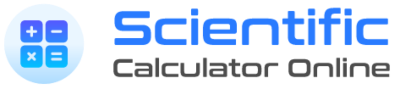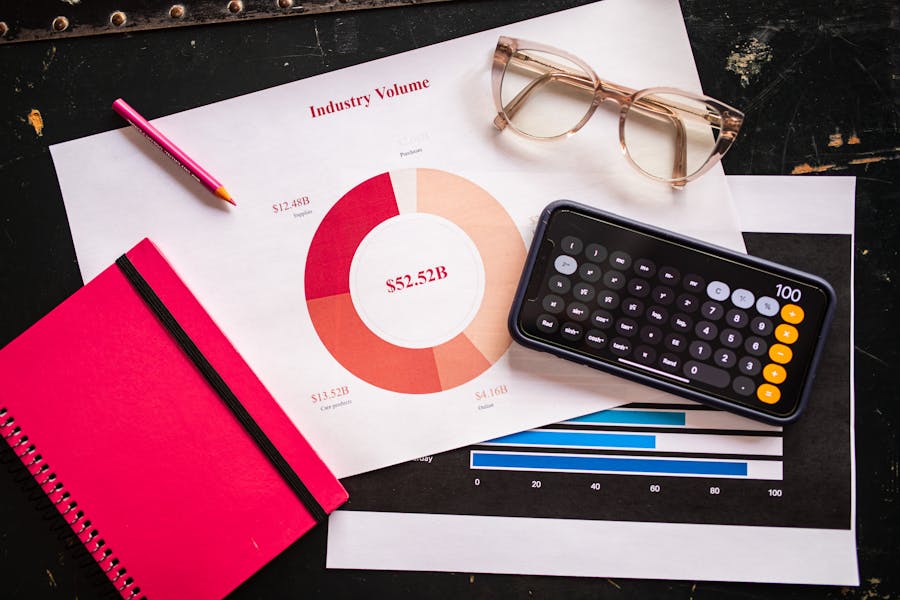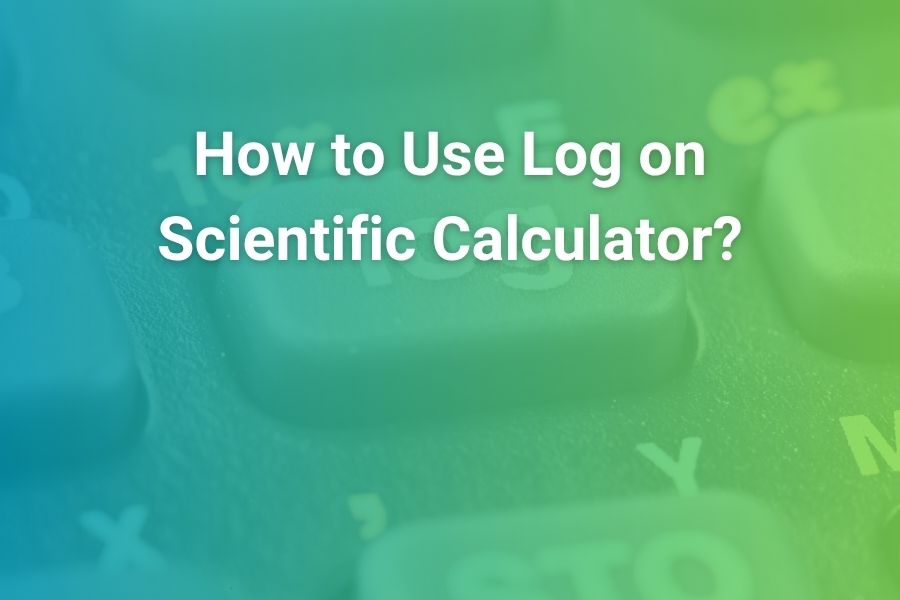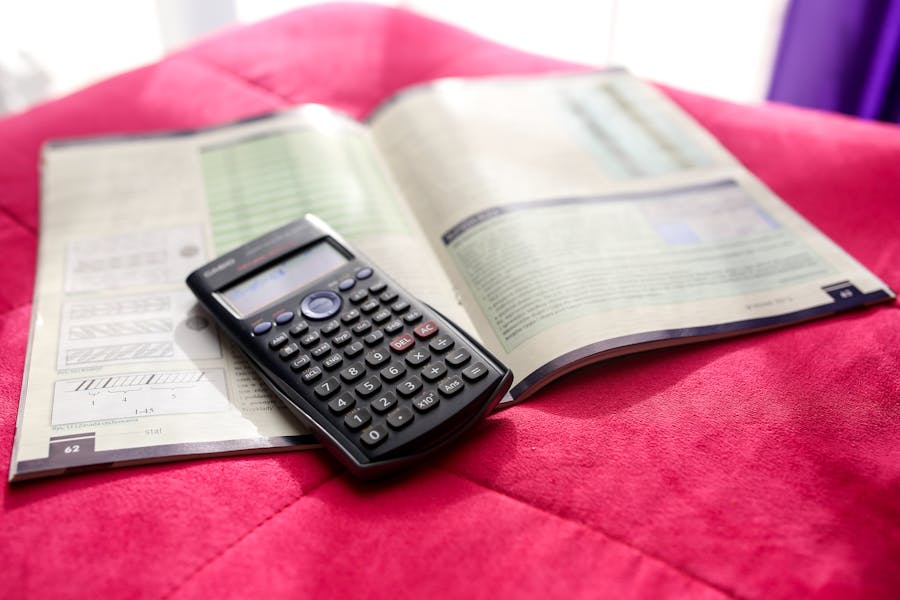
Desmos has become the go-to scientific calculator for classrooms, remote learning, and quick homework checks. It runs in any modern browser, it’s free, and its interface is designed so students can focus on math, not on hunting for hidden keys. This long-form guide walks you through everything you need to feel confident with the Desmos Scientific Calculator: from typing clean expressions and switching between degrees and radians to handling fractions, powers, roots, logarithms, trigonometry, factorials, combinations, and scientific notation. You’ll also learn practical habits for speed and accuracy, ways to reuse previous answers, and how to avoid the most common mistakes that cause wrong results.
Along the way, you’ll see how to set up your workspace for problem sets and exams, how Desmos compares to handheld scientific and graphing calculators, and how to build a reliable routine so your answers are consistent every time. If you’ve ever wondered whether an online scientific calculator can really keep up with an exam-ready handheld, you’ll have a clear answer by the end.
What Makes Desmos Different (And Why Students Love It)
Instant access across devices
You don’t need to buy hardware, install drivers, or memorize brand-specific key codes. Open a browser, search for the Desmos Scientific Calculator, and it’s there—on laptops, Chromebooks, tablets, and phones. Desmos also offers mobile apps so you can practice on the bus or between classes. Teachers like this because every student can use the same interface regardless of device brand.
Clean, readable math
Desmos renders math in a textbook-style layout. Fractions appear stacked, exponents are raised, and square roots extend over their radicands. That reduces transcription mistakes and makes it easier to compare what you typed with what’s in your book or on your worksheet.
Beginner-friendly and powerful
The button layout shows what you need most—digits, operations, parentheses, fraction template, exponent key, square root, pi, e, and trigonometry. Advanced features like factorials, permutations/combinations, absolute value, and scientific notation are a tap away. You’ll rarely need to guess which menu holds an operation.
Getting Started: Set Up Desmos for Your Class
Open the calculator and take a quick tour
Launch the Desmos Scientific Calculator in your browser. The display has three main parts: the expression line where you type, the keypad with math buttons, and a settings or gear icon for modes. You can use your keyboard for digits, parentheses, and operators, and click or tap the math keys for items like the fraction template, √, ^ for exponents, sin, cos, and log.
Choose degree or radian mode before doing trigonometry
Click the settings (gear) icon. Select Degrees for most geometry and trigonometry units; choose Radians for precalculus, calculus, and many physics problems. If your sine or cosine answers look “wrong,” you’re almost certainly in the wrong angle mode. Always check this before you start a trig-heavy problem set.
Decide how you want results displayed
Desmos typically returns decimal results unless you build an expression from exact inputs (for example, pure integers and clean fractions). If you want exact rational results, enter clean fractions rather than decimals; if you want approximate results, include a decimal somewhere in the expression (for instance, type 0.5 instead of 1/2). This quick habit helps you avoid surprises.
Typing and Editing Expressions Like a Pro
Parentheses are your best friend
Anytime a book uses a bracket, parenthesis, or a grouped numerator/denominator, replicate the grouping in Desmos. This ensures operations happen in the order you intend. When in doubt, add parentheses; they never hurt, and they often prevent subtle mistakes.
Use the fraction template for clarity
Tap the fraction key to insert a numerator and denominator. Fill the top, press the right arrow to jump to the bottom, and continue typing. If a problem says one-half plus three-quarters, type the fraction template twice so the screen mirrors the textbook. You’ll spot errors instantly.
Reuse your previous answer
Desmos provides an answer recall (often labeled Ans or through tapping the last result). After calculating something like the area of a circle, you can multiply by a conversion factor using the previous answer without retyping. This is invaluable in multi-step problems.
Navigate with arrow keys
If you mis-typed a digit, use the left and right arrows to move the insertion point and correct it. You don’t need to delete the entire line to fix a single character.
Core Operations: Fractions, Exponents, Roots, and Scientific Notation
Fractions
For expressions like 2/3 + 3/4, use the fraction template so Desmos renders each fraction clearly. The calculator will output a decimal if your inputs include decimals; if your inputs are exact, the result may remain exact or simplified. If you want the decimal form, re-enter with at least one decimal in the input or evaluate the fraction and then follow with an operation that forces approximation (for example, multiply by 1.0).
Exponents and powers
Use the ^ key to raise a base to a power. For 2^5, type 2, then ^, then 5. If the exponent is more than one digit or is itself an expression, the exponent slot expands. Press the right arrow to move out of the exponent back to the main line. For squares and cubes, you can either use ^2 and ^3 or the dedicated x² and x³ keys if they appear on your keypad layout.
Square roots and nth roots
Tap √ for square roots. Desmos extends the bar over the content you type inside the root. For cube roots or other nth roots, you can either use a function like nthroot(value, n) if available on your version or raise the value to a fractional power: value^(1/3) for cube root, value^(1/n) for the nth root. Keep parentheses around the fractional exponent so the calculator understands your intent.
Scientific notation
If your class uses scientific notation, Desmos supports “E” (engineering/scientific) notation and exponent templates. You can type 6.02E23 to represent 6.02×10236.02 \times 10^{23}. You can also type 6.02 × 10^23 with the exponent key. Both yield the same numeric value. For very small numbers, 4.5E-4 means 4.5×10−44.5 \times 10^{-4}. Use this for chemistry, astronomy, and any context with large or tiny magnitudes.
Logarithms and Exponentials: The Keys You’ll Use Most in Science
Common and natural logs
Desmos provides log() for base-10 logarithms and ln() for natural logarithms. Examples: log(100) returns 2; ln(e) returns 1. Make sure parentheses surround the entire argument: ln(2.718281828).
Change of base
If you need log base a of b, use log(b)/log(a) or ln(b)/ln(a). Both are standard change-of-base formulas and evaluate cleanly in Desmos.
Exponentials
Use 10^x and e^x for quick exponentials, or type b^x when your base b is something else. For compound expressions like 2^(3x+1), use parentheses to keep the exponent grouped: 2^(3x+1) where x is a value you’ll substitute.
Trigonometry and Angle Modes: Accuracy Starts Here
Sin, cos, tan and their inverses
Type sin(θ), cos(θ), and tan(θ) with θ in degrees or radians depending on your mode. For inverse trig, use arcsin(), arccos(), and arctan(), or the sin⁻¹, cos⁻¹, tan⁻¹ buttons if visible on your keypad. Always check your angle mode first; a single wrong mode produces incorrect results that look “almost right.”
Degrees ↔ radians workflow
Before a trig-heavy assignment, open settings and set the correct mode. If you switch mid-problem, re-evaluate earlier steps—mixed modes lead to mismatched answers. Many students keep a sticky note: “DEG for geometry; RAD for calculus.”
Special angles
Desmos recognizes π via the pi key. To evaluate sin(π/6), type pi/6 inside sin(). In degree mode, use sin(30). These are equivalent values in their respective modes.
Combinatorics, Factorials, and Absolute Values
Factorial
Use the factorial button (!) after an integer. For example, 5! evaluates to 120. If you need factorial expressions with parentheses, group the integer expression first, then apply ! from the keypad or by typing it if supported.
Permutations and combinations
Desmos includes nPr(n, r) for permutations and nCr(n, r) for combinations on many layouts. If you don’t see those keys, type nPr( ) or nCr( ) with commas between n and r. Remember that n and r should be integers with n ≥ r for standard definitions.
Absolute value
Use the abs() function or the |x| template if visible. Absolute value is crucial for distance problems, error bounds, and piecewise reasoning.
Rounding, Floors, Ceilings, and Modulo
Rounding functions
Depending on your layout, you’ll find functions like round(value, places), floor(value), and ceil(value). These help when instructions ask for a certain number of decimal places or when you’re modeling discrete steps.
Modulo arithmetic
Use mod(a, b) to find the remainder when a is divided by b. This is useful in number theory, time calculations, and certain programming-style exercises.
Reusing Work: Ans, History, and Copy-Paste
Ans for multi-step solutions
After computing a value, use Ans to reference it on the next line. For example, if you find the radius of a circle and then want the area, compute radius first, then type pi * Ans^2. This reduces retyping errors and speeds multi-step problems.
History navigation
Scroll or tap prior lines to copy expressions or results. You can paste them into a new line, edit a value, and re-evaluate. This is faster than starting from scratch when a teacher asks you to “try that with 25 instead of 20” or “now use radians.”
Copying results into assignments
If you’re submitting work digitally, you can copy a result directly from Desmos and paste it into your document or LMS. When a teacher requires exact fractions or radicals, use fraction templates and exact inputs so the output is exact; otherwise, provide decimals to the requested precision.
Exact vs Approximate Results: Getting the Form You Want
For exact forms
Build expressions from pure integers, fractions, and constants. Avoid typing a decimal anywhere in the expression. Desmos then keeps the computation exact where it can.
For decimal approximations
Include at least one decimal in the input or perform an operation (like multiplying by 1.0) that forces approximation. This is helpful in science labs where measurement precision dictates decimal results.
Practical rule
Match your teacher’s instructions. If the assignment requests three significant figures, present results accordingly. If it requests a simplified radical or rational form, keep inputs exact.
Common Student Mistakes (And How to Avoid Them)
Wrong angle mode
The most frequent cause of wrong answers in trig problems is being in radians when you need degrees—or the reverse. Build a routine: check mode at the start of every set, especially after you’ve worked in a different class with different settings.
Missing parentheses
Expressions like 3^2+1/2 may not mean what you intend if you didn’t group the numerator or denominator correctly. When typing a fraction inside an exponent or root, overuse parentheses until you feel completely confident.
Using decimals when exact is required
If your teacher wants an exact result, entering 0.3333 instead of 1/3 will force decimal approximations. Use fraction inputs to keep results exact.
Copying the wrong line from history
When working quickly, it’s easy to grab the previous example’s answer. Label your steps on paper and reference the correct result line with Ans or by copying the right expression.
Speed Tips: Keyboard-First Workflow
Digits and basic operations
Use your keyboard for 0–9, +, −, ×, ÷, and parentheses. This is the fastest way to enter most expressions. Click or tap only when you need a special template or symbol.
Exponent and root shortcuts
Shift+6 on many keyboards types ^ for exponents. For square roots, click √ or type sqrt(. For nth roots, either use a function like nthroot(value, n) if present, or type value^(1/n) with parentheses.
Navigating the line
Arrow keys jump the cursor; the Backspace/Delete keys remove typos. Pressing Enter evaluates the current line and starts a new one.
Desmos vs. Handheld Scientific and Graphing Calculators
When Desmos is ideal
It’s free, accessible, and consistent across devices, so it’s perfect for homework, classwork, and tutoring. The clean display reduces misreads, and the history makes multi-step work less error-prone.
When a handheld is still necessary
Some exams and classrooms require a specific handheld model or forbid internet-connected devices. If you have an upcoming test with strict calculator rules, practice on the device you’ll bring to the room. For graphing-heavy courses, a handheld graphing calculator may be required even if you prefer Desmos for practice.
Bridging both worlds
Use Desmos for learning concepts and checking work at home; practice keystrokes on your permitted handheld before quizzes and exams so your fingers know the required steps.
Using Desmos on Phones and Tablets
Landscape mode and larger keypad
Rotate your phone to landscape to reveal more keys and templates. This boosts speed when you need frequent access to fraction templates, trig keys, and exponents.
Touch-friendly editing
Tap to place the cursor, long-press to select text, and drag to move the selection. Touch editing is slightly different from keyboard editing, so give yourself a few minutes to adapt.
Battery and brightness
For long study sessions, reduce screen brightness and close other apps to preserve battery. If you’re moving between tabs, keep the calculator open so you can copy results quickly into your notes.
Exam Mode and Classroom Policies
Know your rules
Some districts and testing platforms integrate Desmos into their digital exams with a controlled Exam Mode. Others forbid any web-based tools and require a specific handheld. Always follow the official instructions for your test and year.
Practice in the environment you’ll use
If your exam uses a locked-down Desmos environment, rehearse there if possible so you’re familiar with the exact buttons and limitations. If the exam requires a handheld, rehearse on that model and use Desmos only for concept checks outside of test prep.
A Reliable Problem-Solving Routine You Can Use Every Time
Step 1: Read and plan
Write the expression or equation clearly in your notebook. Circle the variable you’re solving for or the quantity you need to compute.
Step 2: Set modes
Open the Desmos settings and confirm Degrees or Radians. Decide whether you’ll use exact or decimal inputs based on the assignment.
Step 3: Type cleanly
Use the fraction template, exponents, and roots so your typed line matches the textbook. Add parentheses liberally.
Step 4: Estimate mentally
Before you press Enter, estimate the size and sign of your answer. If your mental estimate is 3.1 and the calculator shows 310 or −0.31, you caught an error before it spreads.
Step 5: Reuse results safely
Use Ans for multi-step work. When your teacher changes a value, place your cursor in the old expression, update the number, and re-evaluate.
Step 6: Present the final answer in the requested form
If your teacher wants three significant figures, round appropriately. If your teacher wants an exact expression, keep inputs exact and report the simplified result.
Building Productive Study Habits
Good calculator technique is only part of success. The other part is consistent, reflective practice—checking your work, learning from mistakes, and keeping your workflow calm and structured. Many students find that soft skills like focus, empathy in group projects, and resilience matter as much as raw problem-solving speed. If you’re curious about strengthening those habits while you master math tools, resources on leadership and self-management—such as Emotional Intelligence For Leaders—show practical ways to build awareness and follow through on routines. Bringing that mindset to math makes your Desmos work smoother because you’ll pause, plan, and execute with intention.
Worked Examples You Can Try Right Now
Fractions and mixed operations
Compute 35+710−14\frac{3}{5} + \frac{7}{10} – \frac{1}{4}. Use the fraction template for each term. Confirm that your result matches your hand calculation. If you want a decimal, add an operation that forces approximation (for example, multiplying the result by 1.0 and then dividing back by 1.0 is unnecessary—better is to include a decimal at the start, like typing 0.2 instead of 1/5).
Powers and roots
Evaluate (2.5)4(2.5)^4 and 98\sqrt{98}. For nth roots, compute 543\sqrt[3]{54} either with an nth-root function if available or with 541/354^{1/3} using parentheses around 1/3.
Logarithms with change of base
Find log base 2 of 25. Type log(25)/log(2) or ln(25)/ln(2). Compare the result with a handheld scientific calculator to build trust that your method is consistent.
Trigonometry in radians
Switch to radians. Evaluate sin(π/3), cos(π/4), and tan(π/6). Then switch to degrees and confirm sin(60), cos(45), tan(30) give the same numerical values.
Scientific notation in science class
Type 6.02E23 × 1.66E−24 to approximate the product of Avogadro’s number and an atomic mass unit. You should get a value close to 1.0, which is a satisfying sanity check.
Combinatorics
Compute the number of five-card hands from a 52-card deck using combinations: nCr(52, 5). Use the result to discuss magnitude and why scientific notation is a good way to display such large numbers.
Troubleshooting: Why Your Answer Might Not Match the Book
Textbook uses exact form, you used decimals
If the teacher’s answer is 73\frac{7}{3} and yours is 2.3333, both are consistent—but the assignment might require exact form. Re-enter with fractions.
Angle mode mismatch
If your class is in degrees and your calculator is in radians, trig answers will be off by a meaningful factor. Fix the mode, re-evaluate, and verify.
Rounding or significant-figure differences
The book may present answers to three significant figures while you’re displaying more. Round to the required precision, and your answer should match.
Desmos for Teachers and Tutors: Tips for Classroom Flow
Model clean entry and mode checks
Start each class by showing how to confirm Degrees/Radians and how to type a representative expression that looks like the textbook. Students mirror what they see.
Use history to demonstrate “what if”
Instead of retyping an entire expression, change one value, show how the result updates, and discuss the effect. This keeps attention on math rather than on calculator dexterity.
Normalize estimation
Ask for a mental estimate before pressing Enter. When the calculator agrees with that order of magnitude and sign, confidence rises; when it doesn’t, it’s a teachable moment.
Desmos vs TI-84 vs TI-30XS: Which Should You Use?
If your course or exam allows any scientific calculator, Desmos is a terrific first choice because of its clarity and universal access. If your exam or teacher requires a particular handheld (for example, TI-30XS for certain tests or TI-84 in advanced math), practice on that device as the exam approaches. A practical strategy is to learn concepts and verify homework with Desmos while simultaneously learning the keystrokes on the handheld you will bring into a proctored room.
A Quick Pre-Exam Checklist
If Desmos is allowed
Open the calculator, set Degrees or Radians, check your rounding conventions, and do one warm-up problem from each relevant topic (fractions, exponents, trig, logs). Make sure you know how to reference your previous answer and how to fix typos quickly.
If only handhelds are allowed
Replicate the same warm-ups on the model you’ll use. If you like, use Desmos as a concept check while studying, but put it away well before the test so your muscle memory matches the device in your hand.
Conclusion
You now have everything you need to use the Desmos Scientific Calculator with speed, accuracy, and confidence. Start each session by setting the right angle mode; type expressions that look like your textbook with fraction and exponent templates; use Ans and history to build multi-step solutions without retyping; and match your output to your teacher’s expectations for exact or decimal form. As you practice, your fingers will learn the small motions that make you efficient, and your eyes will learn to spot mistakes before they cost points.
Desmos stands out because it lets you think like a mathematician—plan, estimate, compute, and reflect—without wrestling the interface. That clarity is why students use it for homework, tutors rely on it for quick demonstrations, and many classrooms embrace it alongside handheld calculators. With the habits from this guide, you’ll not only get answers; you’ll build the calm, repeatable process that makes your answers trustworthy in any setting.
Frequently Asked Questions
Is the Desmos Scientific Calculator free to use?
Yes. You can use it in your browser or through the mobile apps without paying. Some testing platforms integrate Desmos in a controlled exam environment; those rules depend on the test.
Can I use Desmos on exams?
It depends on the exam and the school or district policy. Some digital exams provide a locked Desmos tool; others require a specific handheld calculator and forbid web tools. Always follow official guidance for your class and year.
How do I switch between degrees and radians?
Click the gear icon and select Degrees or Radians. Check this setting before any trig problem set or exam section that includes trigonometry.
How do I enter scientific notation quickly?
Type a number followed by E and the exponent, like 3.2E5 for 3.2×1053.2 \times 10^5. Or type ×10^ and use the exponent slot.